In Windows Explorer in Windows 7 and Windows 8, many users prefer using the Details view because it gives you column headers at the top to sort items by clicking the properties or by filtering items. When you switch to any other view besides Details, the properties/headers a the top of the list of items disappear. Let's see how to turn them on all for views.
This is how a folder looks in Details view: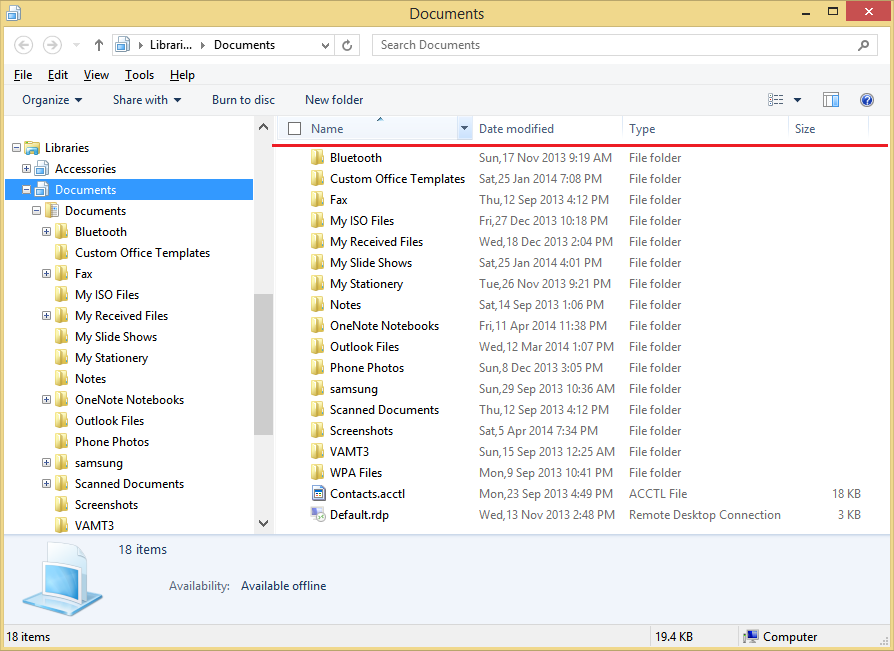 As soon as you switch to any other view besides Details, such as List View for example, the header bar disappears.
As soon as you switch to any other view besides Details, such as List View for example, the header bar disappears.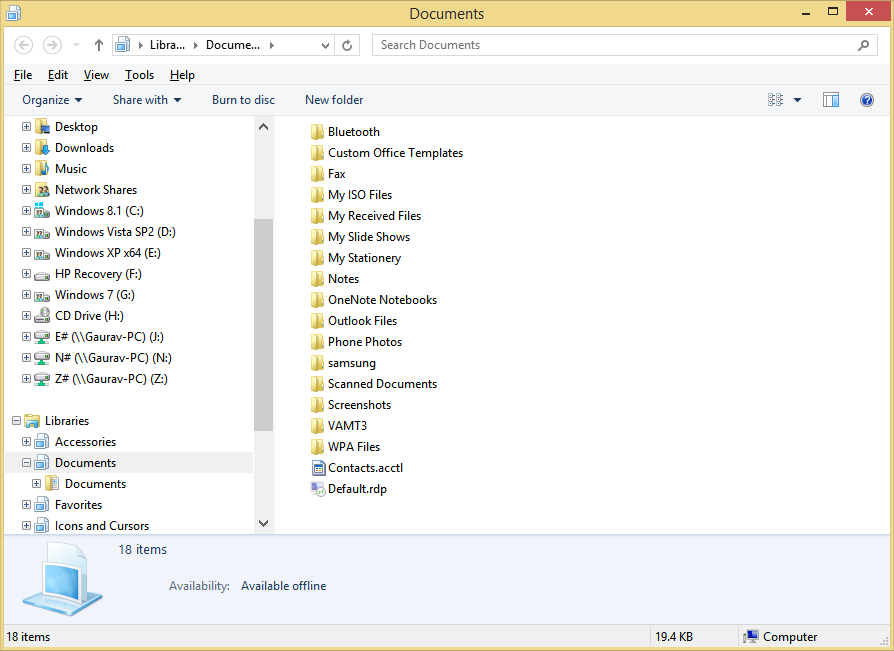 Classic Shell's Explorer add-on allows you to turn on column headers for all views.
Classic Shell's Explorer add-on allows you to turn on column headers for all views.
- Install Classic Shell from www.classicshell.net. We recommend it for every Windows user as it's Start Menu is the crown jewel of the suite and we have a great looking skin for it too. Make sure that you also install the Classic Explorer component.
- Start Classic Explorer Settings from All Programs -> Classic Shell.
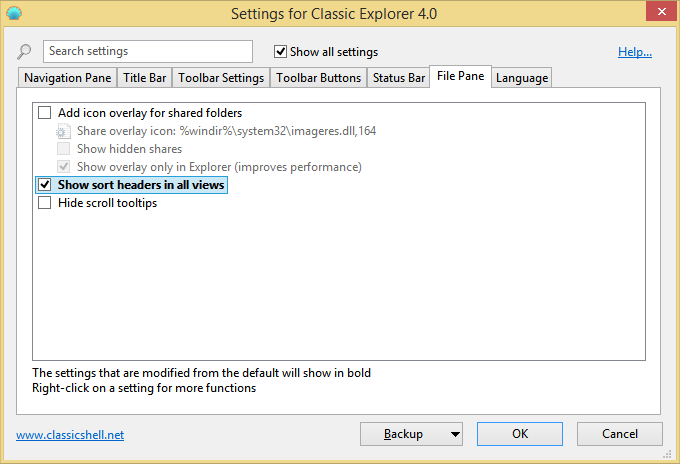
- Check the "Show all settings" checkbox at the top of the settings window.
- Now go to the File Pane tab.
- Check the option "Show sort headers in all views" and click OK.
That's it. Now close any open Explorer windows and reopen them.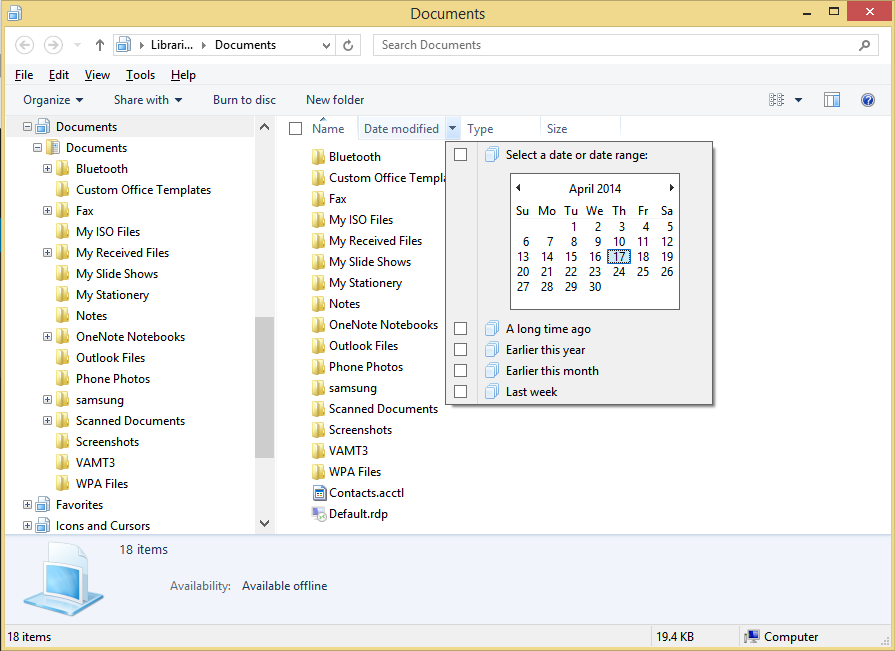
You will see that even if you switch to List view or Medium Icons or Content view, you will get the properties/headers bar at the top. You can click it to sort in ascending or descending order by that property. You can also click the checkbox next to each property to filter items as you want.
You can right click this bar to add or remove the properties you want. Thanks to this tweak, sorting and filtering becomes much easier!
Support us
Winaero greatly relies on your support. You can help the site keep bringing you interesting and useful content and software by using these options:

Enabling this option doesn‘t enable Icon Reordering function, does it? I‘d prefer Classic Shell, I‘ve used it before, if it acts different than Folder Options X.
No it does not enable icon reordering like Folder Options X does.
Win7, CS 4
The headers I choose in View>Choose Details don’t always stick. And for music, I want different headers, and they don’t stick either.