In today's versions of Windows, you need to restart your PC for fewer activities. If you installed some driver, made some system-wide setting change, installed updates or if you uninstalled a program, Windows may need to restart. Except for these tasks, you can mostly avoid doing a full shutdown or restart and simply hibernate or sleep. Windows 8's hybrid shutdown in fact logs you out and hibernates. So if you ever need to find out how long exactly how PC is on since the last reboot or full shutdown, you can find it out easily.
Advertisеment
The total time for which your PC is turned on and operational since the last reboot is system up time. Note that the up time excludes the period during which your PC might be in sleep or hibernation. Up time is not the same as the total time elapsed from the boot time. Here is how you can view the up time:
See the system up time on Windows 8.1 and Windows 8
Start the Task Manager by pressing Ctrl+Shift+Esc. If you are using the new Task Manager, switch to the Performance tab. You can see the up time here live.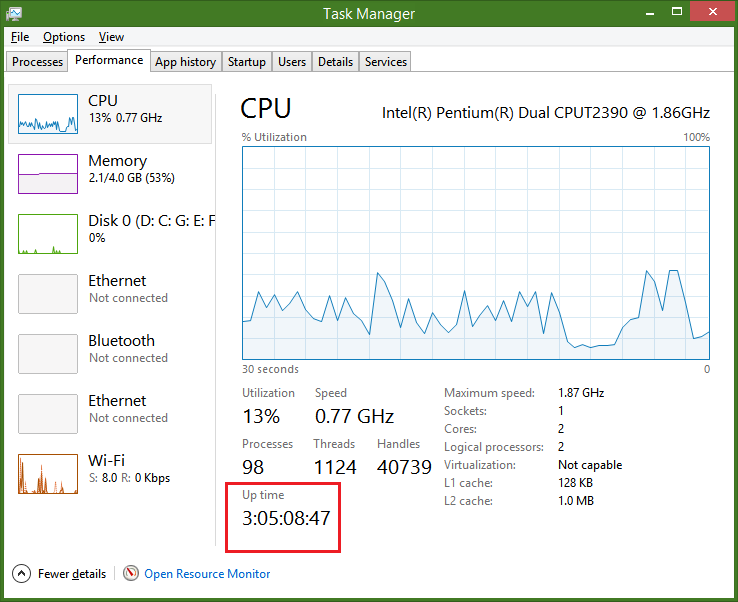
If you reverted to the classic Task Manager, follow the instructions below for Windows 7.
See the system up time on Windows 7 and Vista
If you are using the classic Task Manager on Windows 8/8.1 or using Windows 7/Vista, start the Task Manager by pressing Ctrl+Shift+Esc. Switch to the Performance tab. Under the System section, you can see the up time live.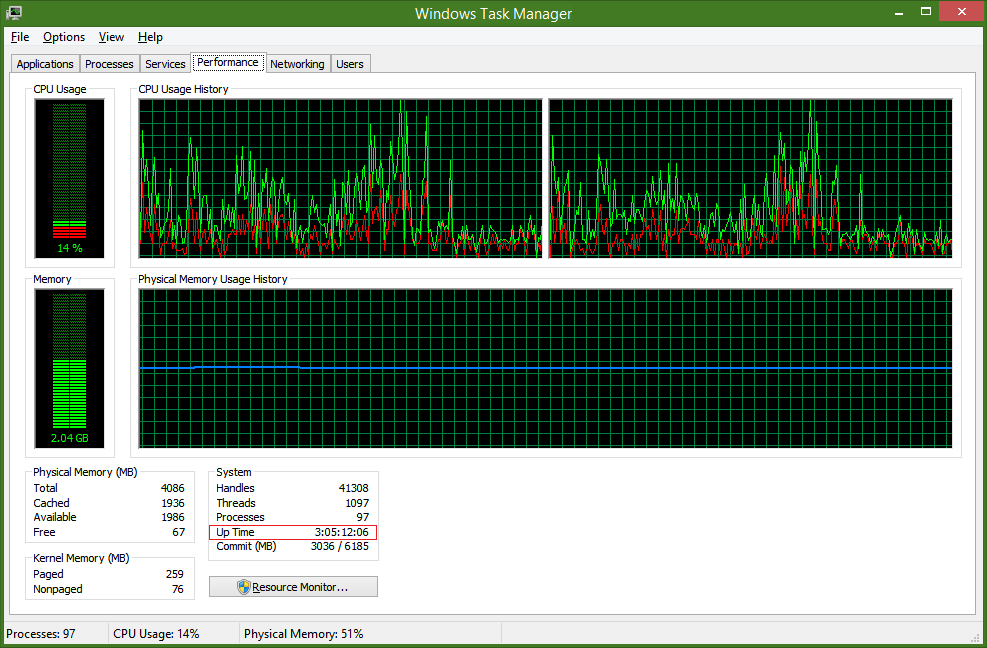
See the system up time on Windows XP
Press the Win+R keys together on the keyboard to bring up the Run dialog. Erase the contents of the Run dialog and type: cmd into the Run dialog and press Enter to start the command prompt.
At the command prompt type:
systeminfo | findstr "Time:"
This will give you the system up time at that given instant.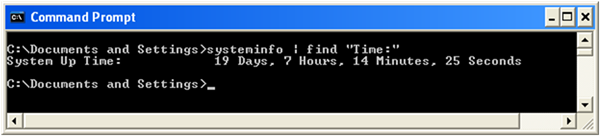
Support us
Winaero greatly relies on your support. You can help the site keep bringing you interesting and useful content and software by using these options:
