In Google Chrome, when you start typing anything in the address bar, it remembers that. Whether it is a URL/website address or some search term that you typed, Google Chrome will remember it. What is not made clear by Chrome's developers is how to remove these entries without clearing the browsing history. Let's see how it can be done.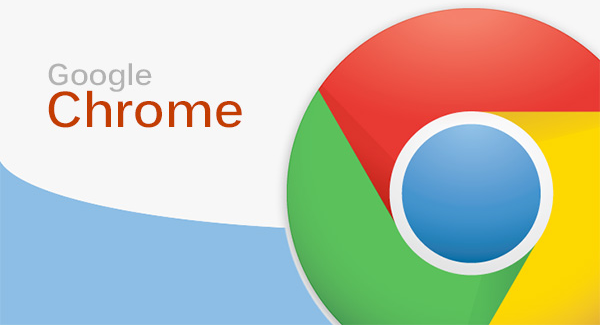 If you press Ctrl + Shift + Delete in Google Chrome, it will bring up the "Clear browsing data" dialog. There you can check "Browsing history" and press the "Clear browsing data" button to clear all items. But this clears everything. Yet another way to clear individual items is to press Ctrl + H in Google Chrome to show the History page. There you can browse or use the search box to locate the items you don't want showing in Chrome's address bar. Check the ones you want removed and press "Remove selected items" button.
If you press Ctrl + Shift + Delete in Google Chrome, it will bring up the "Clear browsing data" dialog. There you can check "Browsing history" and press the "Clear browsing data" button to clear all items. But this clears everything. Yet another way to clear individual items is to press Ctrl + H in Google Chrome to show the History page. There you can browse or use the search box to locate the items you don't want showing in Chrome's address bar. Check the ones you want removed and press "Remove selected items" button.
But there exists a fast way to selectively remove only the items you see, directly from Chrome's address bar. When you see any search term or URL in the address bar that you no longer want to see, select it by using Up or Down arrow keys on your keyboard and press Shift + Del.
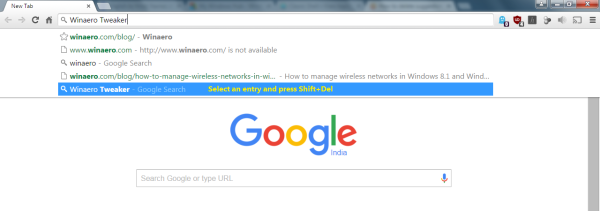 The entry will disappear from the address bar and will be deleted from Chrome's browsing history as well.
The entry will disappear from the address bar and will be deleted from Chrome's browsing history as well.
In Internet Explorer and Firefox, you need to press only the Delete key to remove entries from the address bar dropdown but in Google Chrome, Del does nothing. Well, now you know the correct key for Chrome: it is Shift + Delete.
Support us
Winaero greatly relies on your support. You can help the site keep bringing you interesting and useful content and software by using these options:

Thanks bro