Windows 8 entirely removed all classic games that always used to ship with Windows, including the ones that you play against the computer as well as the ones that you play with real people on the web using Microsoft's online matchmaking service which finds an opponent of your skill. If you still have Windows 7 installed on another partition and you try to run the games, they won't run. Here is how you can run them.
Advertisеment
You may wonder why get these if the Windows Store has Modern versions of these games. These classic versions are fast, extremely small in size and optimized for mouse users. They show in a compact window and aren't locked to the Store.
Note that you must have a valid Windows 7 license to play these games since they do not ship with Windows 7.
- Open File Explorer on Windows 8 using Win+E hotkeys. Locate your Windows 7 partition.
- Navigate to your Windows 7 partition's system32 directory. For example, if from Windows 8, your Windows 7 partition has the drive letter assigned D, navigate to D:\Windows\system32
- In the search box, type: zgmprxy.dll. Windows Search will find this file in system32. Copy this file and paste it to your Windows 8 system32 directory at C:\Windows\system32.
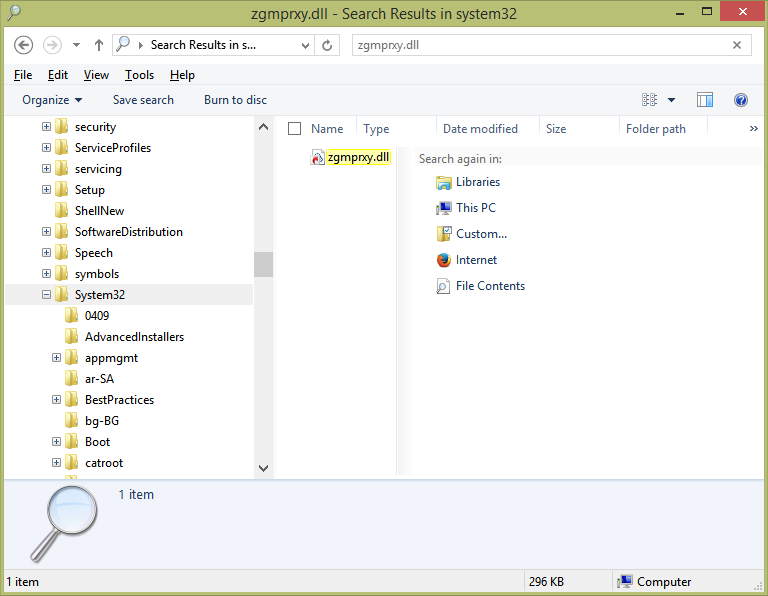
- Similarly, again search for the file: cmncliM.dll in your Windows 7 partition's system32 folder. It will find cmncliM.dll and cmncliM.dll.mui. Copy the cmncliM.dll file to C:\Windows\system32 and copy the cmncliM.dll.mui file to C:\Windows\system32\en-US. (Note en-US here represents the English language version of Windows. If your cmncliM.dll.mui in the Windows 7 partition is found in another folder, for example, ru-RU, copy it to the ru-RU folder inside your Windows 8 system32 directory.
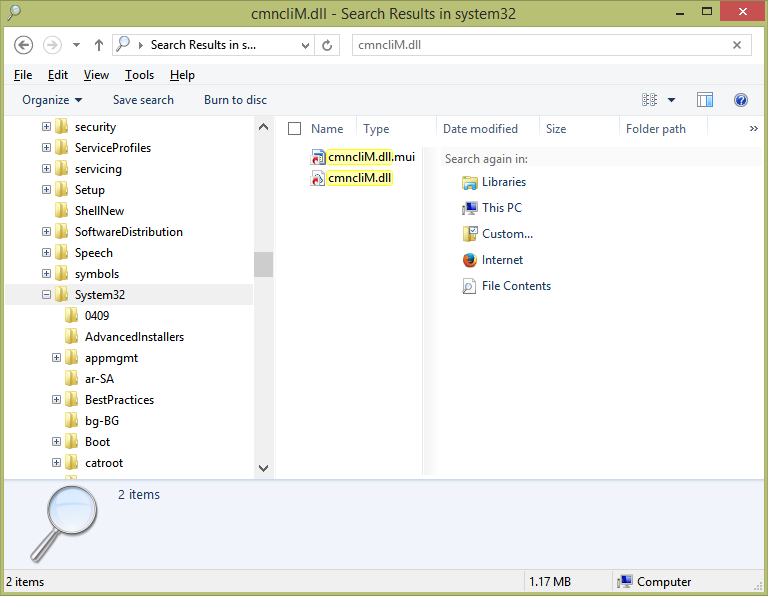
- Now go to the Games folder on your Windows 7 partition: D:\Program Files\Microsoft Games. You can optionally copy the Multiplayer folder to C:\Program Files\Microsoft Games so that if you format the Windows 7 partition later, the internet games won't be lost.
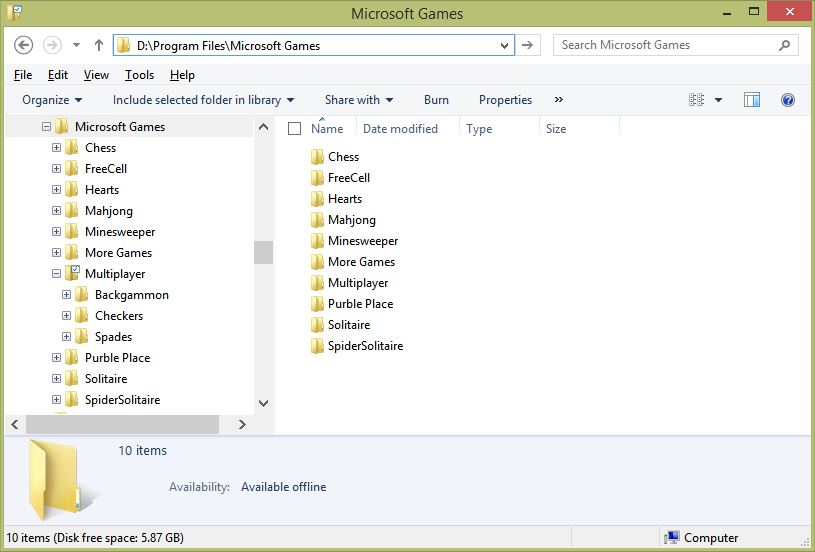
- Now you can open this folder and create shortcuts to bckgzm.exe (Internet Backgammon), chkrzm.exe (Internet Checkers) and shvlzm.exe (Internet Checkers). Pin the shortcut anywhere you want and run them.
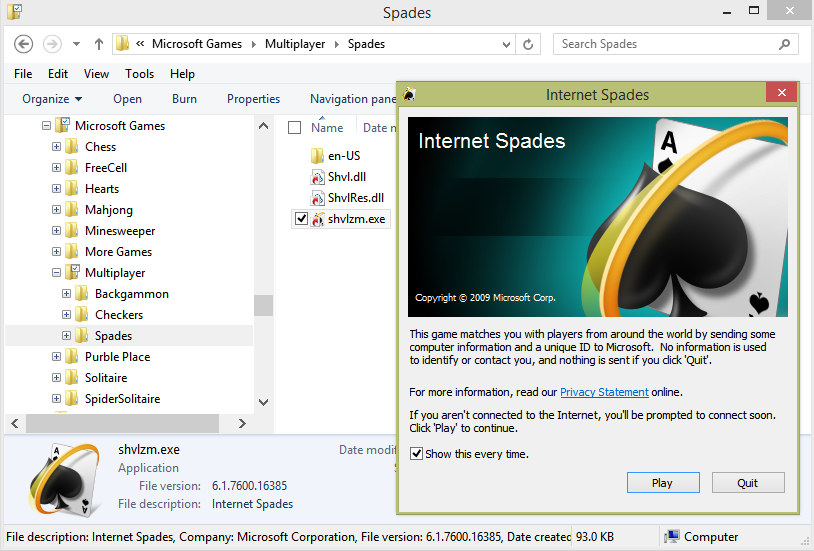
That's it! Your internet games are back in Windows 8. Note that you must have a genuine Windows 7 license to play these.
Support us
Winaero greatly relies on your support. You can help the site keep bringing you interesting and useful content and software by using these options:

Now all I need to know is how to get Internet Reversi from Windows XP to play on Windows 8.1!
Only the internet Multiplayer games seem to work. Other games do no launch.
See this article: https://winaero.com/blog/get-windows-7-games-for-windows-10/
But what if I don’t have Windows 7? I only have the 8 and I want the games…
hi ,bought a new pc with windows 8, last pc bought was windows 7 ,I play games and loved online checkers, but with windows 8 you cannot get it im gutted!!!.any chance of getting it
Try this : https://winaero.com/download-windows-7-games-for-windows-10/
Thanks Gaurav it worked for me.
I now have Windows 7 Internet Games working on my Windows 8. I have alsomanaged to get the original MSN gaming zone Internet Games fro my Windows XP PC working on my Windows 7 but I cannot get them to run on 8. Could you perhaps do tutorial on how to get the Windows XP Internet Games working on Windows 8 and 8.1 Please?
Andrea.
…and for Windows 10? I followed the instructions but it fails. Odd, one would have thought there would be little difference, required DLLs in the right place and .exe files restored.
and for Windows 10, there is no manual here yet.
we will add it.
Update-
The Windows 7 games were working on my Windows 8 until a week ago when I installed new updates and now I get an error message saying they cannot connect to the Internet!
I don’t know if Windows Updates or one of them has disabled them, maybe?
But I tired everything to get them working again but could not. So had to uninstall.
Has anyone else had this as it could be as recent update as they did work before but not now.
And I still cannot get the Windows XP Internet games (MSN Gaming Zone) to run on 8.
Andrea.
can you provide me with understandable directions to get my windows 7 game, spider solitare, hearts etc. to work on windows 10
Thank you! I upgraded to windows 10 and my husband almost freaked out when he couldn’t find spades. Easy! Thank yoU!
i just downloaded windows 10 and now cannot find my internet backgammon,,, how do I get it back? :)
I thought nothing was supposed to be changed when I upgraded to win 10, no spades no backgammon, stinks
Anybody else notice the server is no longer working. No point in going to all this work just to find they’ve stopped maintaining the server. ANNOYED WITH MICROSOFT… AGAIN!!!!!
Server is working for me on Windows 7 (I’m investigating for W10 upgrade).
Windows 10 blocked internet checkers from working for me
I now get a message stating “Parental Controls Has Blocked This Game” when trying to run it. Tried deleting and “reinstalling”, same outcome. :\
Yes This has happened to me too any Help or fixes appreciated
RIP Internet Games 2001-2019, 2020