Windows has played sounds for various events for a long time now. Windows 8 also introduced some new sound events such as Metro toast notifications. But in Windows 7, Windows 8 and Windows Vista, no sound is played for desktop notifications it shows in the system tray area. In Windows XP, it played a popup sound for balloon tips in the notification area so that even if you were away from the PC or the display was turned off, you would come to know that the system was notifying you about something via balloon tips. In modern versions of Windows, balloon tips are displayed silently. Well, luckily this can be fixed quite easily.
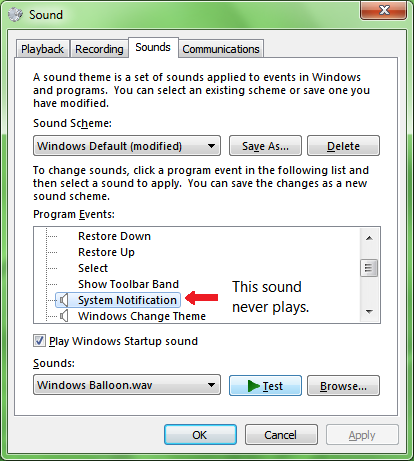 Windows plays system sounds defined in the registry using the PlaySound function. In the Windows Sounds Control Panel, there is actually an entry for the sound event called "System Notification". But even if you assign a sound to this event, it will not play. Clearly, Microsoft didn't intentionally want to disable the sound for tray notifications. It turns out there is a bug that causes the sound to not play.
Windows plays system sounds defined in the registry using the PlaySound function. In the Windows Sounds Control Panel, there is actually an entry for the sound event called "System Notification". But even if you assign a sound to this event, it will not play. Clearly, Microsoft didn't intentionally want to disable the sound for tray notifications. It turns out there is a bug that causes the sound to not play.
When you use the Sounds Control Panel to assign a sound to System Notification event, it incorrectly adds the sound to the HKEY_CURRENT_USER\AppEvents\Schemes\Apps\.Default\SystemNotification registry key. That key is incorrect because any system sound event that plays via the PlaySound function with the PLAY_SOUND_SYSTEM flag will not play unless it has an entry under the HKCU\AppEvents\Schemes\Apps\Explorer registry key.
Advertisеment
Fix for the notification area sound
The solution is to simply add the sound directly to the registry at the correct key.
- Open Notepad
- Copy and paste the following text into the Notepad window.
Windows Registry Editor Version 5.00 [HKEY_CURRENT_USER\AppEvents\Schemes\Apps\Explorer\SystemNotification\.current] @="C:\\Windows\\Media\\Windows Balloon.wav" [HKEY_CURRENT_USER\AppEvents\Schemes\Apps\Explorer\SystemNotification\.default] @="C:\\Windows\\Media\\Windows Balloon.wav" [HKEY_CURRENT_USER\AppEvents\Schemes\Apps\Explorer\SystemNotification\.Modified] @="C:\\Windows\\Media\\Windows Balloon.wav"
- Save this file with the .REG extension. To do this, click File menu -> Save and type the file name in double quotes. For example, "Balloon notification sound.reg". Then click Save.
- Now double click this .REG file you just created to merge it into the Registry.
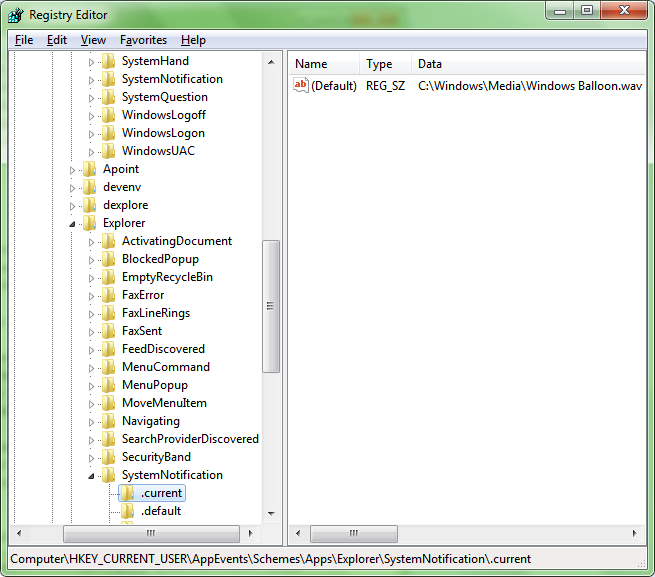
That's it. The effect is instant. Now try to show any balloon notification. For example, let us plug in a USB flash drive and then safely remove it. The sound will play any balloon tips from now on.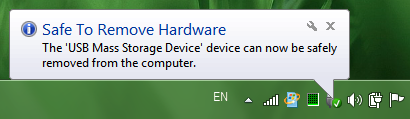
Note that the system notification sound you add to the registry can only be changed or remove by editing the registry key mentioned above. Changing the sound for the event called "System Notification" from the Sounds Control Panel will have no effect.
Support us
Winaero greatly relies on your support. You can help the site keep bringing you interesting and useful content and software by using these options:
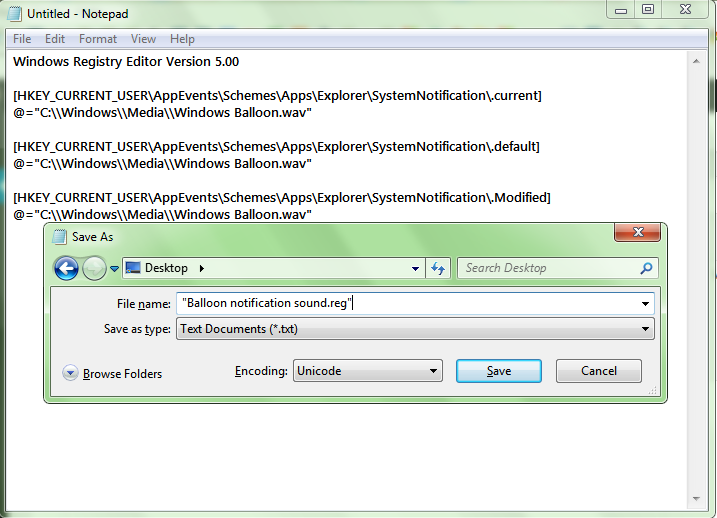

Awesome trick. Thanks!
You are welcome
I don’t know where this is in the registry. Can you help me find it?
Thanks I was looking for this as it’s very handy feature to have. They have it stil in Windows XP but the default sound is not very loud but you can always change it to a sound of your choice.
@Anthony,
No it’s not in the registry you have to ad the key to the registry by following the above steps in the post that Sergey told you.
Just wanted to say, thank you so much for this! I would never have been able to work this out and it was driving me crazy.
You are welcome.
Oh my god thanks ALOT!!!!
Thanks. This fix worked for me in Win7. I also applied it suitably modified to tying to fix Windows Exclamation which does not sound when “Do you want to save changes to” dialoge box comes up after clicking file close. In WinXP the exclamation sound always plays. The Win7 equivalent sound is there in ‘Sounds’ and plays on clicking ‘Test’. The “Do you want to save changes to” dialogue must trigger a sound command in XP. Is there a Registry fix for this in Win7?
The exclamation sound does not play because I think Microsoft deleted it from the source code of Notepad, Word, Paint etc starting with Windows Vista and newer Office. So a Registry fix won’t work. But if you use XP Notepad.exe, it plays. Or Word 2003 or XP mspaint.exe.
Dear Mr Gaurav
Tnx for your tip.
its work just when system notification pop ups.
For example when i am using sofascore ( football live games), i just getting notification , without any sound.
Would you please help me out about.
Is there any possibility to do something in REGEDIT , for beeter result and sound for sofascore notification.
TNX for your response.
STEVE
better
Hi Mr Gaurav,
Thank you for your guide,
This only helped my notifications making sounds momentarily!
However, when I merge the reg file, after a few dings when I change the volume or insert a Flash drive, the notification sound vanishes again. I have to merge it again, which might not work the first or 2nd time but then it does (I hear the ding again when it prompts me to merge), yet again it’s only momentarily, Windows will stop working making any notification sounds. I haven’t installed any new software today, only thing I did was connecting a headset device by bluetooh to the laptop, but that’s off and I’ve turned the Bluetooth off anyways. I did a clean windows about 2 weeks ago and this problem only started happening today.
I have to say that this guide is the only solution I found so far that even pointed to the right direction, so thank you! Please help me with resolving this issue permanently