It has come to our attention that Windows 10 has started showing ads to promote some apps right on the user's lock screen. When the Spotlight feature is enabled, it also promotes third party apps and products from the Store. Spotlight is only supposed to downloads and cycle through beautiful images. Here is how you can disable the promoted advertisements for apps.
The lockscreen in Windows 10 was promoting Ubisoft's Rise of the Tomb Raider game for users who had enabled Windows Spotlight for their lock screen. Here is how it looks:
Disable ads on lockscreen in Windows 10
If you are not happy to see any ads or promoted apps on the Lock screen in Windows 10, here is how you can disable this feature.
To disable ads on lockscreen in Windows 10, do the following:
- Open the Settings app.
- Go to the following page:
Personalization \ Lock Screen
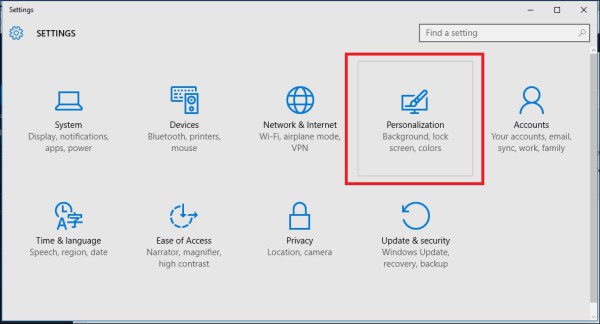
- Under the Background option, you can either disable Windows Spotlight by selecting some other option like a "Picture" or a "Slideshow". This will disable Windows Spotlight and its ads completely:
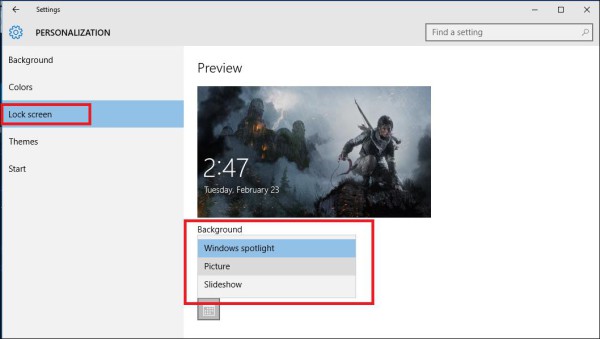
- When the Lock screen background is set to Picture, you also need to switch off the option called "Get fun facts, tips, tricks, and more on your lock screen":
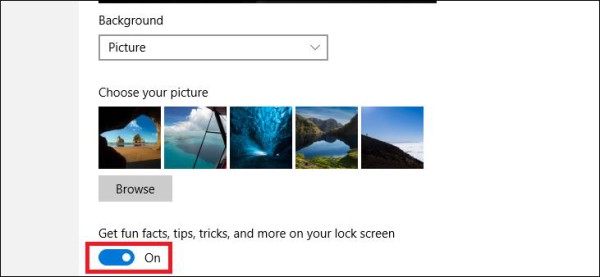
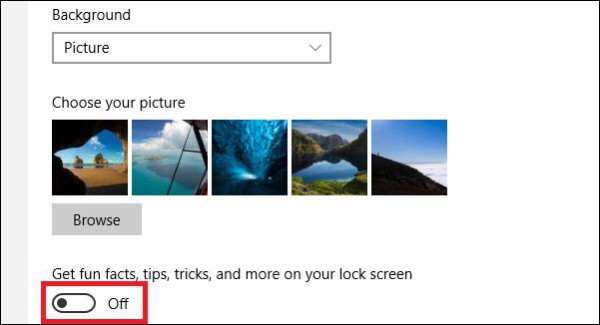
You can combine both methods to ensure that Microsoft does not show you ads for paid apps on the lock screen.
That's it.
Support us
Winaero greatly relies on your support. You can help the site keep bringing you interesting and useful content and software by using these options:

