If you have a laptop with a touchpad (trackpad) and you upgraded to Windows 8.1, you may have noticed that occasionally, the left click of the touchpad does not work. For example, it may not work at startup at all until you press some key on the keyboard after which it starts working. Or you may be unable to move the mouse pointer right after you type something. Sometimes, the left also won't work unexpectedly in games. Let's see how to fix.
Advertisеment
The problem occurs due to a new setting introduced in Windows 8.1 inside PC Settings for touchpads. The fix is simple.
- Open PC Settings:
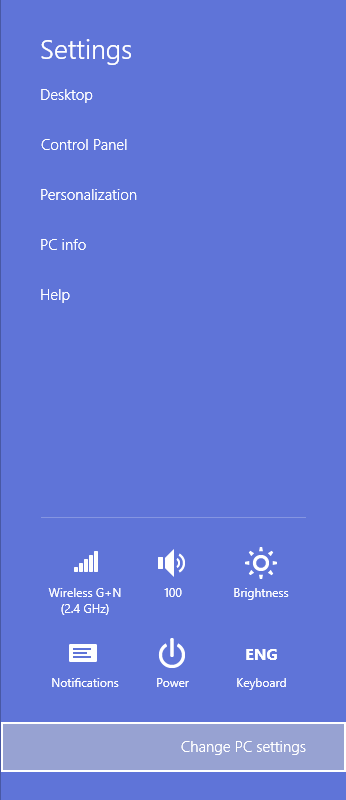
- Keyboard users can open PC Settings by pressing Win+I and then clicking the PC Settings link at the bottom.
- Touchscreen users can swipe in from the right edge of the screen to show the Charms, tap the Settings charm and then tap PC Settings.
- Mouse users can move the mouse to the bottom right corner of the screen and then upwards touching the right edge to show Charms. Click the Settings Charm and then click PC Settings.
- Once inside PC Settings, go to PC and Devices.
- Then go to Mouse and touchpad.
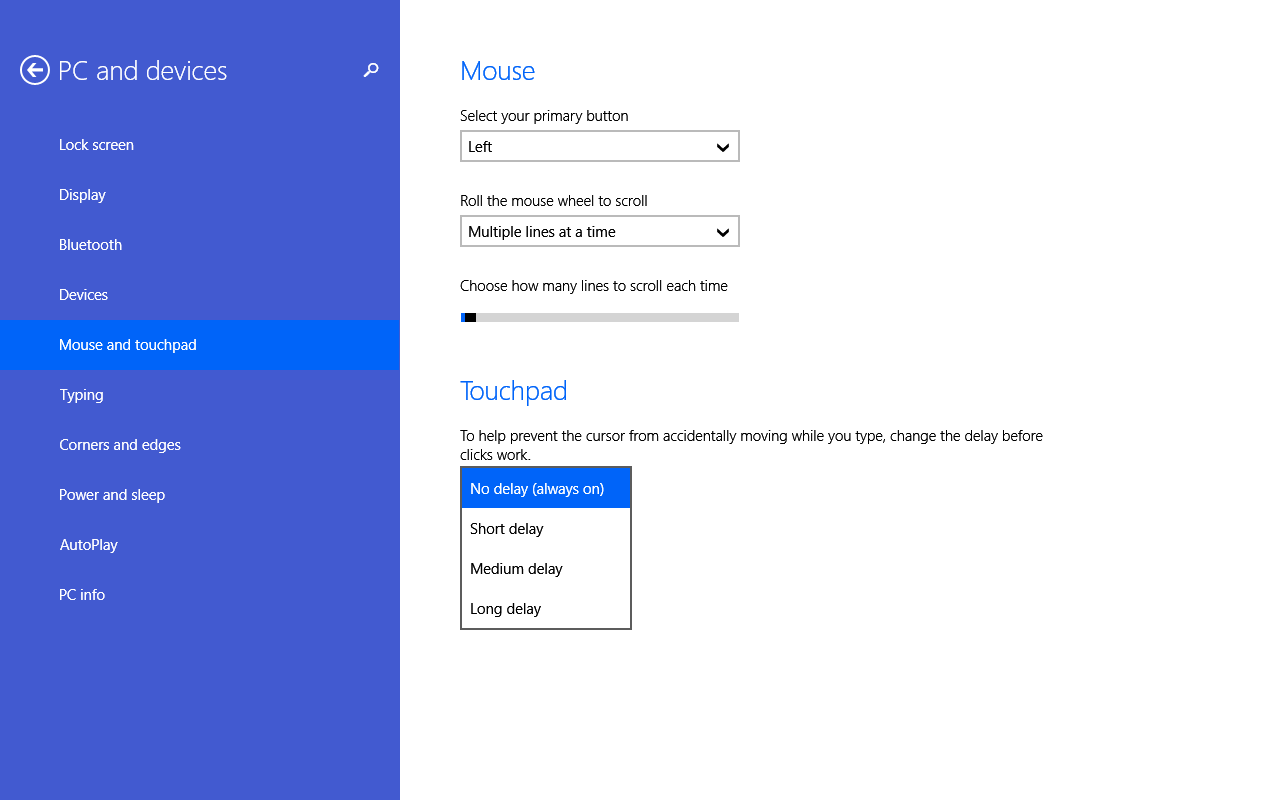
- Under the touchpad section, there will be a setting described as follows:
"To help prevent the cursor from accidentally moving while you type, change the delay before clicks work". - Change this setting to No delay (always on). The default is Medium delay and this is the reason why touchpad left clicks intermittently don't work or fail to work at startup when Windows 8.1 boots.
You can also create a direct shortcut to open Mouse and touchpad settings from the Desktop.
That's it. Now your touchpad will behave normally like it did with earlier versions of Windows.
Support us
Winaero greatly relies on your support. You can help the site keep bringing you interesting and useful content and software by using these options:

using no delay is not working for me, my mouse sill will not move while im typing
Thank you sooo much it has been a pain in the arse for 2 weeks now and this worked for me :)
that did not work at all. Left mouse button is still not working. Using touchscreen function to type this message.
Thanks