Windows 11 Insider Builds 25346 (Canary) and 23440 (Dev) include a new virtual desktop switching animation. It is a work in progress feature that is currently hidden. It appears to be part of Windows 11's integration with Microsoft 365 CloudPC service. But you can give it a try by enabling it.
The Cloud PC service offers users full access to a cloud-based version of Windows, enabling employees to connect to their remote desktop from anywhere via the Internet. This feature is reminiscent of how the Xbox Cloud Gaming service operates.
Microsoft aims to enhance users' experience with the Cloud PC feature through seamless integration with the host OS. When running Windows 11, users will be able switch to the Cloud PC instance directly, similar to switching to a virtual desktop.
Here's how the new animation looks like.
Currently, the virtual desktop switching animation is not functioning smoothly, which is typical for an early stage of development. It's worth noting that this hidden feature is not included in the current Insider Build 25352 of Windows 11 for the Canary channel. This is likely because it belongs to the ZN_RELEASE branch. The change was discovered by @PhantomOfEarth, who also found a way to enable it.
Enable New Virtual Desktop Switch Animation
- First of all, download the ViVeTool freeware app from GitHub.
- Extract the files from the downloaded ZIP archive to the c:\vivetool folder.
- Now, press Win + X and select Terminal(Admin) from the menu.
- In either PowerShell or Command Prompt tab, type the following command:
c:\vivetool\vivetool /enable /id:42354458,34508225,40459297. - Restart Windows 11 to apply the change.
You are done! Now, try to switch between virtual desktops.
If enabling the option gives you any kind of issues, you can reverse the change by running the following undo command.
c:\vivetool\vivetool /reset /id:42354458,34508225,40459297.
The Canary channel builds have shifted from the rs_prerelease branch to the zn_release (Zink) branch. This change may cause some functionality introduced in the rs_prerelease branch to disappear from Canary builds until we switch back to the rs_prerelease branch.
Despite this, users should be aware that Canary builds may still be unstable. As a general recommendation, it's best to avoid using Canary builds on the main device. Instead, a second device or a virtual machine is more suitable.
Support us
Winaero greatly relies on your support. You can help the site keep bringing you interesting and useful content and software by using these options:
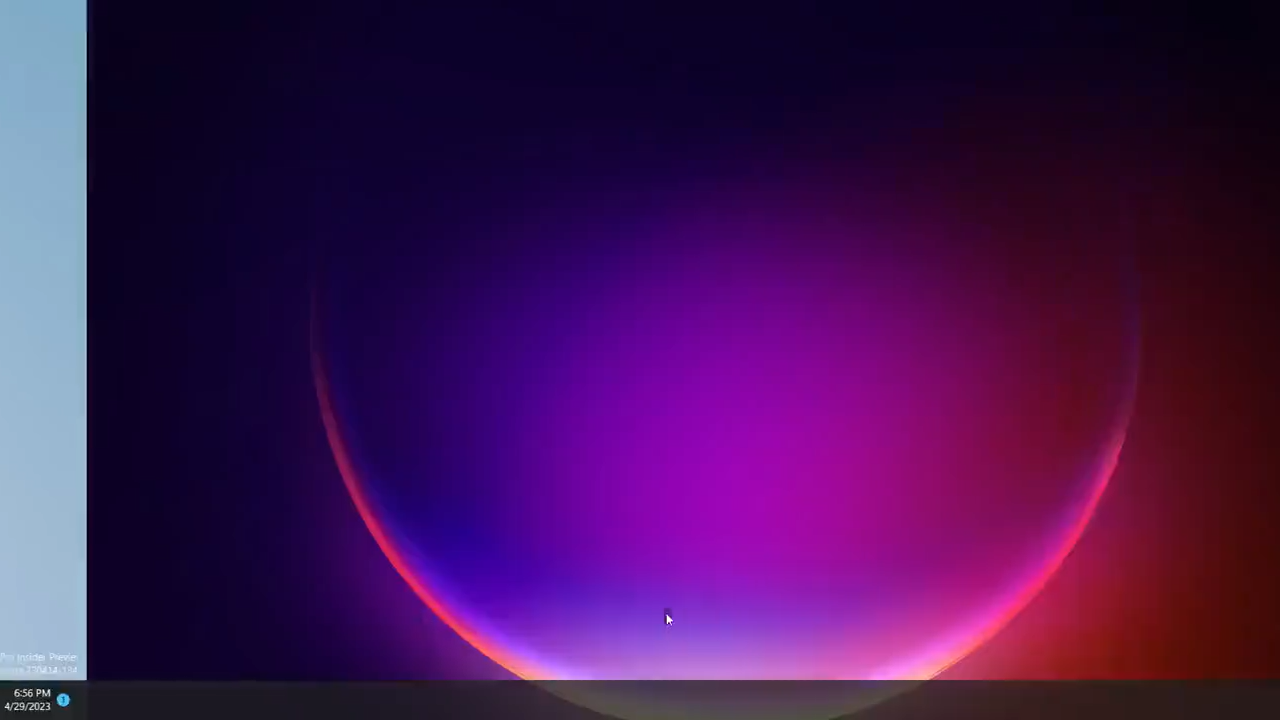
There is a simple setting to fix the problem, however it is located under settings as seen below:
Settings > Accessibility > Visual Effects > Animation Effects
Just toggle the animation effects option to off – However, this will disable all of the animation effects including the window switcher view (Win + Tab) and the start menu animations
This also disables animations in browsers that respect the animations API (or whatever it’s called).
You can see that at https://animate.style/ where animations don’t function.
Nobody should ever recommend this option unless it’s for someone with a medical condition. Microsoft should at the very very least make two separate options to affect Windows itself + Browsers. It’s really infuriating.