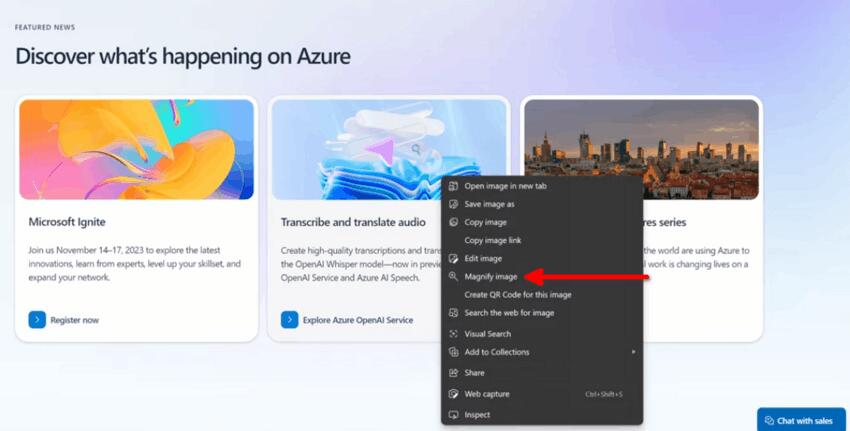Microsoft has added a new feature to Edge that allows you to right-click on an image on the website, select Magnify image, and view it in a bigger size. Images that fit the screen you will see full-size.
The following video demonstrate it in action.
The feature is available starting in Edge Canary 120.0.2198.0, released on November, 3, 2023. However, the feature is hidden in the browser, so you need to perform extra steps to activate it.
After that, you can right-click on any image, and select "Magnify" from the context menu. This will open the image in a new dialog with a tiny border. If the image has an ALT description, it will appear in an overlay in the bottom left corner.
To test the feature yourself, install Edge Canary, and modify its shortcut by adding a special enable-features argument. Do this as follows.
Enable Magnify for Images in Microsoft Edge
- Launch Edge Canary.
- Open its menu (Alt + F), and select Settings.
- In Settings, click on System and Performance on the left.
- On the right, disable the Startup Boost setting.
- Right-click the Edge Canary desktop shortcut, and select Properties from its menu.
- On the Shortcut tab, modify the Target box by adding
--enable-features=msEdgeImageMagnifyUIafter msedge.exe separated by a space. - Click Apply and OK, and launch the Edge browser using the modified shortcut.
- Now, right-click any image on a website. You will now have a new Magnify image context menu command.
Note: You must disable the Startup Boost option in order to make the --enable-features argument work. With Startup Boost enabled, Edge keeps several processes running in the background, and creates new windows from them, ignoring the specified command line options. But when you disable it, it always starts with a "pure" new process that takes into account all the options provided.
Credits go to @CyberCakeX.
Support us
Winaero greatly relies on your support. You can help the site keep bringing you interesting and useful content and software by using these options: