Microsoft is releasing Windows 11 Insider Preview Build 23521 to the Dev Channel. It allows participating in Windows 365 Switch, enables Windows Copilot for AAD users, features an updated settings page for the Task Manager, allows use of accent color for Dynamic Lighting, and much more.
What's new in Windows 11 Build 23521 (Dev)
Windows 365 Switch
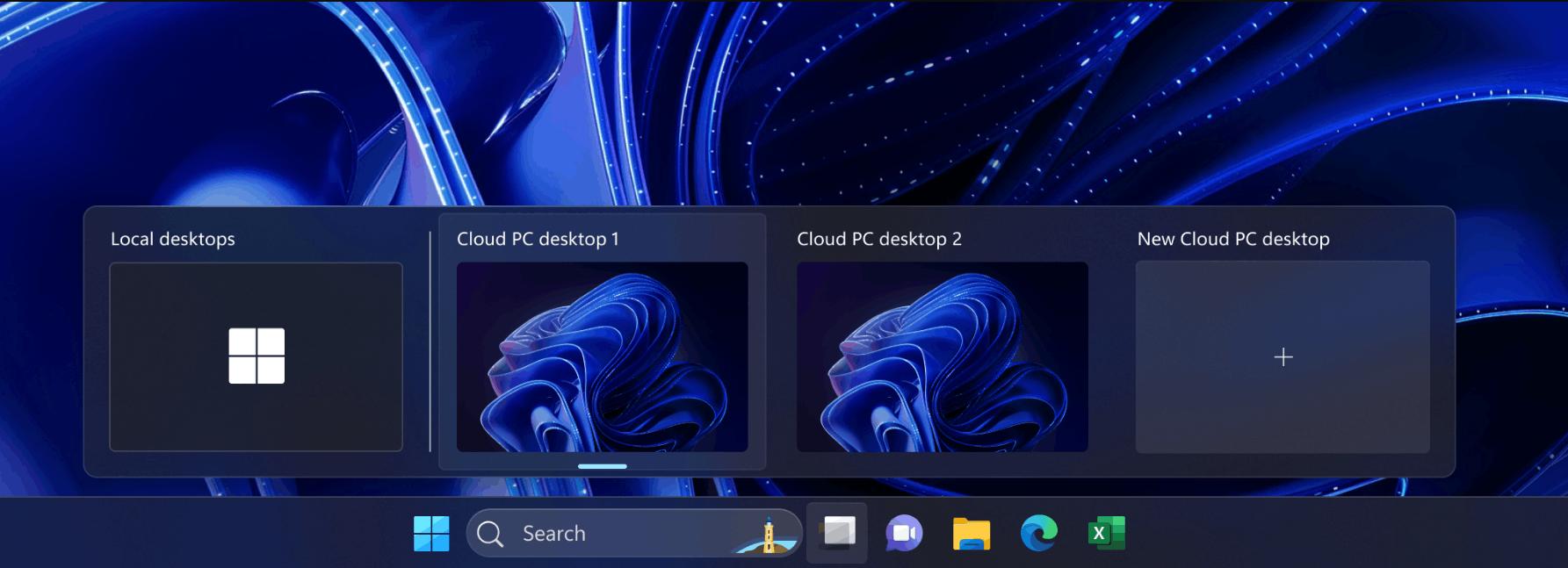
Windows Insiders in the Dev and Beta Channels can now try out Windows 365 Switch, which enables easy switching between a Windows 365 Cloud PC and a local desktop using familiar keyboard commands, mouse-clicks, or swipe gestures via Task View on the Windows 11 taskbar.
Windows Copilot
Windows Copilot is also now enabled for Dev Channel insiders who log in and are managed by AAD without the need for Group Policy Editor.
Taskbar Button combining
To simplify enabling never combined mode on the taskbar, the settings have been updated. Users can now turn on never combined mode by adjusting the "Combine taskbar buttons and hide labels" setting to "Never." Additionally, a separate setting is provided to enable this for other taskbars in multiple monitor scenarios.
Dynamic Lighting
A new feature allows users to instantly sync their Windows accent color with other devices using the "Match my Windows accent color" toggle under "Effects" in the Dynamic Lighting section of Settings > Personalization. This improvement was rolled out in the previous Dev Channel flight.
Task Manager
The Task Manager settings page has been updated to match the design principles of Windows 11. The design now has a similar look and feel to the Settings in Windows 11 and provides a cleaner user interface by separating categories into different sections. Some dialogs in Task Manager have also been updated.
Windows Spotlight
After performing an OS update, Windows Spotlight may be enabled in certain cases, such as when using the default Windows 11 background or a solid color. If users do not want Windows Spotlight enabled, they can turn it off, and future OS updates should not enable it again unless the user chooses to re-enable the experience.
Windows Search
Windows Search now utilizes the Microsoft Bing Search app to provide web content and search results. In the European Economic Area (EEA), users can enable installed Microsoft Store apps that implement a web search provider to return web content and search results in Windows Search through the Settings.
Developer Mode
The end task feature under System > For Developers no longer requires Developer Mode to be enabled beforehand.
Other
In the European Economic Area (EEA), Windows now requires consent to share data between Windows and other connected Microsoft services. In some Windows functions, the corresponding prompt will begin to appear now. In future builds, the change will be propagated to other components. If you do not consent to communication between Windows and other signed Microsoft services, some operating system features will become unavailable. For example, some types of file recommendations in the Recommended section of the Start menu will not be available.
Fixes
File Explorer
- Fixed an issue where it was not possible to drag and drop a file from an archive to extract it if the archive uses one of the new supported formats.
- Fixed an issue resulting in the "Extract All" option in the File Explorer context menu not working for archive formats that were recently added to Windows. This happened if File Explorer was not the default application for these file types.
- If the archive is password-encrypted, then when you try to extract the files, a message will appear that this feature is not yet supported. This applies to archive formats, support for which has recently appeared in Windows.
- Fixed an issue where File Explorer could crash when interacting with the scrollbar or trying to close the window while loading files.
- Fixed the following issues with the updated address bar in File Explorer:
- Fixed an issue resulting in the search box not working when using an IME.
- Fixed an issue where it was not possible to paste content into the address bar using the context menu. Other address bar context menu actions didn't work either.
- Fixed the following issues with the redesigned Home page in File Explorer:
- Fixed an issue where scrolling the page using the touchscreen would highlight all items.
- Fixed white flash in dark theme when switching between Home and Gallery sections.
Taskbar and system tray
- Fixed an issue where the USB icon and its options were missing from the system tray.
- Fixed an issue resulting in the item thumbnails on the taskbar not having titles when using the tablet-optimized taskbar with item grouping disabled.
- Fixed an issue resulting in app indicators not displaying correctly when using the taskbar with item grouping disabled.
- Fixed explorer.exe crash affecting system tray stability.
- Fixed an issue where the "End task" option did not work if multiple windows of this application were open.
- Fixed an issue where sometimes the "End Task" option would cause other apps not related to the selected program to close.
HDR Wallpapers
- Fixed an issue that could cause HDR wallpapers to look blurry even when HDR is enabled.
- Fixed an issue where .JXR files could not be selected for slideshows.
Other
If the Help Desk application is not installed, when you open the troubleshooting tools in Settings, the system will prompt you to install the application. Previously, there was an error stating that there is no application for this action.
Note. Some of the fixes listed above may be included in cumulative updates for release versions of Windows 11.
Known Issues
General
- Investigating reports of some Insiders not loading the taskbar after logging in in this build.
- Investigating reports that explorer.exe crashes (with an error popup) in safe mode when trying to log in to a profile on the system.
Start menu
Some apps in the Start Menu's All Apps list (such as PWA apps installed via Microsoft Edge) may be marked as system apps when they aren't.
Windows Copilot
- You can use the Alt + Tab combination to exit Windows Copilot, but not return to it. To switch to Windows Copilot, use the combination WIN + C.
- On first launch or after updating Copilot, when using Voice Control, you must use the Show grid command to then navigate to the Ask me anything field.
Input
Investigating reports that, starting from the previous build, text input using the Japanese and Chinese IME does not work correctly on the system.
Support us
Winaero greatly relies on your support. You can help the site keep bringing you interesting and useful content and software by using these options: