You can see many details of a file or folder on your disk drive from its Properties. You can even access the metadata of media files from Properties. Properties can be accessed using the mouse by right clicking on the file or folder and then choosing Properties from the context menu. However, there is a faster way to open Properties too. In this article, I would like to share with you a way to open file or folder properties directly without opening the context menu or the Ribbon.
In File Explorer, hold down the ALT key and simply double click the file or folder. The Properties window will open directly!
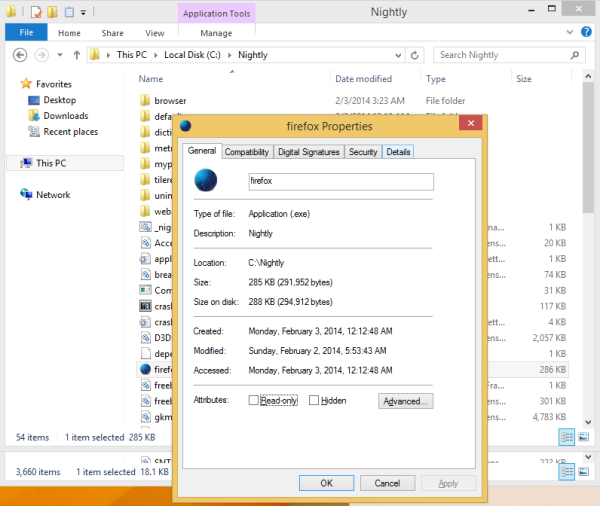
You don't need to right click and select the Properties menu item. If you prefer exclusively using the keyboard, you can select the file and press Alt+Enter. That will also open the Properties of the selected item directly.
This is my favorite Explorer shortcut because it's really useful and time saving.
If you select special items like This PC, it will open System Properties.
Bonus Tip: If you use Classic Shell's Start Menu, you can also use Alt+Enter on a menu item to open its Properties! Even if you search for something, you can press Alt+Enter directly on search results to access the respective item's Properties - whether it's an app shortcut, or file. We wholeheartedly recommend Classic Shell along with our exclusive beautiful skin for it.
Support us
Winaero greatly relies on your support. You can help the site keep bringing you interesting and useful content and software by using these options:

You are welcome :P
You are a BOSS!