As you might have observed, Windows 8.1 has two Lock Screens. One of them is your personalized lock screen, which you see when you lock your PC or tablet. The second one is the default Lock Screen. Every time you sign out, you see the default image with color stripes and the blue login screen behind it.
While you are able to customize your personal Lock Screen via PC Settings, Windows 8.1 provides no way to change the background image and color of the default Lock Screen.
I would like to share with you a simple way of changing the appearance of the default Lock screen.
I recently updated my freeware tool, Lock Screen Customizer. With version 1.0.0.1, you will be able to change the behavior and appearance of the default Lock Screen. Follow the instructions below.
1. Download the Lock Screen Customizer application from its home page.
2. You will get a ZIP archive. Open it and extract the Windows 8.1 folder anywhere you want, e.g. right on the Desktop.
4. Run LockScreenCustomizer.exe and look at the Default Lock Screen Appearance section in the application's window.
To change the background image of the default Lock Screen, click on the "Change background image" link. The "Open" dialog will appear, select an image which should be used as the new background and click Open.
The selected image will be set as the default Lock Screen background immediately.
5. To change the background color of the login screen, click on the "Change login screen color" link. Select a new color from the dialog which appears on the screen.
See Lock Screen Customizer customizer in action in the video below:
Support us
Winaero greatly relies on your support. You can help the site keep bringing you interesting and useful content and software by using these options:
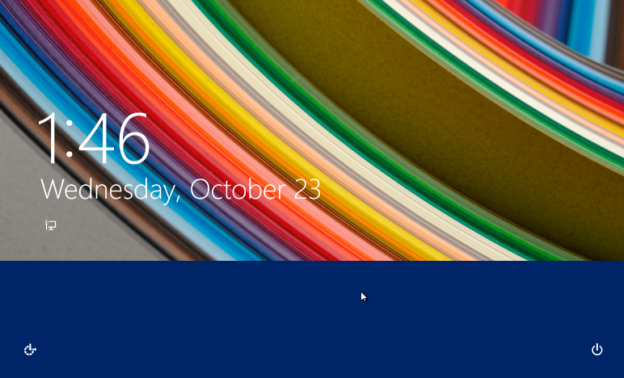
Great!
No more manual messing around with Lock Screen ^^
I use Windows 8. can you add feature to show new random image from My Pictures folder?