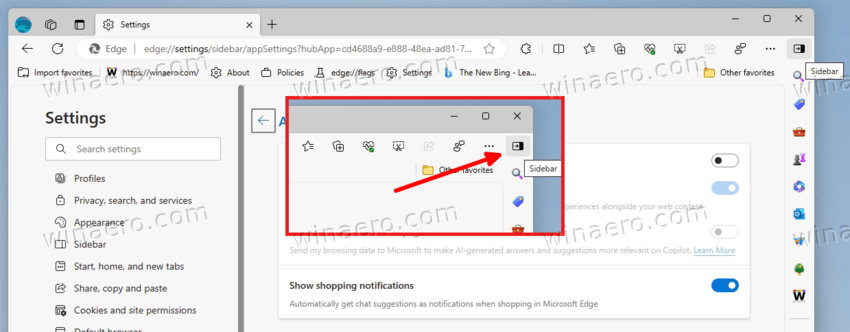With the latest Edge 122 release, Microsoft has added a new button to the Edge toolbar. It allows hiding the sidebar with a single click. But it only appears when you turn off the Copilot.
Microsoft Edge users are familiar with the Copilot assistant that presents in the browser for several versions. Being integral part of the app's user experience, it also manages the sidebar. Clicking it opens and closes the side pane.
But in Edge 122, Microsoft has added a new button that allows you to hide or show the sidebar when Copilot is disabled. This button is aimed to improve usabilty of the browser. It just takes place of the assistant's icon and shows a more prominent glyph.
Let's look close on the new button and its appearance. First of all, we need disable the Copilot button in the sidebar. For that, open Menu (Alt + F) > Settings, and click Sidebar on the left.
Click on Copilot on the right, and turn off the Show Copilot option.
Once prompted, restart the browser. From now on, you will see a new Sidebar button in Edge instead of the Copilot one.
Now, after you made the new sidebar button visible, you have got an advanced way to hide it. Here is how.
Disable Sidebar Button in Microsoft Edge
To hide the sidebar button from Edge, do the following.
- Open Edge settings.
- Navigate to the Sidebar section on the left (or go there with the edge://settings/sidebar URL).
- On the right, turn off the Show sidebar button option.
- If you aren't going to use the sidebar, also disable the "Always show sidebar" setting.
Congrats, now you have much cleaner UI.
It is important to note that enabling the Copilot button in the toolbar will revive the sidebar button, and the sidebar itself. Both will become available once you restart the browser.
Edge 122 is a small update to the app issued in February 2024. It removes the image enhancement feature, but adds AI capability into the intergrated Screenshot tool (formerly Web Capture).
Support us
Winaero greatly relies on your support. You can help the site keep bringing you interesting and useful content and software by using these options: