Microsoft releases Windows 11 Insider Preview Build 26120.2510 (KB5048780) to the Dev Channel with several Copilot improvements and new capabilities. Specially, there are new experiences for AMD and Intel-powered Copilot+ PCs including Recall and more and expanding Click to Do (Preview) beyond Recall in Windows.
New experiences for AMD and Intel-powered Copilot+ PCs
Windows Insiders with AMD or Intel-based Copilot+ PCs can now access new features via the Dev Channel. To ensure these features, including Recall, work properly, users are advised to install the latest driver updates available via Windows Update.
To ensure your Copilot+ PC has the latest drivers, enable the “Get the latest updates when they’re available” option in Settings > Windows Update. Then click “Check for updates” and install any new drivers provided.
Preview of Recall
Microsoft is expanding the preview of Recall to Windows Insiders on AMD and Intel-powered Copilot+ PCs after previewing it on Snapdragon-powered Copilot+ PCs . This includes Click to Do in Recall as well. With the AI capabilities of Copilot+ PCs, it’s now possible to quickly find and get back to apps, website, image, or document just by describing its content.
After installing this build, models for Recall and Click to Do will be downloaded in the background. You can track the download progress in Settings > Windows Update. You can launch Recall from the All apps list in the Start menu.
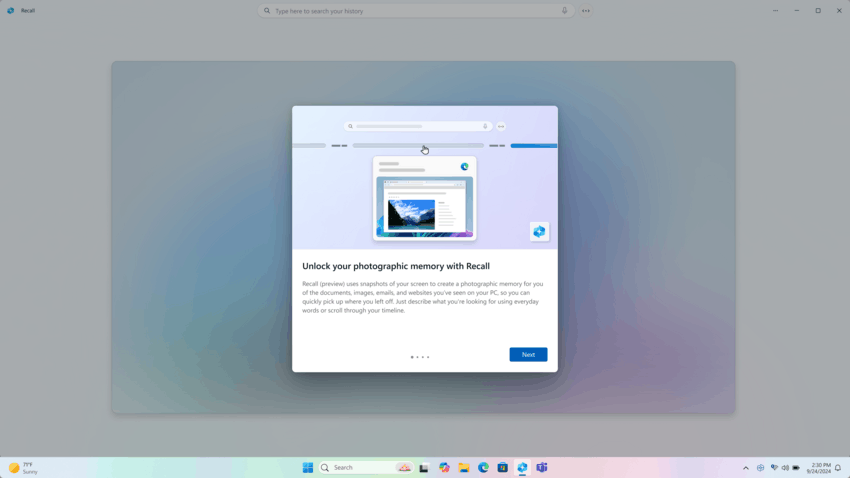
When you first launch Recall, you'll be prompted to enable snapshots. You'll also need to sign up for Windows Hello to verify your presence. This requires that you enable BitLocker and Secure Boot if they aren't already enabled. If you don't enable snapshots, Recall won't be able to create a history of your actions.
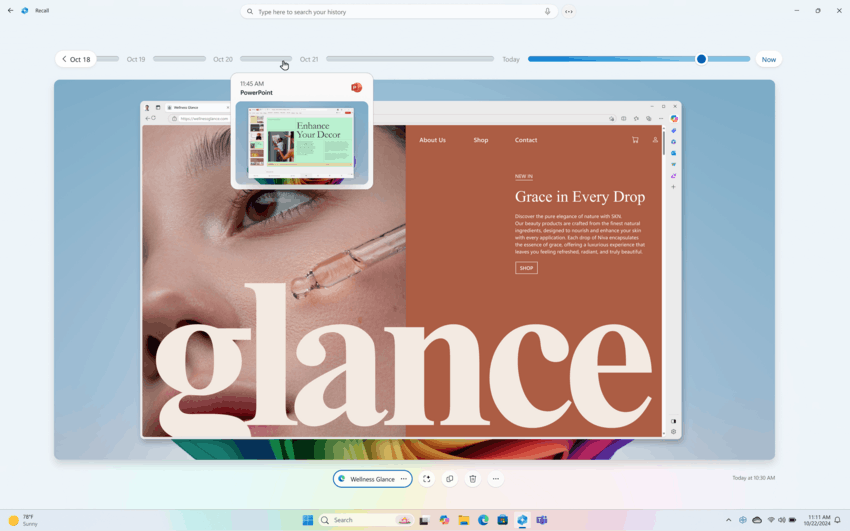
Click to Do Preview in Recall
Click to Do in Recall is designed to boost your productivity and unleash your creativity when working with screenshots. Click to Do uses AI to analyze text and images in your screenshots, then suggests relevant actions to help you complete tasks in real time. For example, it can quickly redirect you to the most appropriate app to complete a task in the best possible way.
This update enhances Click to Do functionality by extending support to AMD and Intel-powered Copilot+ PCs. Beyond Recall integration, users can now effortlessly activate Click to Do through multiple convenient methods on these devices:
- Pressing the WIN key combined with a mouse click
- Using the WIN + Q keyboard shortcut
- Accessing it from the Snipping Tool menu or print screen function
- Searching "Click to Do" in the Windows taskbar search box.
To use Click to Do, you will need to have Recall enabled on your Copilot+ PC but do not have to opt in to having snapshots saved.
For working with text, Click to Do offers the following options:
- Copy. Copies text to the clipboard.
- Open with: Opens the selected text in the selected application.
- Search the Internet. Quickly search for selected text on the Internet.
- Open website: Opens the URL from the screen in the selected browser.
- Send Email: Send a letter to a recognized email address via the selected email application.
To work with images, Click to Do provides the following options:
- Copy. Copies the image to the clipboard.
- Save as. Saves the image to the selected location.
- Share. Send the image to other users.
- Open with: Opens the image in the selected application.
- Visual Search with Bing. Find similar images with Bing.
- Blur the background of an image using the Photos app.
- Remove unwanted objects from an image using the Photos app.
- Remove the background of an image using the Paint app.
Cocreator in Paint
The latest update to the Paint app (version 11.2410.1002.0 and higher) brings Cocreator to AMD and Intel-powered Copilot+ PCs. It is an image generator powered by the DALL-E 3 neural network.
To generate images, the user is given 50 credits. For one generation of a set of three images, one credit is deducted. It's likely that image generation credits will be available for purchase in the Microsoft Store in the future.
For beginners in the field of artificial intelligence, Microsoft has created a four-step guide on how to generate images in Paint.
Cocreator is currently available only in the following regions – United States, France, UK, Australia, Canada, Italy and Germany.
Restyle Image and Image Creator in the Photos app
In the latest update to the Microsoft Photos app you will find Image Creator and Restyle Image to AMD and Intel Copilot+ PCs.
Image Creator
The "Image Creator" feature enables the generation of entirely new images from simple textual descriptions. Users can input phrases such as "a serene lake at sunset" or "a vibrant city skyline at night," and the AI will translate these concepts into a series of visual representations.This tool serves as both a source of inspiration and a means to achieve precise visual results, stimulating limitless creative exploration.
Restyle Image
Complementing this is the Restyle Image feature, which allows users to apply different artistic styles to existing photos. Whether you want to add a vintage aesthetic to your vacation photos or transform ordinary shots into bold modern works of art, Restyle Image makes the process easy.
Using the AI power of Copilot+-enabled PCs, Restyle Image offers pre-designed style options like Fantasy or Impressionism, as well as the ability to create your own styles for unique artistic effects.
These innovative features are included in the Photos app update (version 2024.11120.1001.0 or higher), available through the Microsoft Store. This update is currently rolling out, so it may not be available right away.
Changes available with the "Get the latest updates as soon as they're available" option enabled
Changes and improvements
Windows Hello
- The updated Windows Hello UI, which is rolling out to Insiders in the Beta and Canary channels , is now available in the Dev channel.
Image credits: Microsoft
Taskbar & System Tray
The more simplified system tray with shortened form date/time that is rolling out with Build 26120.1843 is being temporarily disabled to address a few issues.
Fixes
Taskbar & System Tray
- Fixed a few issues impacting taskbar and explorer.exe reliability.
Audio
- Fixed an underlying issue which could lead to USB audio devices going to sleep after 1 minute of idle time, and not waking up until the PC was rebooted.
- Fixed an underlying issue which could lead you to unexpectedly hear a mute or unmute noise in certain headsets.
- Fixed an underlying issue that could lead to the audio on certain audio devices unexpectedly going to 100% on boot or after sleep.
Other
- Fixed an underlying issue which could lead to Excel sometimes hanging on launch when opening certain files.
Speech in Windows
-
- Improved speech-to-text and text-to-speech capabilities. Narrator, Voice Access, Live Captions, Live Translation, and Voice Typing users may see a message asking them to manually update their language files. These language files will be available for download in the Microsoft Store.
Fixes for everyone in the Dev Channel
Recall
- Fixed an issue where Recall didn’t warn that you must have Secure Boot enabled for Recall to save snapshots.
- Improved the experience for submitting feedback for Recall by adding a loading dialog.
- Fixed an issue where some users experience a delay before snapshots first appear in the timeline while using their device.
- Fixed an issue where Recall won’t save any snapshots if you join the Dev Channel and install Build 26120.2415 after installing KB5046740.
Other
- [Exporting chart objects] Fixed: An app stops responding when it exports chart objects in PDF and XLSX formats.
- [Internet connection] Fixed: A small number of devices cannot connect to the internet. This occurs when a DHCP server response has duplicate DHCP options. This stops IPv4 connections on certain networks.
- [Display] Fixed: Some secondary displays might experience lag and screen tearing when a window is in full screen.
- [HTML Applications (HTA)] Fixed: HTA optional components (OC) are now in ARM64 Windows PE.
Known issues
Rollback
There is an issue where if you roll back from Build 26120.2510 to Build 26120.2415, you will see an “Your organization used App Control for Business to block this app” dialog when attempting to use or install certain third-party apps on your PC due to an incorrect policy being enforced. To avoid this, please take the following steps FIRST before rolling back:
- Open Command Prompt with administrator privileges.
- Type and hit enter: mountvol s: /s
- Type and hit enter: del S:\EFI\Microsoft\Boot\cipolicies\active\{8E8A94F0-6EB9-42C7-A189-E018C8CF3D10}.cip
- Type and hit enter: del S:\EFI\Microsoft\Boot\cipolicies\active\{36D62F7C-AB85-4F61-8724-744294F24023}.cip
- Type and hit enter: del S:\EFI\Microsoft\Boot\cipolicies\active\{66D7D265-7EDD-47DD-86E4-F7C42CD55A8F}.cip
- Then proceed with rolling back.
Note if you update back to Build 26120.2510 after rolling back, you will still need to do this workaround.
If you do not do these steps FIRST before rolling back, your PC could get into a bad state. If you run into issues with Build 26120.2510, we recommend trying the option “Fix problems using Windows Update” via Settings > Recovery which delivers an in-place upgrade (IPU) of Build 26120.2510 instead of rolling back. We expect to have this issue fixed with the next Dev Channel flight.
Recall
The following known issues will be fixed in future updates to Windows Insiders:
- Recall can be enabled or disabled from “Turn Windows features on or off”. We are caching the Recall binaries on disk while we test add/remove. In a future update we will completely remove the binaries.
- Some users may see a message to “Make sure Recall is saving snapshots”, while the Settings page for Recall shows saving snapshots is enabled. Reboot your device to resolve this issue.
- Make sure you update Microsoft 365 apps to the latest version so you can jump back into specific documents.
Click to Do
The following known issues will be fixed in future updates to Windows Insiders:
- Sometimes additional context is given when using more intelligent text actions powered by Phi Silica.
- The intelligent text actions leverage the power of Microsoft’s secure cloud to improve your text results by ensuring prompts and responses are safe and appropriate. This data is automatically deleted. Local moderation to ensure the safety of prompts and responses will be added in the future, replacing this cloud endpoint.
- Sometimes Click to Do doesn’t highlight any info on screen if there is no content on a connected external monitor in extended mode.
Microsoft Store Update
Microsoft has released an update to the Microsoft Store app (version 22411.1401.xx) to Windows Insiders across all channels.
The Microsoft Store now lets you update some Win32 apps through the store, even if they are distributed and updated by their developers. Previously, updates for these apps had to be installed separately. Windows Insiders will be able to find available updates on the Downloads page by clicking the Get updates button. If updates are available for installed apps of this type, they will appear in the list. You can install the updates by clicking the appropriate button. Automatic installation is not provided.
The update button is also available on app pages in the Microsoft Store.
Support us
Winaero greatly relies on your support. You can help the site keep bringing you interesting and useful content and software by using these options:
No! No more Windows 11!