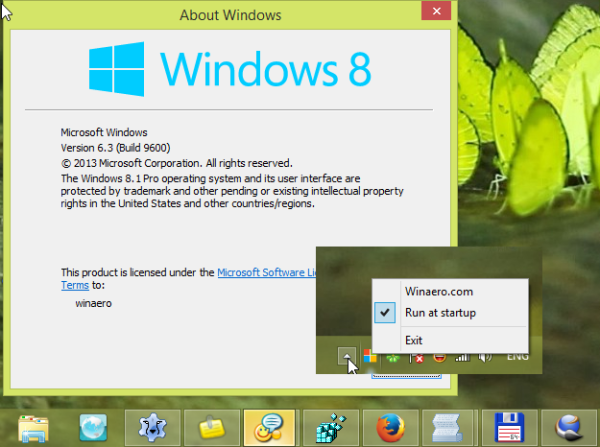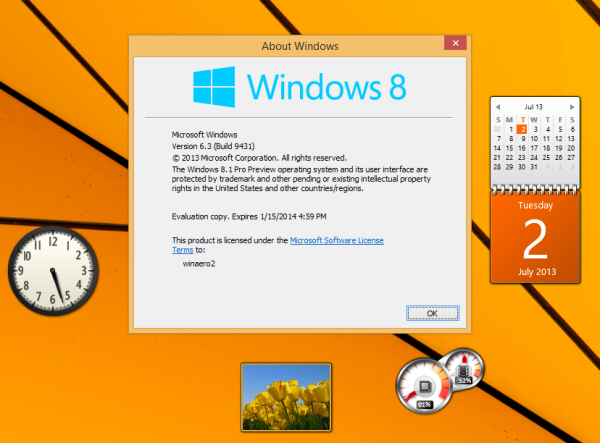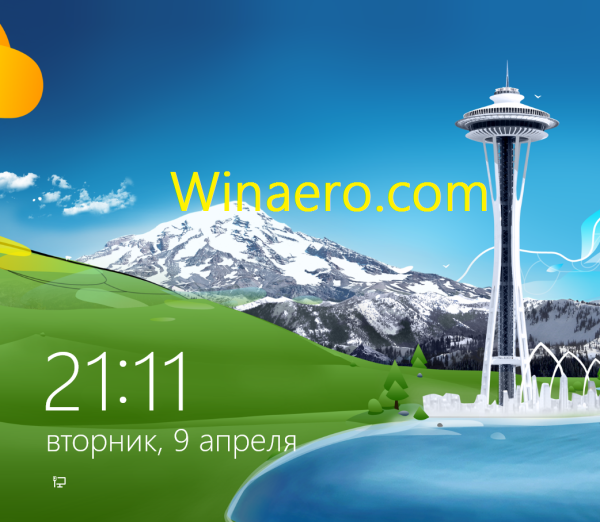In Windows 8.1, Microsoft improved the SkyDrive integration with the OS and moved the SkyDrive folder from "Favorites" to a separate item in the navigation pane of Explorer. If you decided to use the Microsoft account as a way of signing in, SkyDrive will be automatically enabled as well as synchronization of settings to SkyDrive. So, you don't need a separate desktop client for SkyDrive any more.
By default, Windows stores your SkyDrive files in a folder located inside your user profile on your system drive, e.g. C:\User\Sergey\SkyDrive. This can become troublesome if you run out of free space of you system drive or if you have large amounts of data stored on SkyDrive's cloud storage. In such a situation, you might want to move the SkyDrive files to another location.