Here's how to reset Registry Editor Window Position and Size in Windows 10. When you close the Registry Editor app, its window position, size, current key path, and some layout options will be saved. The next time you open the Registry Editor it will restore its look and path.
Advertisеment
Registry Editor is an essential tool for system administrators, geeks and regular users who want to change the Windows operating system's hidden settings which are not available via its user interface.
The main purpose of this tool is to view and change the settings in the system registry - a set of special files which contain configuration information about Windows and almost all software installed. Windows and many programs (except the ones which are "portable") use this information to read and write their own settings to the registry.
The main executable file of Registry Editor is located in the C:\Windows directory. So you can navigate to that folder and run the regedit.exe file directly.
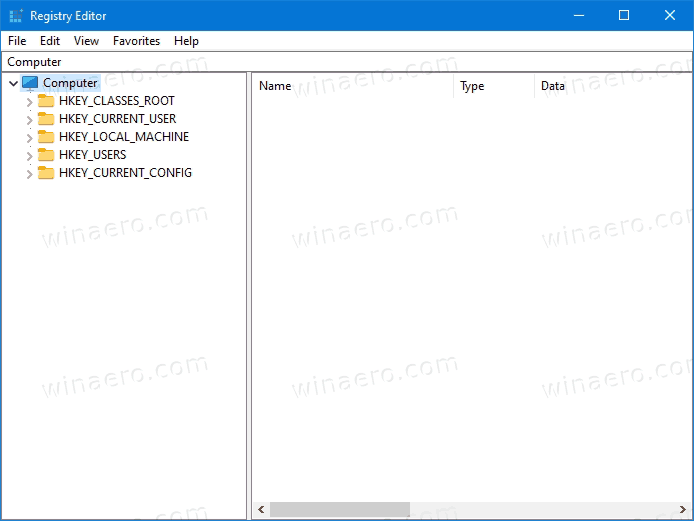
This post will show you to reset window position and size to defaults for the Registry editor in Windows 10. This will also reset the last key and layout view of the app window.
How to Reset Registry Editor Window Position and Size in Windows 10
- Close the Registry Editor app if you have it running.
- Download the following file: Download the ZIP archive.
- Unblock the downloaded file.
- Double-click on the ZIP archive to open it.
- Now, double-click on the file
Reset_Registry_Editor_window_position_size.regand confirm the merge operation. - If prompted, confirm the UAC request.
You are done.
The above registry file will remove the LastKey and View values under the following Registry key: HKEY_CURRENT_USER\Software\Microsoft\Windows\CurrentVersion\Applets\Regedit.
The Regedit.exe app will automatically recreate them the next time you close Registry Editor, so it will save the current window position and size, layout view and the current path. The new values will be saved for the Registry Editor window, so you need no extra steps to perform.
Support us
Winaero greatly relies on your support. You can help the site keep bringing you interesting and useful content and software by using these options:
If you like this article, please share it using the buttons below. It won't take a lot from you, but it will help us grow. Thanks for your support!
Advertisеment
