In Windows 10, Microsoft recently made a change to Microsoft Paint. In addition to the extra button "Edit with Paint 3D", the app shows a new Product Alert button. When you click it, it shows a hint that the days of the Paint app is over. It will be moved to the Store soon, leaving Paint 3D as the only built-in Paint version for Windows 10. The majority of Paint users are not happy with this change.
Advertisеment
With Windows 10 "Redstone 4", Microsoft is going to retire the classic app. It will remain available from the Store, but won't be bundled with the OS any more. At the moment of this writing, the Paint app in Windows 10 build 17063 comes with a new button, "Product Alert". When you click on it, the following message box appears:
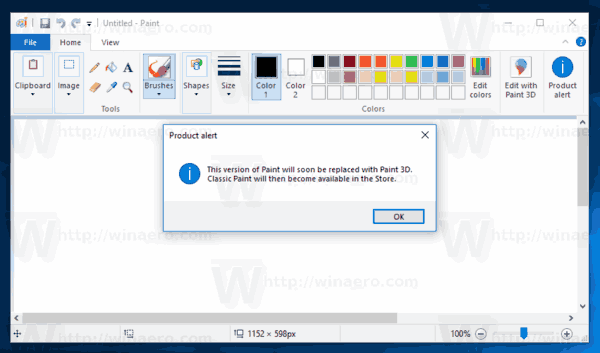
Many people are not happy with this move from Microsoft. They are not ready to exchange the good old mspaint.exe with a completely different Store app because the old Paint has its own advantages and Paint 3D does not surpass it in every way. Classic Paint always loaded much faster, had a more usable and friendlier user interface with superior mouse and keyboard usability, and allowed quickly pasting images from the clipboard, cropping them and saving them.
While I couldn't find a Registry tweak that disable these extra buttons in Paint, there is an alternative solution. You can just install the classic Paint app taken from a previous build of Windows 10, which comes without buttons and nags. This will remove the Product Alert button and the Paint 3D button.
Remove the Product Alert button from Paint in Windows 10
- Download the setup program for Classic Paint for Windows 10 from here:
- Run the installer. It looks like this:
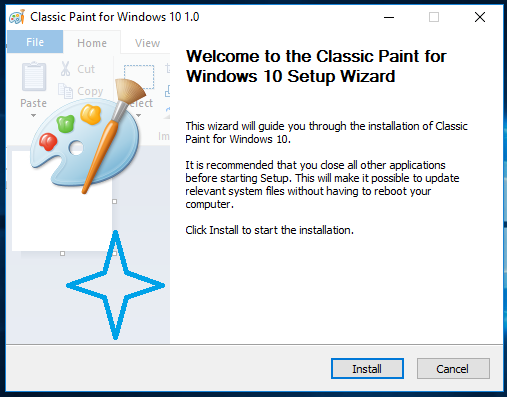
- Follow its steps. After it finishes, you will find the good old Paint app's shortcut in the Start menu:
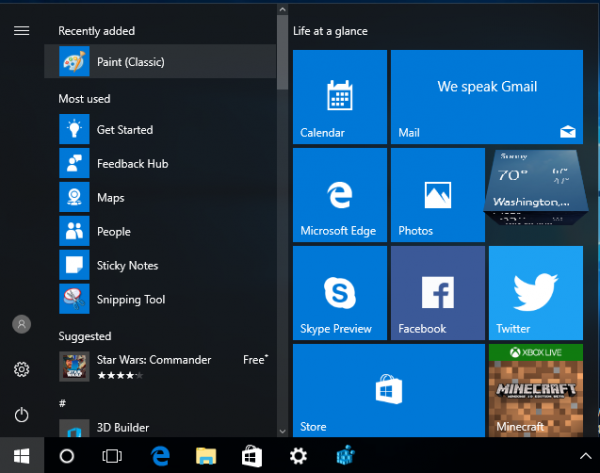
- After you launch it, you will get back the familiar application:
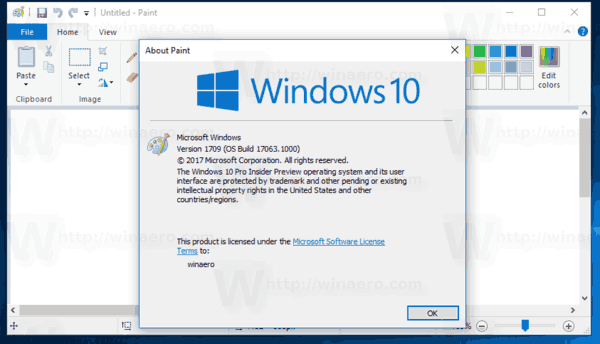
You are done.
If you decide to exclusively use the Modern Paint 3D app, just uninstall Classic Paint from the Settings app\Uninstall a program as shown in the following screenshot: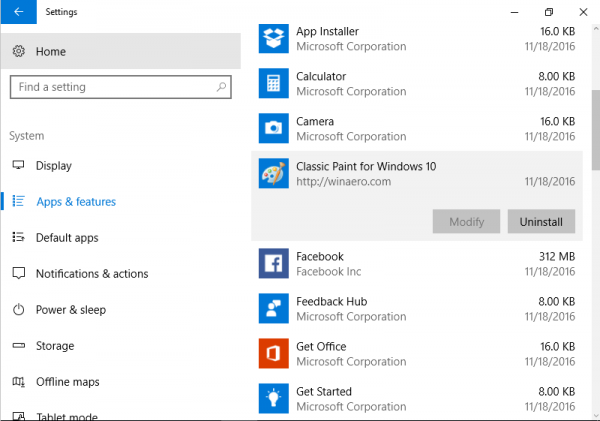
The package provides resources for all supported locales and languages, so it will match your operating system's language.
That's it.
Support us
Winaero greatly relies on your support. You can help the site keep bringing you interesting and useful content and software by using these options:

Thank you, Sergey. Admittedly, I am not using “Microsoft Paint” that much anymore as I prefer “Xnview” and especially “Paint.net”, but this seems like a matter of principle nonetheless for companies to acknowledge that there probably always will be users who in this case prefer uncomplicated and basic applications where there may also be some kind of an emotional attachment.