A number of Control Panel applets and features in Windows have direct hotkeys to do tasks. If you haven't taken a look at the Win key shortcuts in Windows 10 and earlier versions of Windows, you should learn them now. Recently, Windows 10 build 14361 added a hotkey to directly open the Date/Time tray flyout. That gave me an idea - why not try to open all tray applets with keyboard shortcuts?
Advertisеment
The Windows Taskbar supports operating buttons for apps using Win key + numbers. You can make this easier by showing the numbers on the Taskbar using 7+ Taskbar Numberer when Win key is held down. Jumplists on the taskbar can also be opened by Win + Alt + 1 .. 0. For notification area, you can press Win + B and then use the right arrow key to open the tray icon you want. But there is no direct hotkey for standard applets like Network, Power, Volume. So I used AutoHotkey to create them.
Advanced Win Keys
Download the following AutoHotkey EXE script that I compiled and run its installer.
Download Advanced Win Keys script
After you have started it, you can use the following direct keyboard shortcuts:
Win + N to open Network Pane (only in Windows 7 and Windows 8)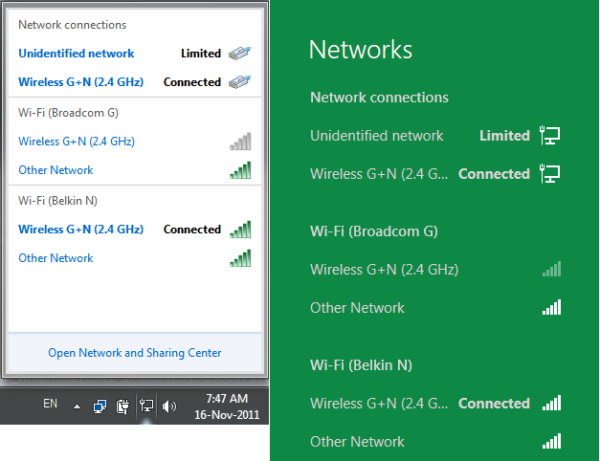
Win + V to open Volume (the classic one)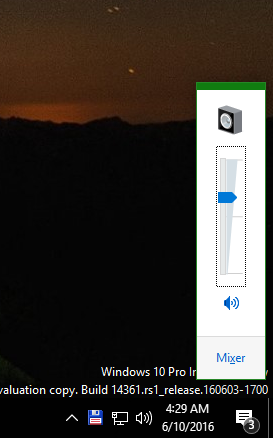
Win + Y to open Windows Mobility Center from where you can quickly switch Power Plans, adjust display brightness or see remaining battery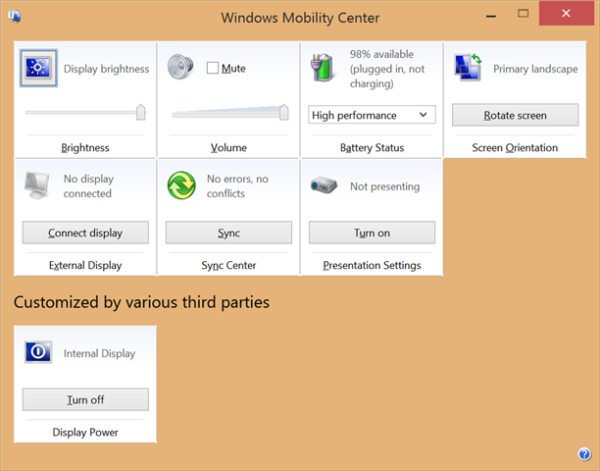
Additionally, without the use of this hotkey script, you can already use:
Win + A to open Action Center (in Windows 10 only)
Win + Space to switch Input Languages (in Windows 8, 8.1 and Windows 10)
Left Alt + Shift to switch Input Languages (in Windows 7)
Win + Space to peek at the Desktop (in Windows 7)
Win + , (comma) to peek at the Desktop (in Windows 8 and Windows 10)
Now you have some quick ways to operate almost all of the standard Windows notification area (system tray) icons using keyboard shortcuts.
Support us
Winaero greatly relies on your support. You can help the site keep bringing you interesting and useful content and software by using these options:
If you like this article, please share it using the buttons below. It won't take a lot from you, but it will help us grow. Thanks for your support!
Advertisеment
