In addition to KB4534321 (Build 17763.1012) for Windows 10 version 1809, Microsoft today released a couple of updates to Windows 10, version 1709 and version 1607. Here are the key changes.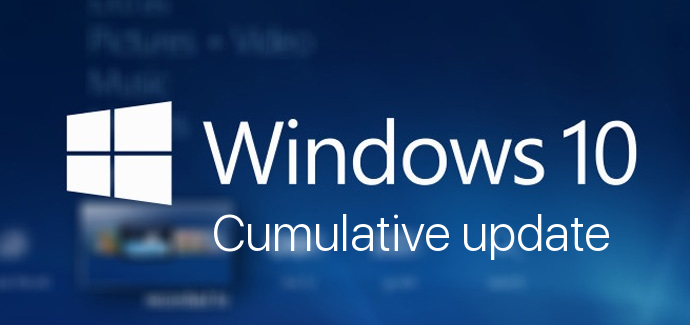
KB4534318 (OS Build 16299.1654) for Windows 10, version 1709
- Addresses an issue that prevents computer objects from being added to local groups using the Group Policy Preference “Local Users and Groups”. The Group Policy Editor returns the error message, “The object selected does not match the type of destination source. Select again.”
- Addresses an issue that prevents Internet Explorer from opening when Microsoft User Experience Virtualization (UE-V) is being used to roam many favorites.
- Improves the reliability of the UE-V AppMonitor.
- Addresses an issue that might prevent a user’s settings from syncing across devices.
- Addresses an issue with evaluating the compatibility status of the Windows ecosystem to help ensure application and device compatibility for all updates to Windows.
- Addresses an issue with the Windows Out of Box Experience (OOBE) phase of setup for a new device. When you use the Input Method Editor (IME) for Chinese, Japanese, or Korean languages, you might not be able to create a local user account.
-
Addresses an issue that might cause the Application Virtualization (App-V) Streaming Driver (appvstr.sys) to leak memory when you enable Shared Content Store (SCS) mode.
KB4534307 (OS Build 14393.3474) for Windows 10, version 1607
- Addresses an issue that might sometimes occur in Microsoft Word when you change to Focus mode using the Korean Windows Input Method Editor (IME).
- Addresses an issue that occurs after you sign in, which causes an application to stop responding when you use the IME with the touch keyboard.
- Addresses an issue that might prevent you from signing in to a new Remote Desktop console session or reconnecting to an existing session on a device that has reached its active session limit. If attempts to sign in do not fail immediately, you might also experience a long wait at the Welcome screen. The error message is, “The task you are trying to do can't be completed because Remote Desktop Services is currently busy. Please try again in a few minutes. Other users should still be able to log on.”
- Addresses a race condition that occurs when you run multiple PowerShell scripts simultaneously.
- Improves the reliability of the Microsoft User Experience Virtualization (UE-V) AppMonitor.
- Addresses an issue that might cause Direct Access servers to use a large amount of non-paged pool memory (pooltag: NDnd).
- Addresses an issue with AppContainer firewall rules that leak when guest users or mandatory user profile users sign in and sign out from Windows Server.
- Addresses an issue that causes queries against large keys on Ntds.dit to fail with the error, “MAPI_E_NOT_ENOUGH_RESOURCES.”
- Addresses an Open Database Connectivity (ODBC) issue that causes an infinite loop in the retry logic when there are several lost connections in the connection pool.
- Addresses an issue that fails to apply the defined connection values for Remote Desktop Services (RDS).
- Addresses an issue that uses an incorrect number of bytes to perform backups across partitions; this causes backups to fail even when there is adequate space.
- Addresses an issue in which netdom.exe fails to correctly identify trust relationships when an unconstrained delegation is explicitly enabled by adding bitmask 0x800 to the trust object. The bitmask setting is required because of security changes to the default behavior of unconstrained delegations in Windows updates released on or after July 8, 2019. For more information, see KB4490425 and 6.1.6.7.9 trustAttributes.
- Addresses an issue with evaluating the compatibility status of the Windows ecosystem to help ensure application and device compatibility for all updates to Windows.
- Addresses an issue that might cause the Application Virtualization (App-V) Streaming Driver (appvstr.sys) to leak memory when you enable Shared Content Store (SCS) mode.
To download these updates, open Settings - > Update &recovery and click on the Check for Updates button on the right.
Alternatively, you can get it from the Windows Update online catalog.
Helpful links:
- Find Which Windows 10 Edition You Have Installed
- How to find the Windows 10 version you are running
- How to find the Windows 10 build number you are running
- How to install CAB and MSU updates in Windows 10
Source: Windows Update History
Support us
Winaero greatly relies on your support. You can help the site keep bringing you interesting and useful content and software by using these options: