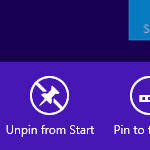One of the changes in Windows 8.1 Update is a new context menu for tiles on the Start screen. Previously, in Windows 8 RTM and Windows 8.1 RTM, right clicking on the tile made the App bar appear at the bottom of the screen. In Windows 8.1 Update it does not show anymore and is replaced with context menus which actually have the same commands. The App bar is shown now only when you are working in Windows 8 using the touch screen and you press and hold on a tile. However, if you preferred using the App bar, follow the instructions in this article to show it even if you don't have a touch screen.
How to show the App bar for a specific tile
How to show the app bar in Modern apps and the Start screen
That's it.
Support us
Winaero greatly relies on your support. You can help the site keep bringing you interesting and useful content and software by using these options: