With Windows 8.1 Update 1, Microsoft tried to make some changes to make the OS more comfortable for classic Desktop PCs with mouse and keyboard. One of these changes is the ability to show more apps in the Apps view of the Start screen in Windows 8.1. When you enable this feature, you need to scroll less to see your installed apps. Let's see how we can enable it.
- Open the Start screen and press Win + I shortcut on your keyboard. This will bring the Settings Charm on the right side of the screen.
- Click 'Tiles'.
- To show more apps, just enable the Show more apps in Apps view option as shown in the picture below:
Before:
After:
Alternatively, you might want to apply a simple registry tweak to change this option.
- Open the Registry Editor (see our detailed tutorial about Windows Registry editor).
- Go to the following key:
HKEY_CURRENT_USER\Software\Microsoft\Windows\CurrentVersion\ImmersiveShell\Grid
Tip: You can access any desired Registry key with one click.
- Create a new DWORD value named Layout_ShowMoreAPVApps and set it to 1.
This will enable more apps in the Apps view. - To disable this feature, just delete the Layout_ShowMoreAPVApps value or set it to zero.
- You need to restart the Explorer shell for changes to take effect. Or just logout and sign in back into your Windows session.
That's it.
Support us
Winaero greatly relies on your support. You can help the site keep bringing you interesting and useful content and software by using these options:
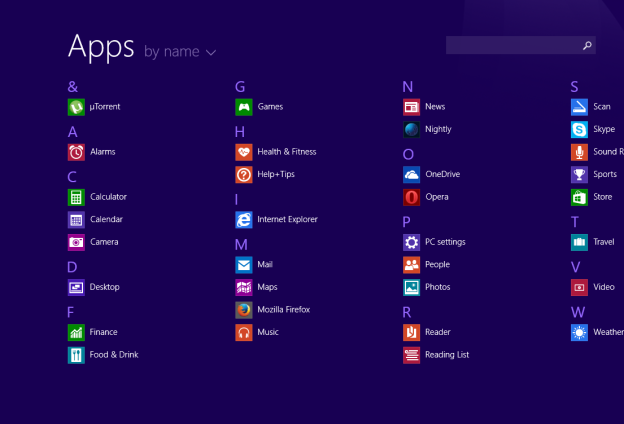
Thanks mate. I didn’t know about this new setting in the spring update.