Modern Windows versions come with an Automatic Maintenance feature. It performs various optimization tasks while you are away from your PC or when your PC is idle or has a low level of activity. These tasks include disk defragmentation, Windows Update cache optimizations, Security Essentials/Defender scans and many such maintenance tasks.
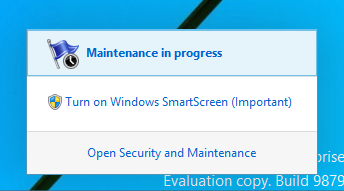
While Automatic Maintenance is useful, some users might prefer doing these optimizations themselves manually. Also some may not want Automatic Maintenance to interrupt their activity. If you think you are better off without this feature, here is how you can disable it.
Automatic Maintenance can be disabled using the Task Scheduler. If you open Automatic Maintenance settings in the Action Center, you will find that it has a scheduled task which wakes up the PC to perform optimizations. To disable it, you need to untick the appropriate checkbox and disable the task in Task Scheduler. Here are step-by-step instructions for that:
- Open Control Panel and go to the following applet:
Control Panel\System and Security\Security and Maintenance\Automatic Maintenance
You can just open the Action Center and click Change maintenance settings under the Maintenance section:
- Untick the checkbox Allow scheduled maintenance to wake up my computer at the scheduled time.
- Now, go to Control Panel\System and Security\Administrative Tools. Click the Task Scheduler icon.
- In the left pane, open the following path:
Task Scheduler Library \ Microsoft \ Windows \ TaskScheduler
- In the right pane, find the Regular Maintenance task. Right click it and select "Disable" from its context menu.
You just disabled Automatic Maintenance in Windows 8.
To enable it back,
- Enable the Regular Maintenance task in Task Scheduler.
- Tick the option "Allow scheduled maintenance to wake up my computer at the scheduled time" in Action Center.
That's it. You are done.
Support us
Winaero greatly relies on your support. You can help the site keep bringing you interesting and useful content and software by using these options:
I have deleted Automatic Maintenance from the task scheduler in Windows 8.1. How can I get this back.
If you can help please, email me
Paul
Go to Control Panel > System and Security, There is Schedule tasks on Administrative tools