Microsoft Edge can now automatically open web pages in Immersive Reader if a website supports this mode. The latest update to Microsoft Edge in the Canary channel brought a new experimental flag that enables this feature in Immersive Reader.
Advertisеment
Automatically open web pages in Immersive Reader in Microsoft Edge
- Launch Microsoft Edge.
- Enter in the
edge://flagsaddress bar. - In the Search Flags text box type Auto Immersive Reader. Alternatively, you can copy-paste
edge://flags/#edge-auto-enter-immersive-readerinto the address bar to open the flag directly. - Select Enabled from the drop-down menu next to the Auto Immersive Reader option.
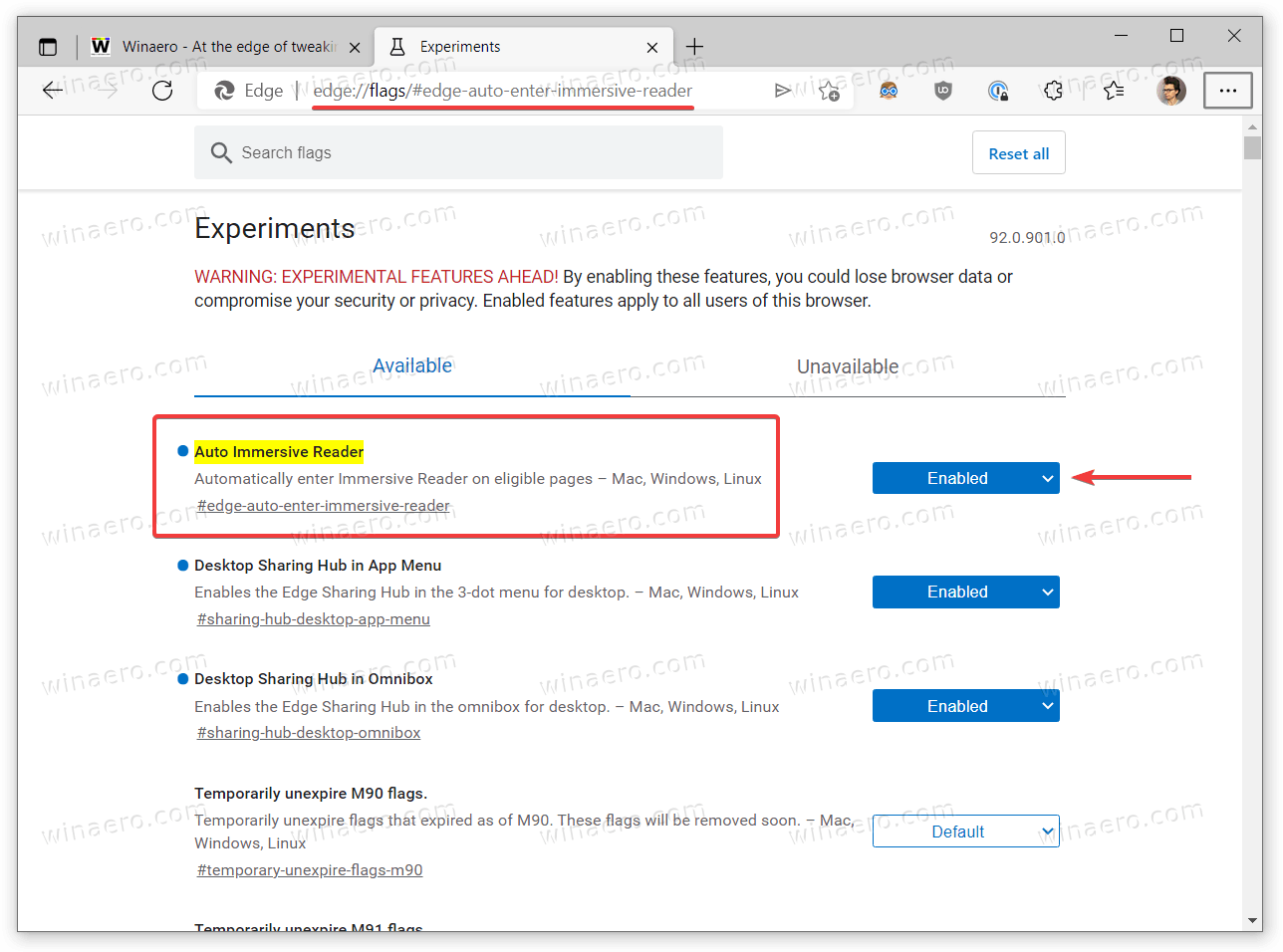
- Restart the browser to apply changes.
You are done. From now, if you open a web site that supports Immersive Reader in Edge, the browser will automatically switch to the reading view.
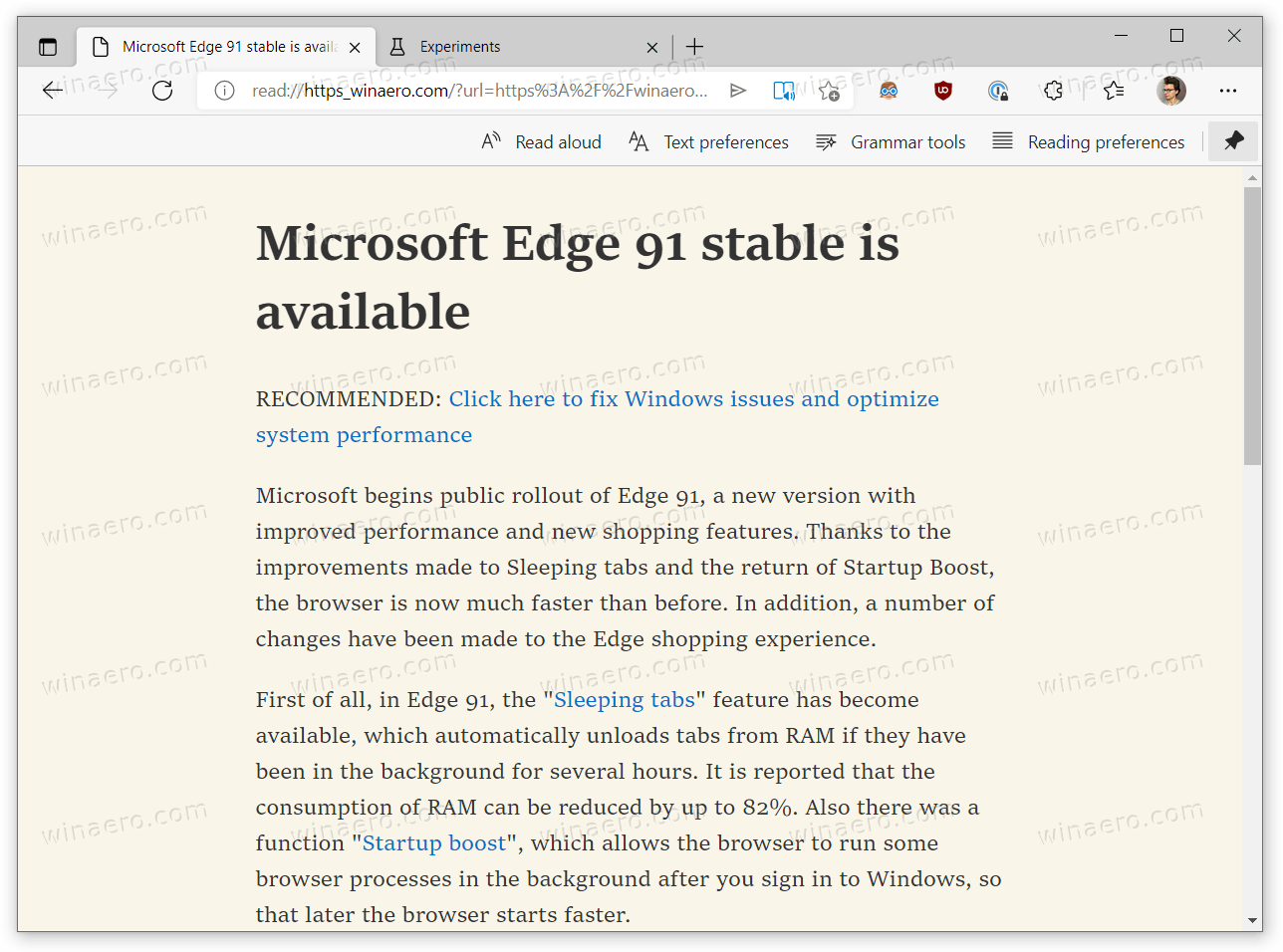
Do note that not all pages support Immersive Reader. The flag's description says that the browser will open only eligible pages in Immersive Reader. You can check whether a page supports Immersive Reader by looking at the right side of the address bar. Immersive Reader-compatible pages show a button with a book and loudspeaker icon.
Also, in its current implementation, Microsoft Edge does not allow you to specify which websites should always open eligible pages in Immersive Reader and which should not. Anyway, auto Immersive Reader is a welcomed improvement for those who daily rely on the reading view in Microsoft Edge.
Immersive Reader in Microsoft Edge is an advanced reading mode with several additional features that make reading web pages easier. In addition to a simplified view with no unnecessary or distracting parts of a page, users can access grammar tools (split words into syllables and highlight parts of speech,) read a page aloud, and use line focus or picture dictionary.
Support us
Winaero greatly relies on your support. You can help the site keep bringing you interesting and useful content and software by using these options:
If you like this article, please share it using the buttons below. It won't take a lot from you, but it will help us grow. Thanks for your support!
Advertisеment

Hi
What makes a website eligible for immersive reader icon to be there?
In other words, how can our website support immersive reader?
Markup. It is the markup.
Does not appers this flag options anymore
Why make things so difficult and just have a tab to click, download and it’s there 24/7 as an option to use when you’d like? I know there’s code for that!