You can add Windows Security Context Menu in Windows 10 to access the antivirus protection option, Firewall, Device Performance and other tools faster. The Windows Security commands will appear in the right-click menu of your desktop.
Advertisеment
Recent Windows 10 version come with is a new app called Windows Security. The application, formerly known as "Windows Defender Dashboard" and "Windows Defender Security Center", has been created to help the user control his security and privacy settings in a clear and useful way.
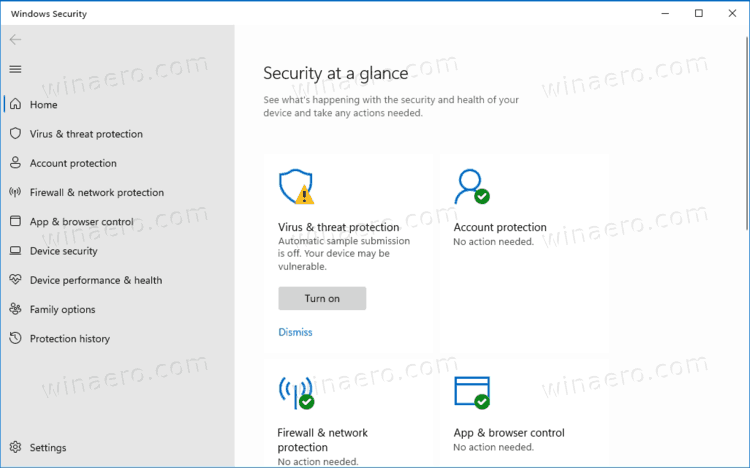
It includes all the settings related to the Defender antivirus, and much more. The application unifies many useful security options you might want to track and control. The user interface of the Windows Security app comes with a toolbar on the left and the main area which occupies the rest of window area. Once you open the application, it shows a special start page, that organizes settings into categories like Virus & threat protection, Device performance & health, Firewall & network protection, Family options, and more.
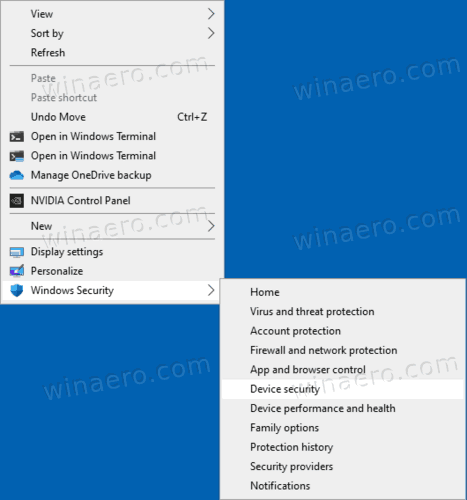
By adding a context to the Desktop, you will be able to directly open specific pages of Windows Security directly with one click.
Add Windows Security Context Menu in Windows 10
- Download the following ZIP archive: Download ZIP archive.
- Extract its contents to any folder. You can place the files directly to the Desktop.
- Double click on the Add_Windows_Security_desktop_context_menu.reg file to merge it.
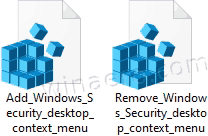
- To later remove this menu from File Explorer, use the file Remove_Windows_Security_desktop_context_menu.reg.
You are done.
How it works
You may remember that every modern app in Windows 10 has its unique address, URI. By entering that URI in the Run dialog, Command Prompt, or PowerShell, you can directly launch the associated application. A recent example of use of those URIs here on Winaero is the People app.
For Windows Security, the commands look as follows.
-
windowsdefender:- open the home page of the app. -
windowsdefender://threat- open Virus and threat protection. -
windowsdefender://account- open Account protection -
windowsdefender://network- Firewall and network protection -
windowsdefender://appbrowser- App and browser control -
windowsdefender://devicesecurity- Device security -
windowsdefender://perfhealth- Device performance and health -
windowsdefender://family- Family options -
windowsdefender://history- Protection history -
windowsdefender://providers- Security providers -
windowsdefender://settings- Notifications
The appropriate context menu entries invoke the above lines to launch the specific page of the Windows Security app, so you can work with in a useful way.
That's it.
Support us
Winaero greatly relies on your support. You can help the site keep bringing you interesting and useful content and software by using these options:
If you like this article, please share it using the buttons below. It won't take a lot from you, but it will help us grow. Thanks for your support!
Advertisеment
