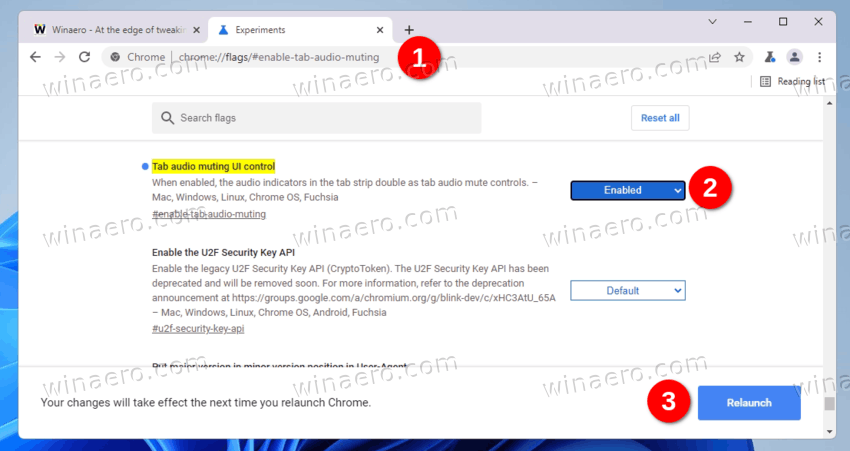A few years ago, Google was about to add the tab muting feature to Chrome. The implementation was very simple. To mute a tab, you could click the speaker icon next to the tab's title. The option didn't come to the stable branch, perhaps due to the addition of Global Media Controls. But now, Tab Muting has returned to Chrome.
In the latest Canary, that represents what will eventually become Chrome 100, you can enable tab muting again, again with a flag.
By default, the feature is disabled. The user can only use the Global Media Controls listing to mute this or that audio or video playing in a tab.
Enabling the flag makes the speaker icon clickable. If you are interesting in enabling the feature in the Chrome, do the following.
Enable Tab Muting in Google Chrome
- First of all, install the latest Canary build of Chrome if you don't have it installed.
- Launch it and enter the following in the address bar:
chrome://flags/#enable-tab-audio-muting. Press Enter. - The Chrome flags internal page will open directly to the needed Tab audio muting UI control flag. Select Enabled from the drop-down list.
- Relaunch the browser to apply the change.
Now, open any website that plays something, e.g. a video YouTube. You should be able to click on the speaker icon to mute the tab.
The user Leopeva64-2 on Reddit managed to find some extra details on this change. According to his findings, Google restored the removed functionality back in 2018. There is a developer note on this change:
This implementation follows the original UX proposal of making the existing tab alert indicator into a clickable button but removes the hover and double click behavior.
So, as you can see, it is still a work-in-progress, and most likely will be further improved before entering the stable version of the browser. Also, Google may remove it again. Currently the company is testing it against the Global Media Controls to find the right place for the speaker icon. It may remain inside the GMC flyout, leaving the browser UI unchanged.
Support us
Winaero greatly relies on your support. You can help the site keep bringing you interesting and useful content and software by using these options: