Some Windows 10 users experience a Blue Screen error (BSOD) on Windows 10, where the operating system stops running and shows a sad smiley screen. The following error code or some other error code can be shown:
0x0000003B System_Service_Exception
Here are a few methods you can use to resolve this issue.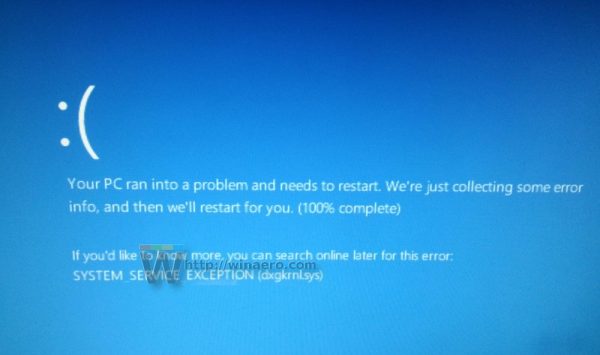
Before you continue, check the System Log in Event Viewer for additional error messages that might help pinpoint the device or driver that is causing the error. Look for critical errors in the system log that occurred in the same timeframe as the blue screen. You can find Event Viewer in Control Panel \ System and Security \ Administrative tools\ Event Viewer.
Observe when exactly the 0x0000003B System_Service_Exception error occurs. If it appears when you are waking up the PC from sleep or hibernated state, it might indicate that Windows 10 can't manage your motherboard or CPU properly.
Go to the hardware vendor's web site and look for fresh drivers for your chipset. If available, download and install them.
Advertisеment
The next step you should perform is a BIOS update. Again, refer to the hardware vendor's web site and look for an updated BIOS version. Be extremely careful that you are downloading the BIOS for the exact same model of your hardware. Some PCs with UEFI BIOS can automatically update their BIOS if you connect to the Internet via an Ethernet cable. If this feature is not available for your hardware, carefully locate the BIOS for your exact hardware model and download and install it.
If your drivers and BIOS are already updated and yet you are getting a BSOD, try to disable hibernation and fast startup. This can be done with a single command run from an elevated command prompt. Do it as follows.
- Open an elevated command prompt instance.
- Type the following command and hit enter:
powercfg -h off
This will disable hibernation and Fast Startup at once.
Test your PC/laptop and ensure that the issue is gone.
Alternatively, you might want to disable the Fast Startup feature only. Refer to this article:
How to disable Fast Startup in Windows 10
If this does not help or you found out that the issue is not related to hibernation or sleep, try to update all device drivers on your PC.
First, open Device Manager and ensure you have no devices marked with a yellow warning sign. If you have one or several such devices, update their drivers.
Next, try a clean boot. Follow this tutorial to enter it:
How to perform a clean boot in Windows 10
If the issue is gone in this mode, some installed software driver or kernel mode driver might be causing it. If you have installed Norton Antivirus from Symantec, try to disable it or consider changing the antivirus software. It can cause serious issues with modern Windows versions. There were some high-severity vulnerabilities found in Norton security products recently so you are better off using Windows Defender.
If you tried everything and nothing can resolve the issue, try to install some previous Windows version like Windows 8.1 or Windows 7. You can install it in a dual boot setup on another partition to keep Windows 10 installed on your PC. If this still doesn't get rid of the issue, then your hardware such as RAM might be malfunctioning and you need to change it.
Support us
Winaero greatly relies on your support. You can help the site keep bringing you interesting and useful content and software by using these options:
If you like this article, please share it using the buttons below. It won't take a lot from you, but it will help us grow. Thanks for your support!
Advertisеment

I disabled fast startup and the problem got resolved.
Thank you SO MUCH!