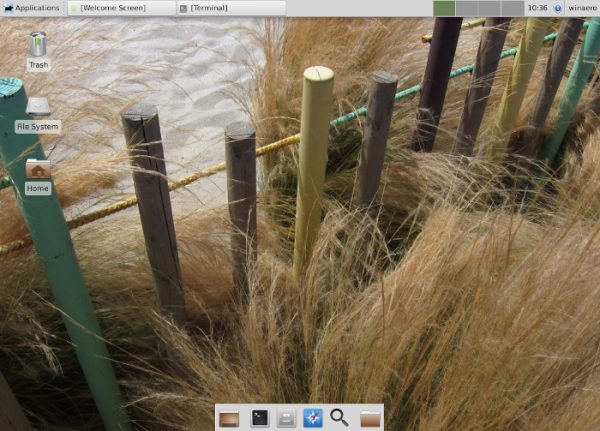If you have installed the XFCE desktop environment in some other edition of Linux Mint, you might face a strange bug. The Network Manager applet is running and works properly, however, its tray icon is missing and won't allow you to access the app settings. Here is a quick fix to resolve the issue.
In my case, I switched to XFCE in Linux Mint MATE edition installed on my laptop. I found no benefits in the MATE desktop environment and decided to switch to XFCE4. XFCE4 provides almost the same user experience as MATE, but works much faster. I find its built-in apps more useful and friendly.
After installing XFCE4 in the MATE edition of Linux Mint, I noticed the Network Manager icon was missing in the tray.
After playing for a while with settings, I figured out that the "Indicators" app placed in Startup was preventing the network icon from being displayed. The solution is simple - you need to disable the Indicators app in Startup and restart XFCE. This can be done as follows.
- Open the apps menu and go to Settings -> Session and Startup.
- In the Session and Startup dialog, go to the Startup tab.
- Untick the Indicators item.
- Sign out from your user account and sign in back. You can also restart the X server or just reboot your PC - everything will work.
The Network Manager icon will appear in the tray.
That's it.
Support us
Winaero greatly relies on your support. You can help the site keep bringing you interesting and useful content and software by using these options:
If you like this article, please share it using the buttons below. It won't take a lot from you, but it will help us grow. Thanks for your support!
Advertisеment