OneDrive is the online document storage solution created by Microsoft which comes bundled with Windows 10. It can be used to store your documents and other data online in the cloud. It also offers synchronization of stored data across all your devices. "Files on-demand" is a feature which can display placeholder versions of online files in your local OneDrive directory even if they were not synchronized and downloaded. If you didn't get the Files On-Demand feature after installing Windows 10 Fall Creators Update, here is simple fix.
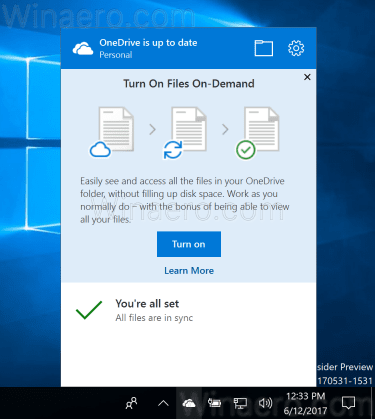
As you may already know, the Files On-Demand feature is not a part of the operating system. It is a feature of the bundled OneDrive software in Windows 10. By default, Windows 10 Fall Creators Update comes with the outdated OneDrive client, which is supposed to be updated automatically. If that is not happened for you, you can fix manually.
Advertisеment
To get OneDrive Files On-Demand in Windows 10 Fall Creators Update, do the following.
- Download the updated OneDrive application using the following link: Download OneDrive Client.
- Install it.
- Sign out from your user account and sign in again. This will ensure that OneDrive is restarted.
Now you should get access to the Files On-Demand feature. You might need to enable it in app's settings. See the following article:
How To Enable OneDrive Files On-Demand
Once the Files on Demand feature is enabled, File Explorer will show the following overlay icons for the files in the cloud.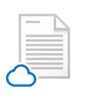
These are online files only, which are not stored on your computer.
File placeholders will have the following icon.
![]()
When you open such a file, OneDrive will download it to your device and make it locally available. You can open a locally available file anytime, even without Internet access.
Finally, the following overlay icon will be used for always-available files.

Only the files that you mark as "Always keep on this device" have a green circle with a white check mark. These files will always be available even when you're offline. They are downloaded to your device and take up space.
That's it. Thanks to MSPowerUser for this tip.
Support us
Winaero greatly relies on your support. You can help the site keep bringing you interesting and useful content and software by using these options:
If you like this article, please share it using the buttons below. It won't take a lot from you, but it will help us grow. Thanks for your support!
Advertisеment
