Here's how to enable the classic Windows 7-like legacy boot menu in Windows 11. It helps avoid double restart when switching between the installed operating systems.
Users that update from Windows 7 to Windows 10 and 11 will notice that Microsoft has fully redesigned the boot menu in newer operating systems. Instead of the simple classic menu with the black background and a list of available operating systems, Windows shows a more modern interface that requires an additional restart.
This article will show you how to how to restore the Windows 7-like boot menu in Windows 11. It prevents Windows from restarting when choosing another OS.
This is useful for those who use more than one operating system on a single computer (dual-boot). The procedure is straightforward and only requires a couple of commands in the Command Prompt.
How to Enable Legacy Boot Menu in Windows 11
- Launch Windows Terminal with Administrator privileges. Right-click the Start menu button and select Windows Terminal (Admin).
- Switch Windows Terminal to the Command Prompt profile. Click the arrow-down button on the tab strip and select Command Prompt.
- Enter the following command:
bcdedit /set "{current}" bootmenupolicy legacy. Press Enter to execute the command. - Restart your computer to see the changes in action.
You are done. One simple command turns on the legacy Windows 7-like boot menu on systems with Windows 11.
Please keep in mind that upgrading Windows 11 to a newer build will automatically restore the newer boot menu appearance and disable the legacy boot manager. This situation is very common among Windows Insiders, who regularly receive new builds in the Dev channel.
Restore the default bootloader in Windows 11
Going back from the legacy boot menu to the modern one is the same. The only difference is the command you use in Windows Terminal.
- Run Windows Terminal as Administrator. Press Win + X and select Windows Terminal (Admin).
- Open Windows Terminal to the command prompt. Or, you can open the Start menu, type cmd, and click "Run as Administrator."
- Enter the following command:
bcdedit /set {current} bootmenupolicy standard. Press Enter. - Restart your computer to see the updated boot menu.
That is it. Now you know how to enable the Windows 7-like boot menu in Windows 11. It is also worth mentioning that this guide also works in older Windows versions, such as Windows 10, 8.1, and 8.
Windows 8 was the first operating system with a new blue boot menu. Ten years since the release, many users still prefer the classic variant.
Support us
Winaero greatly relies on your support. You can help the site keep bringing you interesting and useful content and software by using these options:
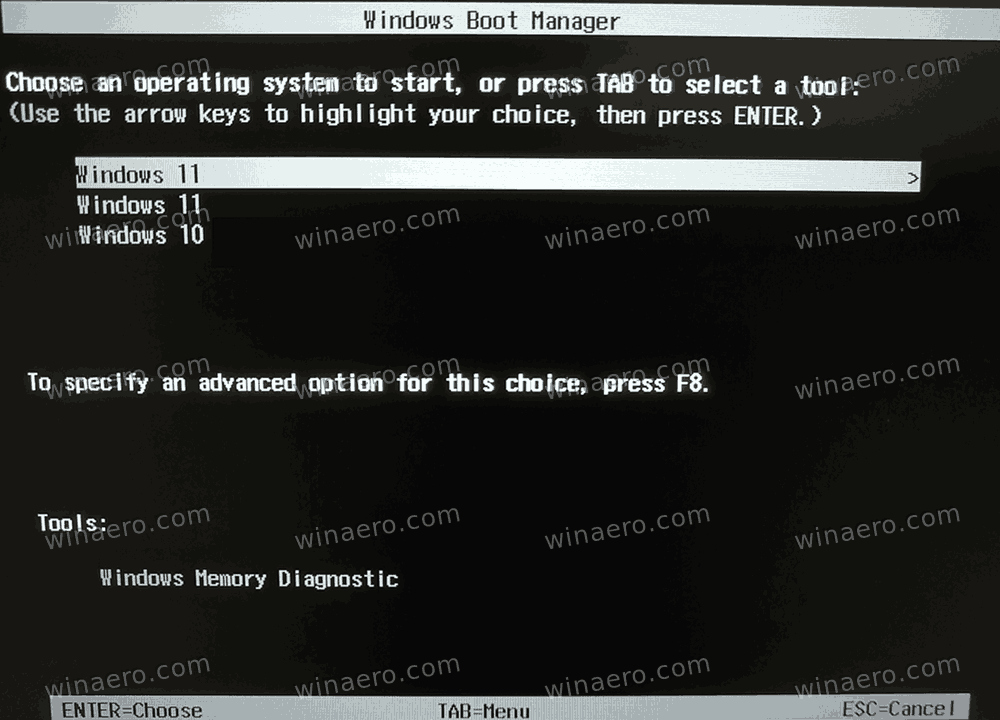
Hi I tried to bring back the standard bootmenupolicy but it did not work.
Have dual boot Win7/Win11
I installed Win7 first and then Win11. I had the standard boot screen in blue. Something went wrong with win 7 and had to format and reinstall Win7. So this time I got the legacy boot menu in black.
I booted into Win11 and did what you mentioned. It said successful but still shows the black screen. I also followed a bunch of other guides on youtube who asked to boot into recovery mode and use the CMD screen to use something like this bcdedit /set {default} bootmenupolicy standard etc. They did not work either
You’re using the boot manager of windows 7 when you need to restore the windows 11 boot manager and go from there. Windows 7 doesn’t have the same boot manager as windows 11.