By default, you can scroll inactive windows opened on the Desktop in Windows 10. This behavior can be annoying for some users, because they can accidentally scroll the wrong window's contents and not realize it. Here is how to disable the Scroll Inactive Windows feature in Windows 10.
One of the native features of Windows 10 is the ability to scroll inactive windows by just hovering over such a window with the mouse pointer and then using the mouse wheel. The contents of the inactive window will be scrolled. For example, if you have an inactive Notepad window with some text, that text will be scrolled. The focus will not change and remain in the current active window.
Some people find this feature very useful. Others do not like it when they inadvertently scroll an inactive window's contents which is open in the background. If it is a user interface or input form with a combo box (dropdown list), accidental scrolling could change some option. If you are not happy with the default scroll behavior of Windows 10, here is how to change it.
To disable scrolling inactive windows in Windows 10, do the following.
- Open the Settings app.
- Go to the following page: Devices - Mouse.
- On the right, see the option under Mouse named Scroll inactive windows when I hover over them.
- Disable this option Scroll inactive windows when I hover over them and you are done.
If you need to change this option with a Registry tweak, here is how it can be done.
- Open Registry Editor.
- Go to the following registry key:
HKEY_CURRENT_USER\Control Panel\Desktop
- Change the 32-bit DWORD value named MouseWheelRouting to 0. If you don't have such a value, then just create it.
- Now, sign out from your user account and sign in again.
To restore the default behavior, you need to set the MouseWheelRouting value to 2. Again, you'll need to sign out for the changes to take effect.
For your convenience, I prepared ready-to-use Registry files. You can download them below.
The undo tweak is included.
Support us
Winaero greatly relies on your support. You can help the site keep bringing you interesting and useful content and software by using these options:
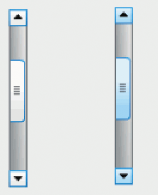
Excel is not obeying to that command, it is only Excel, it works with everything else