How to Disable Programmable Taskbar in Windows 10
Windows 10 version 20H2 comes with a cleaner, more personalized, cloud-driven contents of the Taskbar. Microsoft evaluates the performance of individual default properties, monitoring diagnostic data and user feedback to assess an audience’s reception. If you have linked an Android phone to your Windows 10, you will get the Phone app pinned to the taskbar. If you are using the Xbox app, it will be automatically pinned for you.
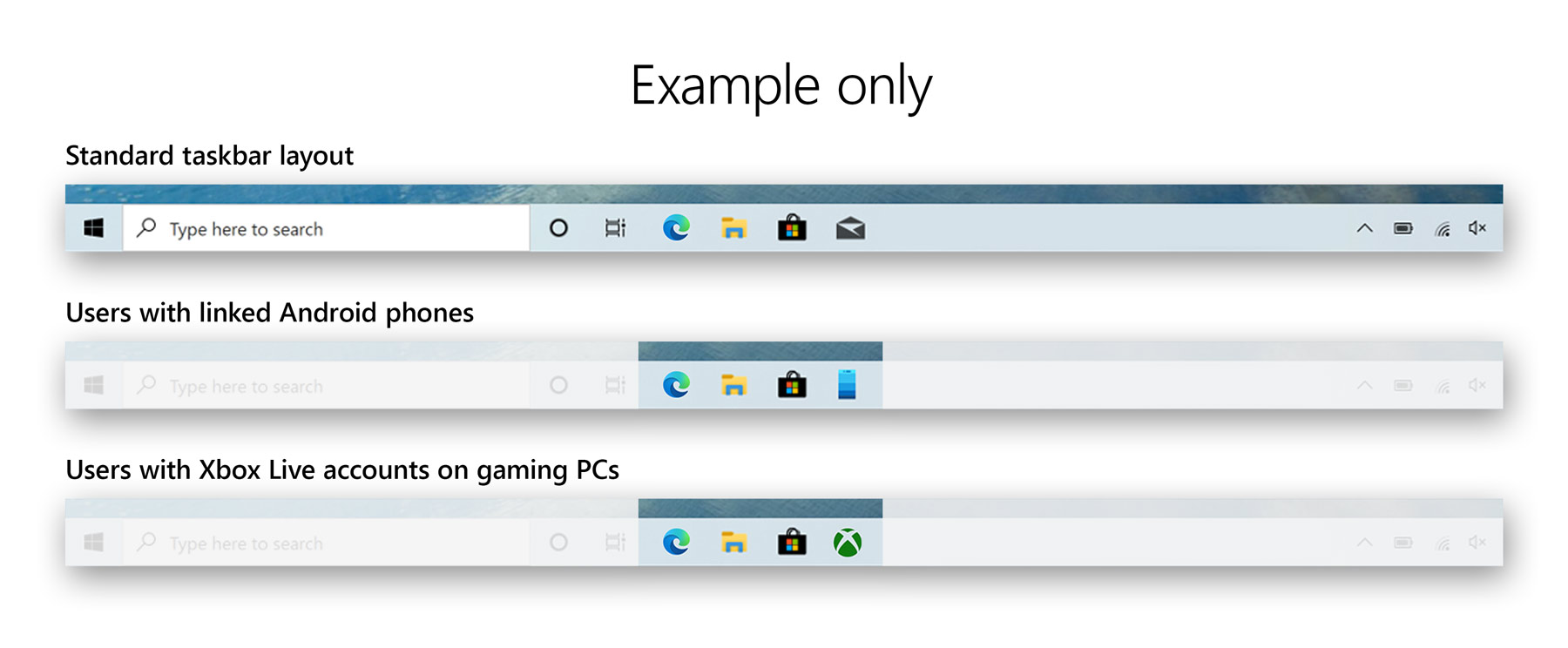
The cloud-driven taskbar contents are built by collecting diagnostic data and users' feedback to assess the audience’s reception. If you have linked your Android smartphone to Windows 10, there is a change that you will get the Your Phone app pinned to the taskbar. If you are playing some Xbox games, the Xbox app will be automatically pinned.
Advertisеment
The feature was first introduced in Windows 10 build 20161 in the Dev Channel, and later was ported to Windows 10 version 20H2 with build 19042.421.
This new experience is limited to new account creation or first logon scenarios. It goes live when the user performs a new installation of Windows 10 version 20H2, e.g. on a new device. The Programmable Taskbar will not alter the taskbar layout on existing accounts, including when you upgrade to 20H2 from an older release of Windows 10.
This post will show you to how to disable programmable taskbar in Windows 10.
To Disable Programmable Taskbar in Windows 10
- Open the Registry Editor app.
- Go to the following Registry key.
HKEY_LOCAL_MACHINE\SOFTWARE\Policies\Microsoft\Windows\CloudContent. See how to go to a Registry key with one click. - On the right, modify or create a new 32-Bit DWORD value
DisableCloudOptimizedContent.
Note: Even if you are running 64-bit Windows you must still create a 32-bit DWORD value. - Set its value data to
1to disable the programmable taskbar feature.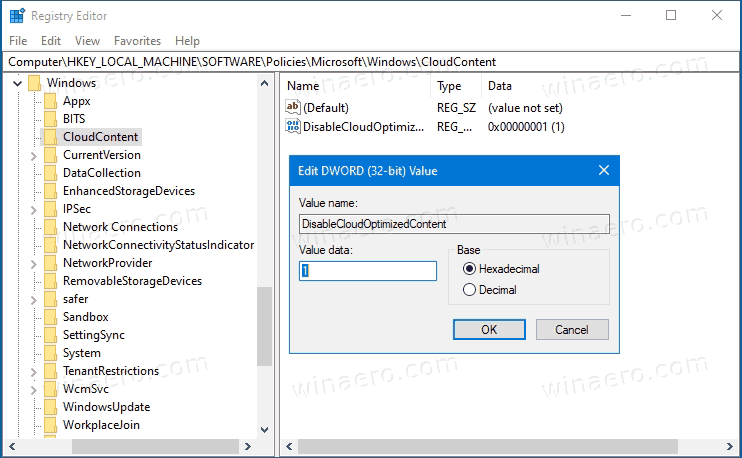
- You are done!
From now, Windows 10 will not use the programmable taskbar layout for new user accounts. To undo the change, set the above DisableCloudOptimizedContent value to 0, or delete it.
Note: If you don't have the Windows\CloudContent path in the Registry, then just create the missing path parts manually.
To save your time, you can download the following ready-to-use Registry files, including the undo tweak.
The reviewed method can be used in any edition of Windows 10, including Windows 10 Home, that doesn't include the Local Group Policy Editor app (gpedit.msc). However, if you are running Windows 10 Pro, Enterprise, or Education editions, then the Local Group Policy Editor app is available in the OS out of the box. Here's how to use it for the same.
Disable Programmable Taskbar in Local Group Policy Editor
- Open the Local Group Policy editor app, or launch it for all users except Administrator, or for a specif user.
- Navigate to Computer Configuration > Administrative Templates > Windows Components > Cloud Content on the left.
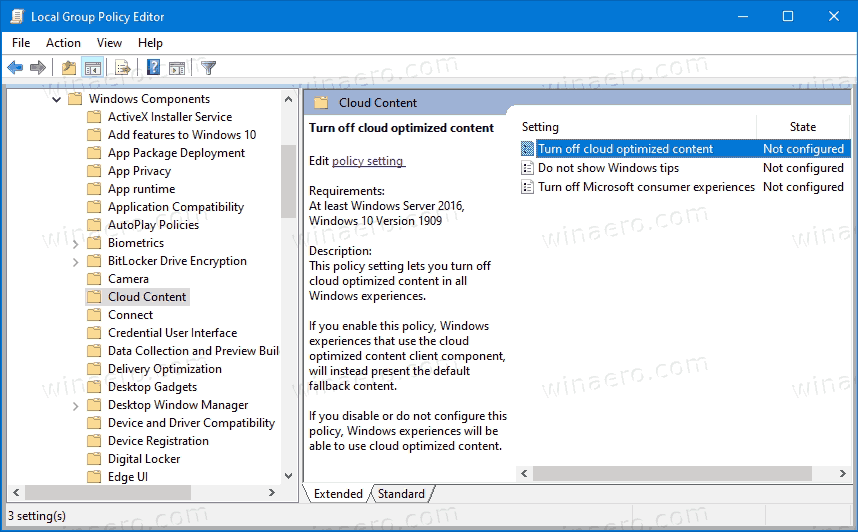
- On the right, find the policy setting Turn off cloud optimized content.
- Double-click on it and set the policy to Enabled.
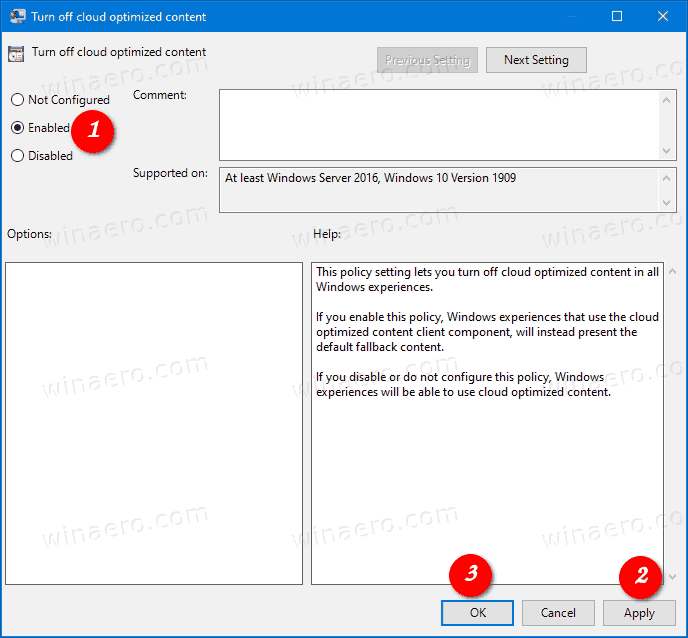
- Click on Apply and OK for the changes to take effect.
- You are done.
This will prevent Windows 10 from using the programmable taskbar feature.
That's it.
Thanks to msftnext for the tip.
Support us
Winaero greatly relies on your support. You can help the site keep bringing you interesting and useful content and software by using these options:
If you like this article, please share it using the buttons below. It won't take a lot from you, but it will help us grow. Thanks for your support!
Advertisеment
