You can completely disable the Cast Media to Device feature in Microsoft Edge. The browser allows streaming media content in Windows 10 to a TV, or any other Miracast or DLNA-enabled device. You can do that for videos, pictures, audio, or regular web page content opened in your browser by sending it to compatible devices on your network. However, if you have a reason to prevent users from doing that, this can be easily achieved.
Advertisеment
The Edge browser supports media casting to any DLNA or Miracast-enabled devices on your local network. Media casting is supported by plenty of modern TVs, and other popular devices like Amazon Fire TV. Note that the implementation in Edge does not support Google’s Chromecast, but overall features are quite similar.
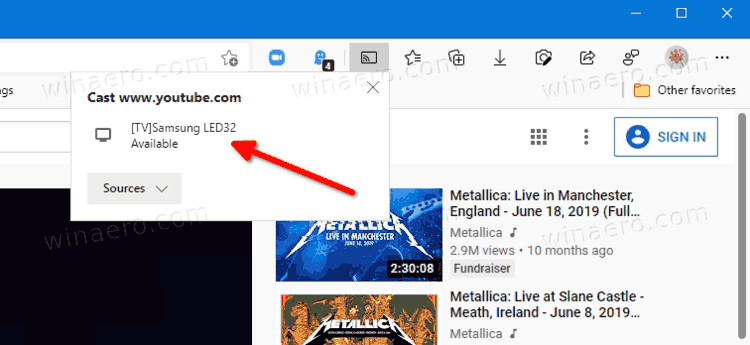
You can completely disable Cast to device functionality in Edge. Microsoft supplies a special policy option, EnableMediaRouter, that allows enabling or disabling the Cast feature for all users on the computer. It can be applied by a user with administrative privileges.
The EnableMediaRouter policy is enabled by default, so users are able to start it from the app menu, page context menus, and the Cast toolbar button.

If you disable the policy, the Cast media to device feature will be disabled and completely inaccessible in Microsoft Edge for all users in Windows 10.
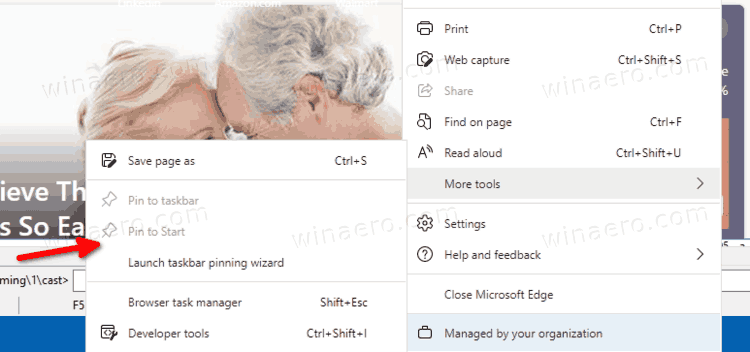
This post will show you how to disable the Cast media to device feature in the Chromium based Edge browser.
How to Disable Cast Media to device Feature in Microsoft Edge
- Download these Registry files: Download REG files.
- Unblock the downloaded ZIP archive.
- Extract the files to any folder of your choice.
- Double-click on the Disable cast media to device in Microsoft Edge.reg file.
- Confirm the UAC prompt.
- Re-open Microsoft Edge if you have it running.
From now, the Cast media to device feature will be removed from the browser. Users will no longer be able to use to stream videos, images and other media to TVs and other compatible projecting hardware.
To undo the change and restore the streaming functionality in Edge, use the Enable cast media to device in Microsoft Edge.reg file included in the ZIP archive.
How it works
The above *.reg files will modify the EnableMediaRouter DWORD value in the following registry key: HKEY_LOCAL_MACHINE\SOFTWARE\Policies\Microsoft\Edge.
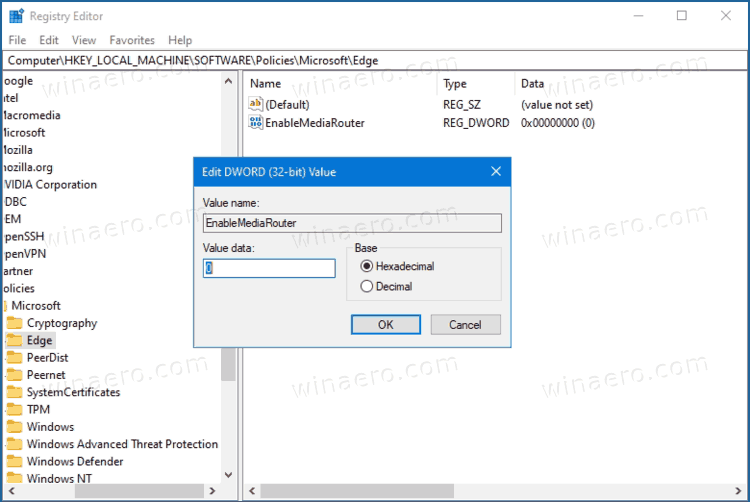
The EnableMediaRouter is a 32-bit DWORD value that can be set as follows.
- 0 = Disable
- (delete or set to 1) = Enable (this is default).
Support us
Winaero greatly relies on your support. You can help the site keep bringing you interesting and useful content and software by using these options:
If you like this article, please share it using the buttons below. It won't take a lot from you, but it will help us grow. Thanks for your support!
Advertisеment

Hi Sergey, sorry not on topic with the article but wasn’t sure how else to message.
Really love the app but being that it’s editing windows registry I’d like to be able to see the source code, are their any plan’s to make this availible on github or anything, even if you don’t allow other’s to contribute?
Thanks, Keep up the great work :)
Thanks for your kind words.
The source code for Registry editing is very simple.
RegistryKey regKey = Registry.CurrentUser.OpenSubkey("Software\\App name", true);if (regKey !=null) {
regKey.SetValue("name", "value");
regKey.Close();
}
Something like that.
Is there a way to make “Disable Cast Media to Device” and “Remove Managed by your organization” work at the same time? It seems when I enable both of them, one gets removed depending on the order I do it. Looks like it shares the same registry key.