If your Windows 10 device comes with a wireless network adapter, then it can be configured in Settings. A special page under Network & Internet contains all related settings in one place. Today, we'll see how to create a special shortcut to open that page faster.
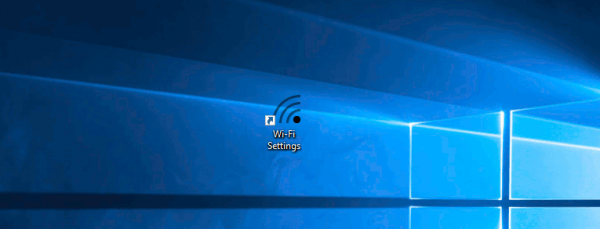
Wi-Fi is a technology which allows a user to connect to a wireless local area network (WLAN). It is a communications standard that describes how high-frequency radio waves can be used to provide wireless high-speed Internet and network connections.
In Settings, Wi-Fi options can be used to connect your device to a wireless network, to enable a random MAC address (if supported), to find your IP address and for other related tasks. If you open these settings frequently, it makes sense to create a direct shortcut to them.
Windows 10 provides special commands to open various pages of Settings directly. Refer to the following articles to learn more about them.
- Open various Settings pages directly in Windows 10 Anniversary Update
- How to open various Settings pages directly in Windows 10
We can use the appropriate command to create the WiFi settings page shortcut.
To create the Wi-Fi settings shortcut in Windows 10, do the following.
Right click the empty space on your Desktop. Select New - Shortcut in the context menu (see the screenshot).
In the shortcut target box, type or copy-paste the following:
explorer.exe ms-settings:network-wifi
Use the line "Wi-Fi settings" without quotes as the name of the shortcut. Actually, you can use any name you want. Click on the Finish button when done.
Now, right click the shortcut you created and select Properties.
On the Shortcut tab, click on the button Change Icon.
Specify a new icon from the C:\Windows\System32\imageres.dll file.
See the following screenshot:
Click OK to apply the icon, then click OK to close the shortcut properties dialog window.
When you double-click the shortcut you created, it will open the Wi-Fi settings page for you.
That's it.
Support us
Winaero greatly relies on your support. You can help the site keep bringing you interesting and useful content and software by using these options:
How do I get a short cutto “Show Available Networks” or even trigger a connection to a knows Network?
Use the following shortcut target
explorer.exe ms-availablenetworks: