Windows Terminal a new terminal app for command-line users that has plenty of new features including tabs, a GPU accelerated DirectWrite/DirectX-based text rendering engine, profiles, and more. Windows Terminal Preview v0.3 reaches the Microsoft Store, bringing a lot of new feature and changes to the end user.
Advertisеment
Windows Terminal is fully open-sourced. Thanks to the new tabbed console, it allows organizing instances of Command Prompt, PowerShell, and Windows Subsystem for Linux together in a single app.
The app comes with an icon that reminds of new Office and OneDrive icons, reflecting Microsoft's modern design view known as 'Fluent Design'.
Microsoft is releasing a new version of Windows Terminal via the Microsoft Store. The key changes of Windows Terminal Preview v0.3 include.
Draggable Title Bar
You can drag the Windows Terminal app using its title bar. It's not exactly a groundbreaking feature, but it is good that it is finally possible.
Improved Dropdown Button Layout
The title bar now has a new look. The dropdown button has been resized as well as recolored and it now stays to the right of the last opened tab. The minimize, maximize, and close buttons have also been recolored to provide a uniform experience.
Before

After

Accessibility
Windows Terminal now supports Narrator to interrogate, navigate, and read the contents of the Terminal’s UI controls and text content.
New Settings and Options in Windows Terminal Preview v0.3
Custom Tab Title
You can now define the tab title of each profile within your settings by setting the "tabTitle"property in a profile. Applying this setting will override the tab title provided by the profile’s shell. This can help distinguish between profiles and provide a more customized experience.
![]()

Additional Background Options
You are now able to add a background image on top of an acrylic background with a color tint using the properties "backgroundImage", "useAcrylic", and "background".
Additionally, you can offset your background image so it’s not only centered using the "backgroundImageAlignment" key and values of "center", "left", "top", "right", "bottom", "topLeft", "topRight", "bottomLeft", "bottomRight":
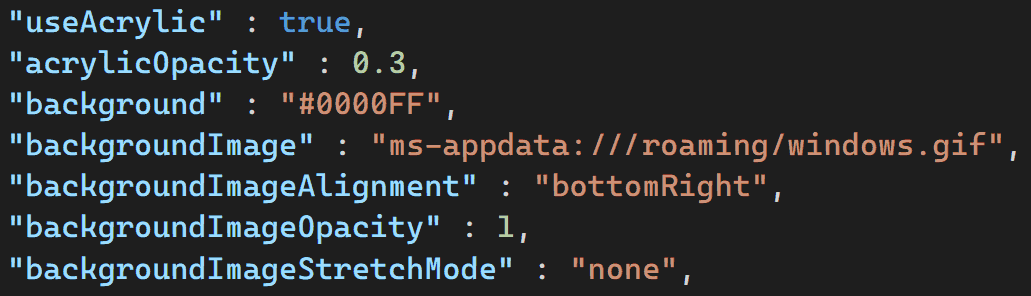
This animation demonstrates a gif background offset to the bottom right of the Terminal with a blue tinted, acrylic background.
New Selection and Key Bindings
Selection
When using your mouse to click and drag to select text within the Terminal, you are now able to drag your mouse outside the Terminal window to continue selecting text above/below. Additionally, you can now select sections of text by double or triple clicking. The delimiters for double clicking are set in your profiles.json using the “wordDelimiters” property. Triple clicking will select the whole line!
![]()
Key Bindings
OEM keys ({}_+-=|/?<>:”;’) are now available for mapping within key bindings! Additionally, you are now able to have key bindings for copying, copying text without newline characters, pasting, and duplicating a tab. These are set in the profiles.json settings file within the “keybindings” property and are made default as of this release.
Note: If you have previously installed the Terminal before this release, these key bindings will only appear by default once you delete your profiles.json and allow it to regenerate. You can save your original profiles.json elsewhere and copy over your customizations or just add these key bindings manually. Microsoft are aware this is not an ideal experience and are working to improve this.
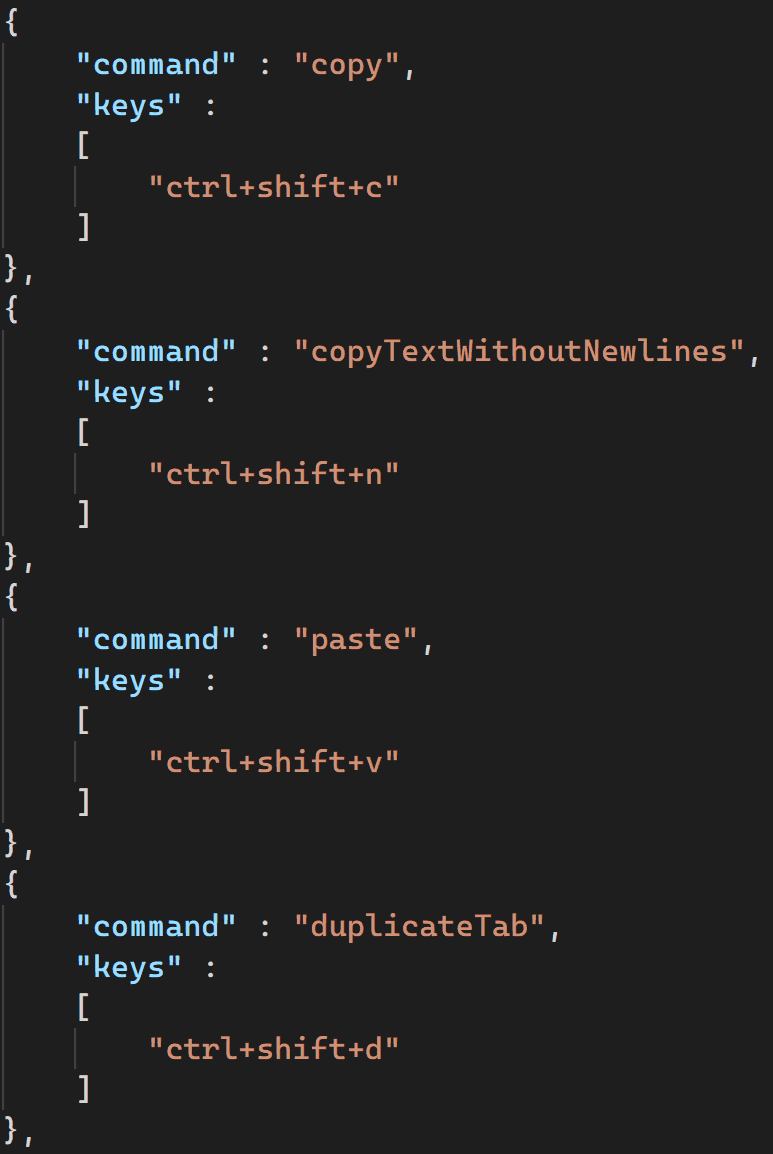
Azure Cloud Shell Connector
You can now connect to the Azure Cloud Shell within the Terminal! Azure Cloud Shell is a browser-based command-line experience hosted in the cloud that gives you access to your files and projects stored within Azure. With this connector, you can add the Azure Cloud Shell as a profile and directly connect to Azure files through the Windows Terminal on your desktop. For details on how to use this new feature, check out Pankaj Bhojwani’s post!
Updated About Section
The About section now includes links to documents you may find useful. These links route to pages on GitHub which provide information on how to get started customizing the Terminal, how to use the Terminal, and what features have been updated with each release.
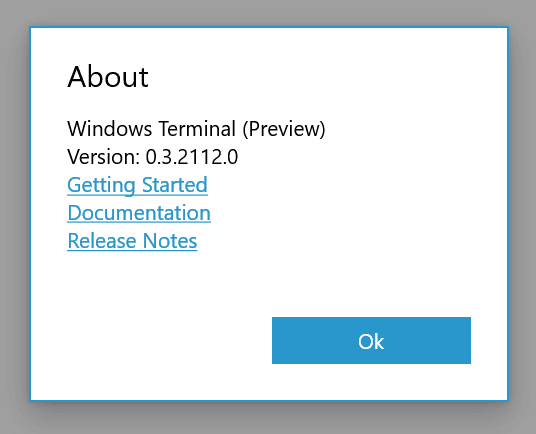
Grab the app here:
Windows Terminal on Microsoft Store
Support us
Winaero greatly relies on your support. You can help the site keep bringing you interesting and useful content and software by using these options:
If you like this article, please share it using the buttons below. It won't take a lot from you, but it will help us grow. Thanks for your support!
Advertisеment

