The team behind the Windows Terminal has announced a new preview release of the app. The new preview version 1.2 has new features for version 1.2 which will appear in Windows Terminal in August. There is a new Focus mode feature, Always on Top, new commands, and much more.
Advertisеment

Windows Terminal a new terminal app for command-line users that has plenty of new features including tabs, a GPU accelerated DirectWrite/DirectX-based text rendering engine, profiles, and more.
Windows Terminal is fully open-sourced. Thanks to the new tabbed console, it allows organizing instances of Command Prompt, PowerShell, and Windows Subsystem for Linux together in a single app.
The app comes with an icon that reminds of new Office and OneDrive icons, reflecting Microsoft's modern design view known as 'Fluent Design'.
The Windows Terminal project is engineered and delivered as a set of 4-week milestones. New features will go into Windows Terminal Preview first, then a month after they been in Preview, those features will move into Windows Terminal.
What's new in Windows Terminal Preview 1.2 Release
Focus mode
There is a new feature called focus mode that hides the tabs and title bar. This mode will only display the terminal content. To enable focus mode, you can add a key binding for toggleFocusMode in your settings.json file.
This command is not bound by default.
{ "command": "toggleFocusMode", "keys": "shift+f11" }
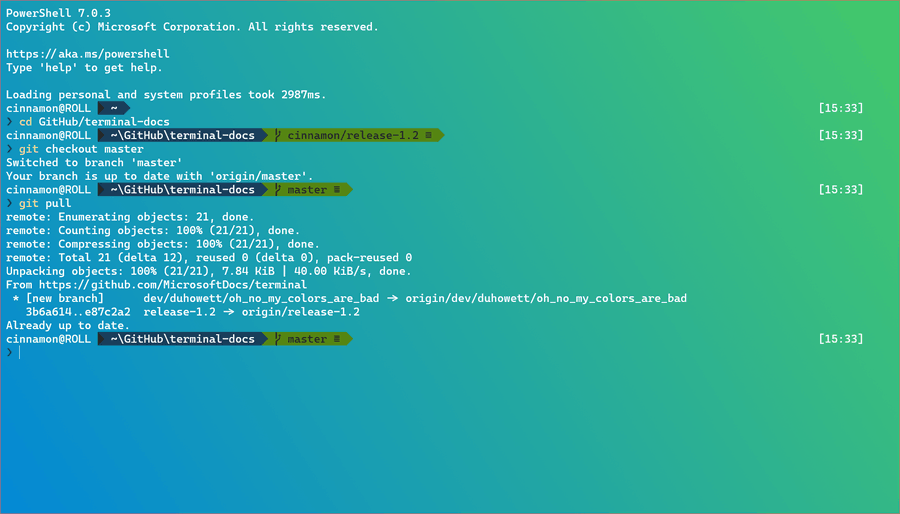
Always on top mode
In addition to focus mode, you can enable Windows Terminal Preview to always be the topmost window. This can be done with the alwaysOnTop global setting as well as a key binding using the toggleAlwaysOnTop command.
These are not bound by default.
// Global setting
"alwaysOnTop": true
// Key binding
{ "command": "toggleAlwaysOnTop", "keys": "alt+shift+tab" }
New commands
New key binding commands have been added to give you more flexibility when interacting with your terminal.
Set tab color
You can set the color of your focused tab with the setTabColor command. This command uses the color property to define which color you’d like, which accepts a color in hex format, i.e. #rgb or #rrggbb.
This command is not bound by default.
{ "command": { "action": "setTabColor", "color": "#ffffff" }, "keys": "ctrl+a" }
Open tab color picker
A new command has been added that allows you to open the tab color picker menu. This can be done with the openTabColorPicker command. If you want to color a tab with your mouse, you can right click on the tab to access the color picker.
This command is not bound by default.
{ "command": "openTabColorPicker", "keys": "ctrl+b" }
Rename tab
You can rename the focused tab with the renameTab command (thanks ggadget6!). You can also right click or double click on the tab to rename it.
This command is not bound by default.
{ "command": "renameTab", "keys": "ctrl+c" }
Toggle retro terminal effects
You can toggle the retro terminal effects that add scanlines and a glow to the text with the toggleRetroEffect command. This enables the experimental.retroTerminalEffect profile setting.
This command is not bound by default.
{ "command": "toggleRetroEffect", "keys": "ctrl+d" }
Cascadia Code font weights
Cascadia Code now has font weights. You can enable these font weights in Windows Terminal Preview by using the fontWeight profile setting. A huge shoutout goes to our font designer Aaron Bell for making this happen!
"fontWeight": "light"

Command palette update
The command palette is almost complete! The team is currently ironing out a few more bugs, but if you’d like to play with it, you can add the commandPalette command to your key bindings and invoke it using your keyboard. If you find any bugs, please file them on the GitHub repo!
This command is not bound by default.
{ "command": "commandPalette", "keys": "ctrl+shift+p" }
Settings UI design
Devs have been actively working on the settings UI and have narrowed down on a design. The design is pictured below and the spec can be found here.
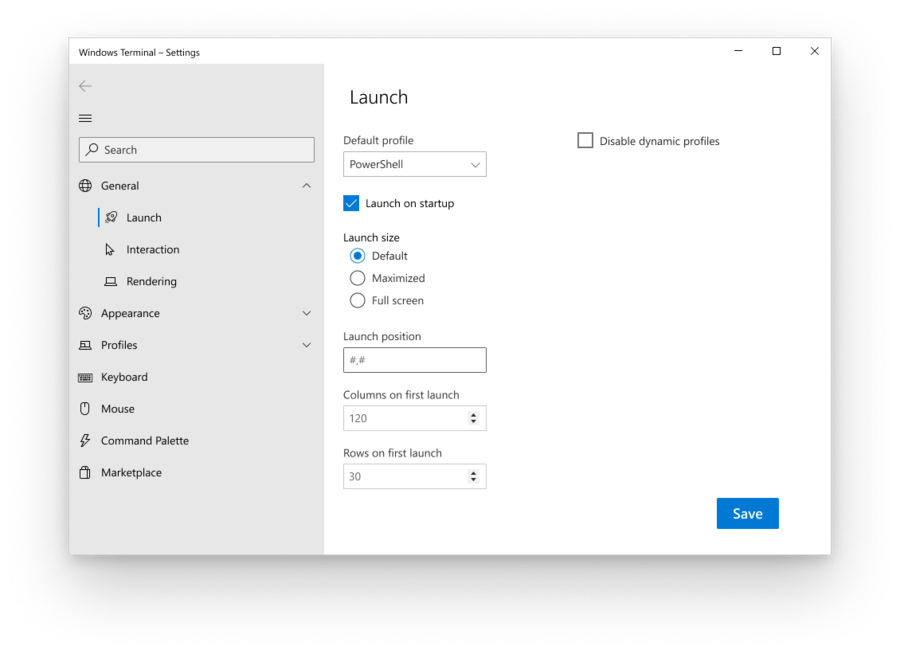
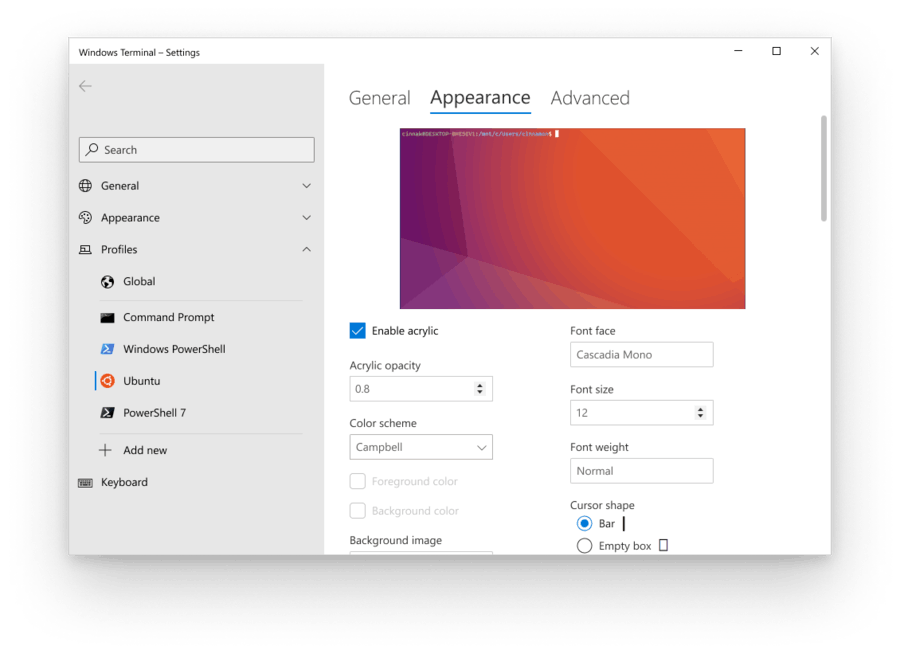
Miscellaneous
- You can now use
nt,sp, andftas command line arguments for new tab, split pane, and focus tab, respectively. - The app now has proper logos for high contrast mode.
- There are now warnings for pasting large amounts of text and text with multiple lines. More information on disabling these warnings can be found on the global settings docs page .
Bug fixes
- You can now run
wtas an Administrator from the Run dialog with Ctrl+Shift+Enter. - Printing large amounts of text in WSL is 20% faster.
- The terminal will no longer scroll to the bottom when there is output if you are scrolled up or have a selection.
- The pseudoconsole will now forward colors and styles emitted by applications with higher fidelity, thus greatly improving color representation.
Note: If you’re seeing unexpected black bars when you use PowerShell, visit the troubleshooting page on the docs site.
Download Windows Terminal Preview
Microsoft is also launching a preview channel of Windows Terminal. If you are someone who likes to be involved with the development of Windows Terminal and use the latest features as soon as they are developed, you can download the app preview version from the Microsoft Store or from the GitHub releases page. Windows Terminal Preview will have monthly updates, starting in June 2020.
Download Windows Terminal Stable
You can download Windows Terminal from the Microsoft Store or from the GitHub releases page.
Support us
Winaero greatly relies on your support. You can help the site keep bringing you interesting and useful content and software by using these options:
If you like this article, please share it using the buttons below. It won't take a lot from you, but it will help us grow. Thanks for your support!
Advertisеment

Good progress on Terminal there! I would use it when they get the settings UI done. :)
Thanks Sergey!