Windows 10 Creators Update got an updated user interface for personalization and appearance. Now, not only can colors and the desktop background be managed from the Setting app, but changing the theme is also possible. If you have customized your PC's appearance, you may want to save it as a theme to use it later or share with a friend. Here is how it can be done in Windows 10 Creators Update.
Advertisеment
Windows 10 Creators Update allows you to customize the appearance of the operating system using Settings. In the Personalization section, there are pages with options to change the color of the window frame (the accent color), the desktop background, disable or enable the taskbar transparency and a number of other options. Once you have customized the look of your Desktop, it is a good idea to save it as a theme.
To Save a Theme In Windows 10 Creators Update, do the following.
Open Settings and click on the Personalization icon.
There, apply the desired appearance changes. It might be useful to refer to this article: Change Theme and Appearance in Windows 10 Creators Update.
Then go to the page Personalization -> Themes.
Notice the "Theme: Custom" text which indicates that you have appearance options which have been customized and are unsaved. Now you can save the theme.
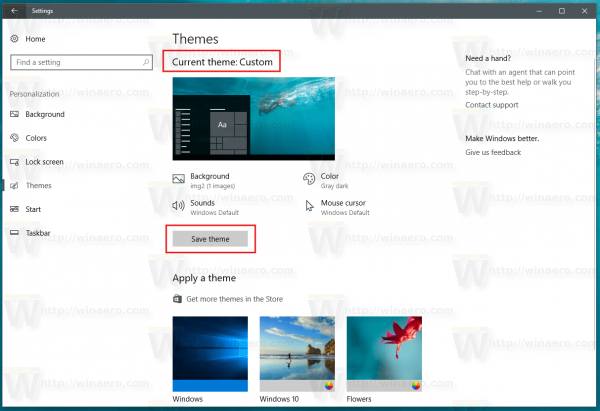 Click the Save theme button to save the theme in Windows 10 Creators Update and you are done!
Click the Save theme button to save the theme in Windows 10 Creators Update and you are done!
When prompted, type the desired theme name. This name will be displayed in the theme list.
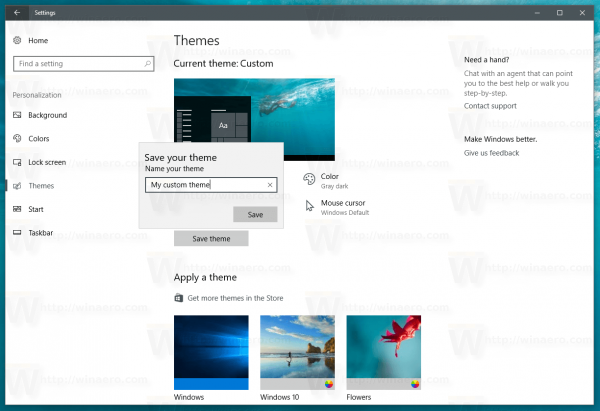
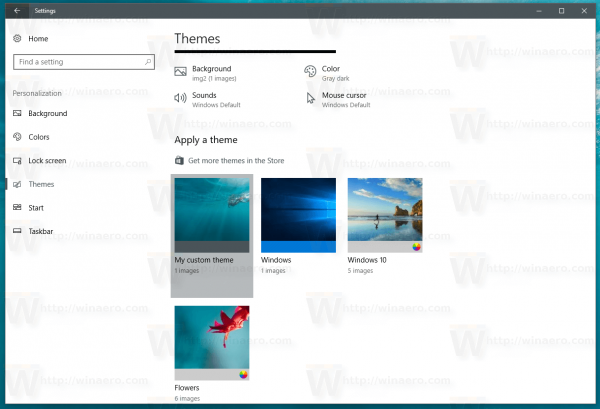 Windows 10 Creators Update, known as version 1704, is a feature update to Windows 10 which brings a lots of the user interface changes to the operating system. It adds the ability to install themes from the Store and many other new appearance options. For example, it keeps four recent accent colors you used in your account and allows you to define a custom color for windows, the taskbar and the Start menu. These changes are welcomed mostly by touch screen users, because the Settings app is more useful on such devices than the classic Personalization options of the Control panel. Windows 10 Creators Update (version 1704) is expected to be released in April 2017.
Windows 10 Creators Update, known as version 1704, is a feature update to Windows 10 which brings a lots of the user interface changes to the operating system. It adds the ability to install themes from the Store and many other new appearance options. For example, it keeps four recent accent colors you used in your account and allows you to define a custom color for windows, the taskbar and the Start menu. These changes are welcomed mostly by touch screen users, because the Settings app is more useful on such devices than the classic Personalization options of the Control panel. Windows 10 Creators Update (version 1704) is expected to be released in April 2017.
Support us
Winaero greatly relies on your support. You can help the site keep bringing you interesting and useful content and software by using these options:
If you like this article, please share it using the buttons below. It won't take a lot from you, but it will help us grow. Thanks for your support!
Advertisеment
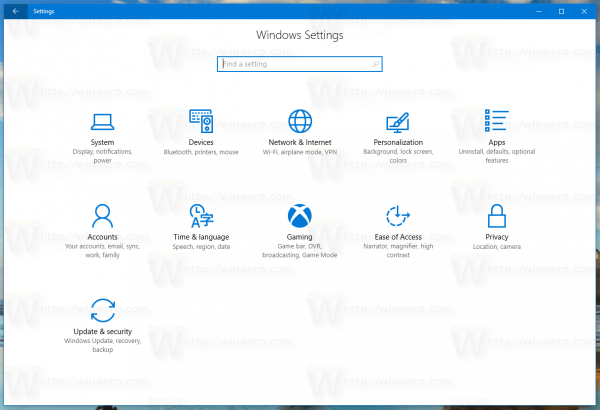
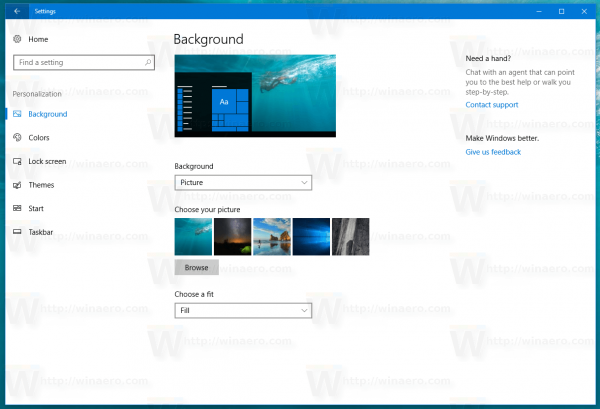
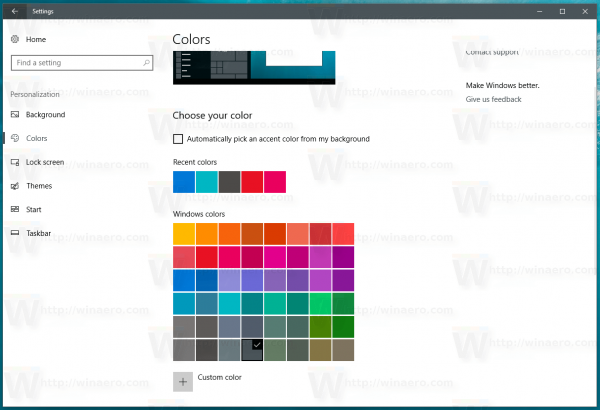
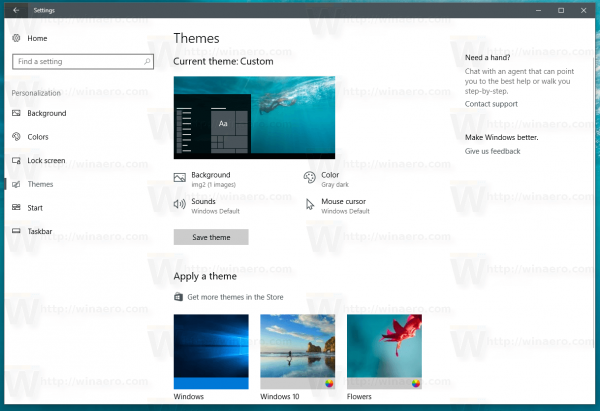

Still no way of saving as .deskthemepack?
Here you go: Save a Theme as Deskthemepack in Windows 10 Creators Update
Great, thanks!
You are welcome.