Libraries is a special folder in Windows, introduced in Windows 7. It allows you to create libraries - special folders which can aggregate files from several different folders and show it under a single, unified view. A library is an indexed location, meaning Windows Search will be completed faster in a library compared to a regular non-indexed folder. In Windows 7, when you opened Explorer using the mouse, it opened the Libraries folder. In this article, we will see how to restore the default libraries in Windows 10 in case you have deleted them.
Advertisеment
By default, Windows 10 comes with the following libraries:
- Documents
- Music
- Pictures
- Videos
- Camera Roll
- Saved Pictures
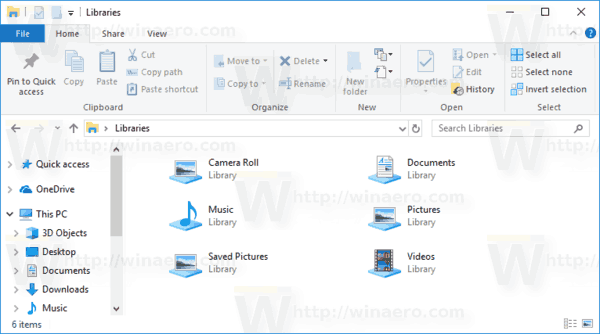
Note: If the Libraries folder is not visible in your File Explorer, see the article:
Enable Libraries in File Explorer navigation pane in Windows 10
If have deleted any of the default libraries by a mistake, Windows 10 allows you to restore it quickly.
To restore the default libraries in Windows 10, do the following.
- Open This PC in File Explorer.
- Click on Libraries on the left to open the folder.
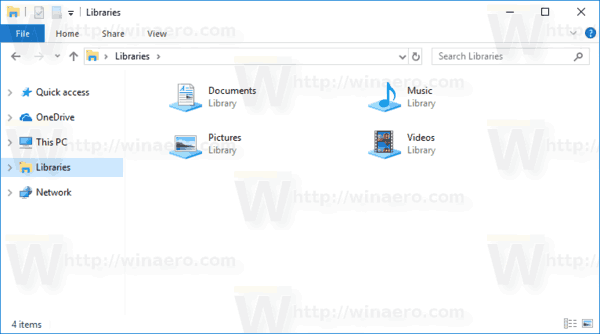
- Right-click the Libraries item on the left and select Restore default libraries in the context menu.
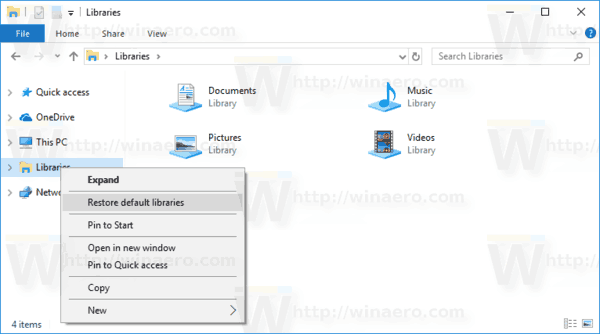
The libraries you have deleted will re-appear in the folder.
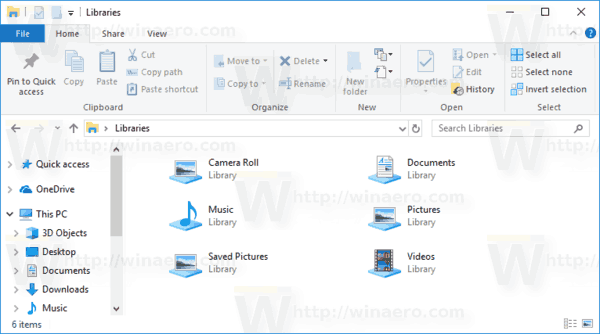
Articles of interest:
- Change Icons of Default Libraries in Windows 10
- How to Add Libraries to Quick Access in Windows 10
- How To Add Libraries Desktop Icon in Windows 10
- How to move Libraries above This PC in Windows 10
- Make Explorer open Libraries instead of Quick Access in Windows 10
- Set Default Save Location for Library in Windows 10
- How to re-order folders inside a library in Windows 10
You can add or remove the following library context menus:
- Remove Include in Library Context Menu in Windows 10
- Add Change Icon to Library Context Menu in Windows 10
- Add Optimize Library For to Context Menu in Windows 10
- Add Set Save Location to Context Menu of Library in Windows 10
That's it.
Support us
Winaero greatly relies on your support. You can help the site keep bringing you interesting and useful content and software by using these options:
If you like this article, please share it using the buttons below. It won't take a lot from you, but it will help us grow. Thanks for your support!
Advertisеment
