Administrative Tools is one of the most useful folders available in Windows 10. Tools contained there allow the user to manage many parameters of the operating system. In this article, we will see how to restore missing shortcuts in the Administrative Tools folder in Windows 10.
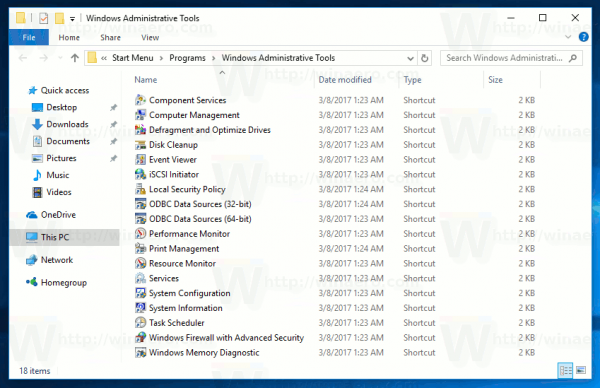
Windows 10 comes with a number of utilities available in the Administrative Tools folder.
Advertisеment
Administrative Tools in Windows 10
Component Services - Manage Component Object Model (COM) components. These services should be used by developers and administrators.
Computer Management - Allows to manage various options of local or remote computers with a consolidated user interface. It allows you to maintain file systems, view logs and manage users and system services. This tool includes a number of tools which available separately in the Administrative Tools folder.
Defragment and Optimize Drives - While Windows automatically defragments drives as part of regular maintenance, this tool allows you to execute the defragmentation manually.
Disk Cleanup - Use this tool to remove temporary files, old logs, empty the Recycle Bin, and delete redundant Windows Update files.
Event Viewer - View system and application logs.
Hyper-V Manager - Allows the user to manage his virtualization platform where available.
iSCSI Initiator - Configures connections between storage devices on a network.
Local Security Policy - Launches the Group Policy Editor app.
ODBC Data Sources - Launches the Open Database Connectivity (ODBC) where the user configure connections to various database engines and data sources.
Performance Monitor - Shows systems information about CPU, RAM, network and other system resources usage in detail.
Print Management - Allows the user to manage printers and print servers on a network.
Resource Monitor - Shows the resource usage per app in detail.
Services - Manages all the system services which run in the background in Windows.
System Configuration - This tool, known as msconfig.exe, allows the user to change the startup options of the operating system and manage its boot process.
System Information - Shows information about the computer, its OS and hardware. This tool as also known as msinfo32.exe.
Task Scheduler - This tool allows the user to schedule apps and tools to run automatically.
Windows Firewall with Advanced Security - Allows to change options for the built-in Firewall app on local or remote computer using the advacned user interface.
Windows Memory Diagnostic - Allows to check the installed RAM for errors.
Restore Default Administrative Tools in Windows 10
If some of your Administrative Tools shortcuts are missing, for example, if you've accidentally deleted them or a third-party tool or malware damaged them, you can restore them by downloading the default shortcuts and placing them to the right folder. Here is how.
To restore default Administrative Tools in Windows 10, do the following.
- Download this ZIP archive: Download Administrative Tools Shortcuts.
- Unblock the downloaded .zip file.
- Double-click the administrative_tools.zip file to open it.
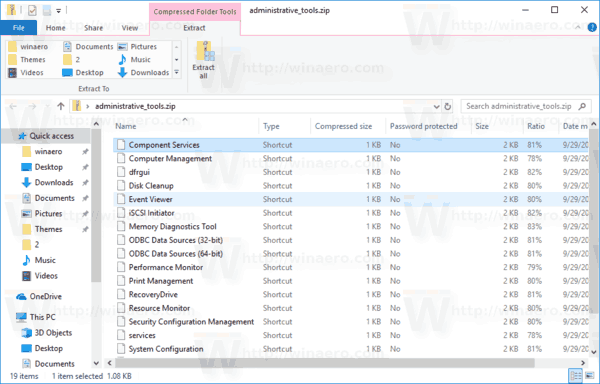
- Open File Explorer and paste the following in the address bar:
%ProgramData%\Microsoft\Windows\Start Menu\Programs\Administrative Tools.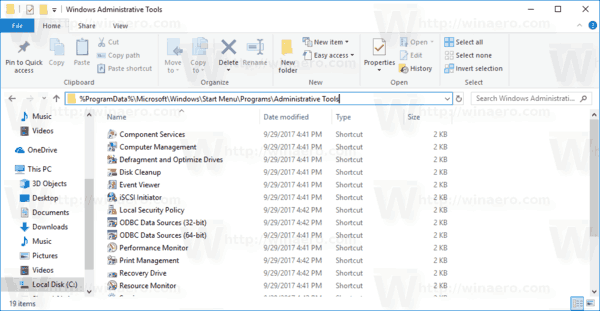
- Drag and drop the required shortcuts from the opened ZIP archive folder to File Explorer.
- Confirm the UAC prompt.
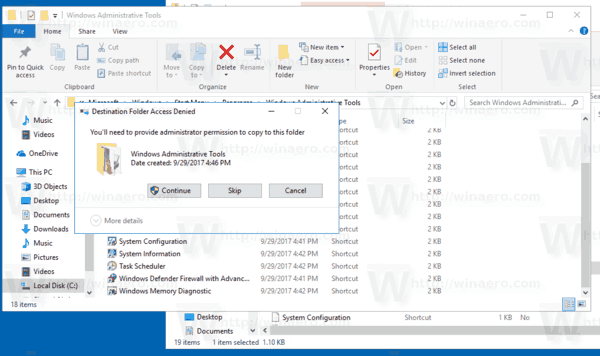
You are done!
Related articles:
How to Open Administrative Tools in Windows 10
Support us
Winaero greatly relies on your support. You can help the site keep bringing you interesting and useful content and software by using these options:
If you like this article, please share it using the buttons below. It won't take a lot from you, but it will help us grow. Thanks for your support!
Advertisеment

Thank you for the tip, it worked for me!
I now have a bilingual Start Menu: in Spanish (my system’s language)… with the “Administrative Tools” in English: I couldn’t find an equivalent solution for Spanish systems.
But I don’t care… and it works!
thanks to match.sometime there is solution just need to lookfor the best
Normally don’t leave many replies, but this was a brilliant and simple fix. How I still wish I could be using 7, Windoze 10 still sucks after all these years. Would rather go back to DOS 5.
Thanks for the package. Could I ask for a version containing IIS(Internet information services)?