You can remove the Sharing tab from Folder Properties in Windows 10. That tab is accessible when you right-click on a folder or drive, and click on the Properties entry in the menu. It allows you to make a folder or drive available over the local network to other users, and specify permissions for user accounts whether they have read or read and write access to the folder.
Advertisеment
By default, Windows 10 allows file and printer sharing only over a private (home) network. It is disabled when your network type is set to Public.
When you are signing in to your account and the first time your network is operational, Windows 10 asks you which kind of network you are connecting to: Home or Public. In a sidebar prompt, you are asked whether you want to find PCs, devices and content on the network that you just connected to.
For a Private network, the OS will automatically turn on network discovery. For a Public network, discovery and access will be limited. If you need to access your computer from a remote PC or browse the PCs and devices on your local network, you need to set it to Home (Private). For these network discovery and sharing features to work properly, file and printer sharing must be turned on.
See the following articles:
- Change network location type (Public or Private) in Windows 10
- Change network location type with PowerShell in Windows 10
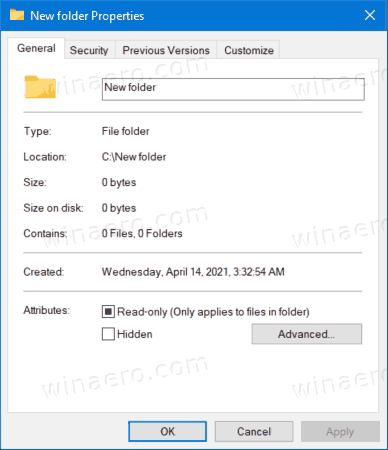
This post will show you how to add or remove the Sharing tab from the folder or drive properties dialog in Windows 10.
How to Remove Sharing tab from Folder Properties in Windows 10
- Download the following ZIP archive: Download ZIP archive.
- Unblock the files.
- Extract the included files to any folder of your choice.
- Double click on the Remove Sharing tab from folder properties.reg file to merge it and remove the Sharing tab.

- The undo file is also included in the archive. Double-click the file Add Sharing tab to folder properties.reg to restore the tab if you changed your mind.
You are done.
The Registry files you've downloaded will modify the following Registry branch.
HKEY_CLASSES_ROOT\Directory\shellex\PropertySheetHandlers\Sharing
Tip: See how to go to a Registry key with one click.
The removal REG file will delete the Sharing subkey and its default value, so the Sharing tab will no longer appear in folder or drive properties.

The undo file will restore the mentioned subkey and its values.
That's it.
Support us
Winaero greatly relies on your support. You can help the site keep bringing you interesting and useful content and software by using these options:
If you like this article, please share it using the buttons below. It won't take a lot from you, but it will help us grow. Thanks for your support!
Advertisеment
