Remove Dropbox From Navigation Pane in Windows 10 File Explorer
Dropbox is a cloud storage service, an alternative to Microsoft's OneDrive solution. It allows you to store files and folders in the cloud and sync them between connected devices. When you install Dropbox, it adds an icon to the Navigation pane in File Explorer. If you find it redundant, you may be interested in removing it.
Advertisеment
Dropbox offers a cloud storage with file synchronization, personal cloud, and client software that exists for major platforms like Windows, Linux, macOS, and Android. Besides using the client software, you can browse and download your files via the web site.
If you installed the Dropbox app in Windows 10, then you will now have a Dropbox icon in the navigation pane (the left pane) of File Explorer.
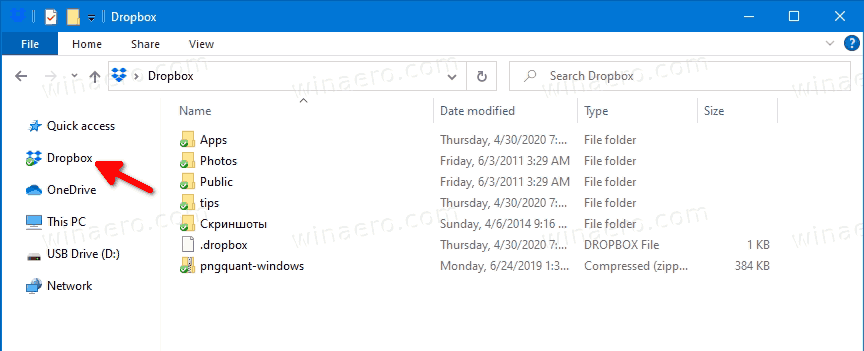
Some users would like to get rid of it. However, the app doesn't include any option to disable the icon. Here is how you can do it manually.
- Download the following ZIP archive: Download ZIP archive.
- Extract its contents to any folder. You can place the files directly to the Desktop.
- Unblock the files.
- Press Win + R to open the Run dialog.

- Type shell:startup into the Run box and hit Enter. This will open the Startup folder.
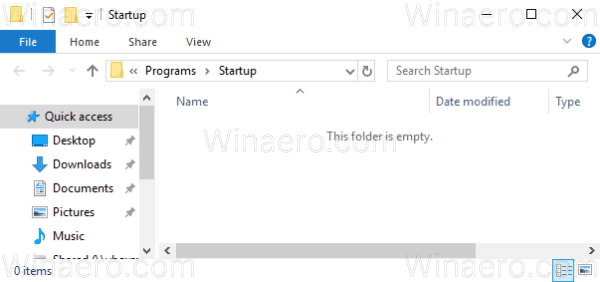
- Copy the downloaded file
Remove_Dropbox_from_navigation_pane.cmdto the Startup folder.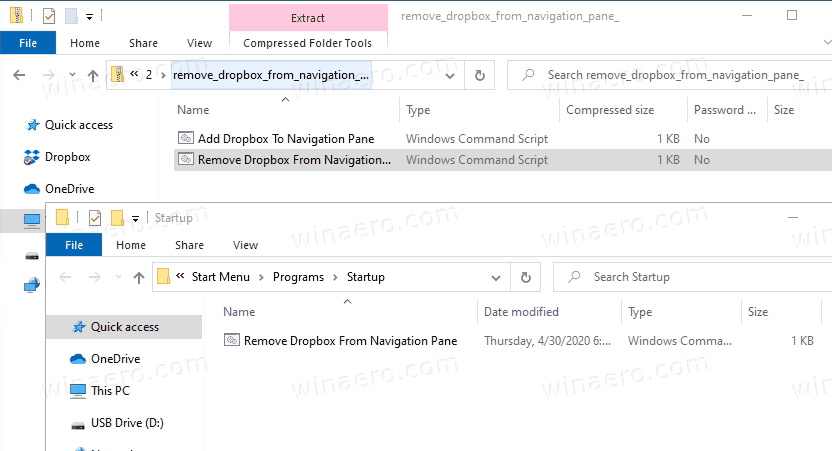
- Double click on the
Remove_Dropbox_from_navigation_pane.cmdfile to instantly remove the Dropbox entry from the Navigation page. Press F5 to refresh the current Explorer window and ensure that the icon is now removed.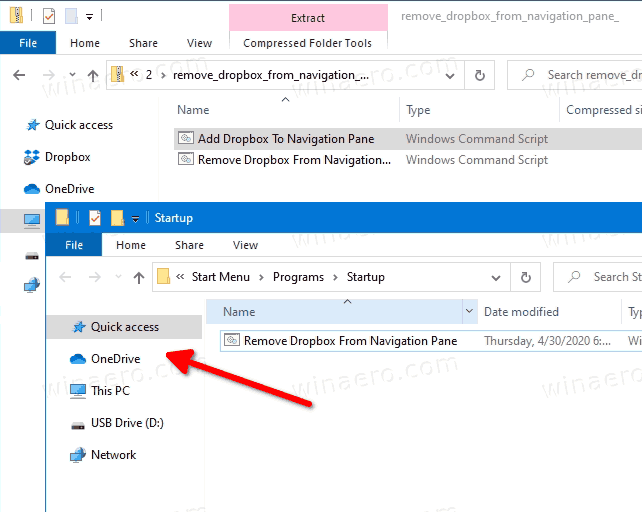
How it works
Technically, it is easy to get rid of the Dropbox icon in the Navigation page. All you need to do is to change the System.IsPinnedToNamespaceTree 32-bit DWORD value from 1 to 0 under the following key:
HKEY_CURRENT_USER\Software\Classes\CLSID\{E31EA727-12ED-4702-820C-4B6445F28E1A}
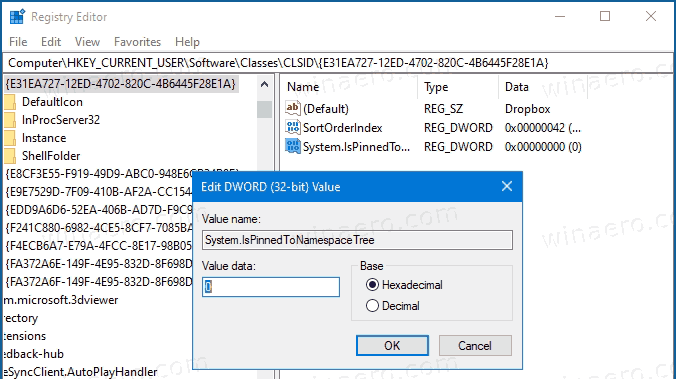
The only problem here is that the Dropbox app, every time you start it or exit it from running is updating the System.IsPinnedToNamespaceTree value and sets it back to 1, so the icon re-appears. By placing the batch file in the startup folder we are ensuring that the icon will be removed right after you sign in to your user account.
Also, you can click on the batch file if the icon has suddenly reappeared for you, e.g. if the app has got updated, and restarted itself.
The ZIP archive you have downloaded includes the undo file, Add Dropbox To Navigation Pane.cmd, that restores the Dropbox icon in the Navigation pane. You can use it to undo the change.
Support us
Winaero greatly relies on your support. You can help the site keep bringing you interesting and useful content and software by using these options:
If you like this article, please share it using the buttons below. It won't take a lot from you, but it will help us grow. Thanks for your support!
Advertisеment

Thank you.
it’s worked well as excpected.