If you have faced an issue in Windows 10 that Search and Cortana have become slow and consume a notable amount of CPU and memory, or don't find anything, then this can be a real annoying issue. It happens when the user searches for a file or document using the Cortana UI/Search text box in the taskbar but nothing is found. Here is how to rebuild the search index in Windows 10. After the procedure described in this article, Windows 10 Search will reindex all the locations and start working faster.
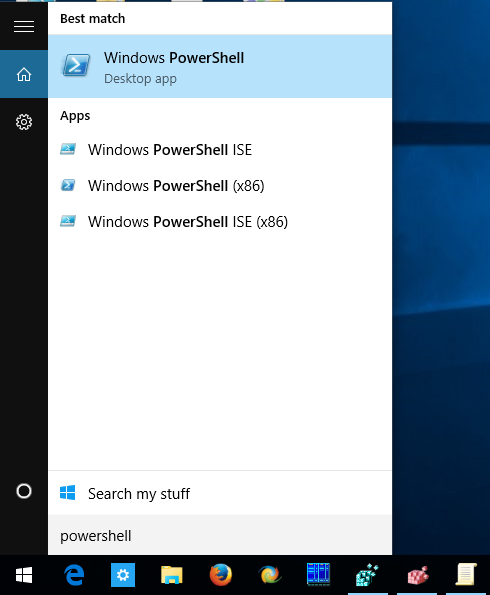
As you may already know, search results in Windows are instant because they are powered by the Windows Search indexer. It is not new to Windows 10, but Windows 10 uses the same indexer-powered search like its predecessors although it uses a different algorithm and a different database. It runs as a service that indexes file names, contents and properties of file system items and stores them in a special database. There is a designated list of indexed locations in Windows, plus Libraries which are always indexed. So, instead of performing a real-time search through files on the file system, the search performs a query to the internal database, which allows showing results immediately.
If this index becomes corrupted, Search doesn't work properly. In our previous article, we reviewed how to reset the search index in case of corruption. See the article:
How to Reset Search in Windows 10
However, some corruption can be quickly fixed by rebuilding the Search index. Here is how it can be done.
To reset Search in Windows 10, do the following.
- Open the classic Control Panel app.
- Type "Indexing" in the search box at the top right corner.
- Click on "Indexing Options" in the list. The following window will open:
- Click on the Advanced button.
- In the Index Settings tab, click on the Rebuild button under the Troubleshooting section.
You are done. After that, the search in the Start Menu should start working again. Also, it is a good idea to check out these articles:
Support us
Winaero greatly relies on your support. You can help the site keep bringing you interesting and useful content and software by using these options:
i [censored]en love you! Windows 10 start menu is working again