The WinSxS folder, which is located inside the C:\Windows folder, represents the Component Store in modern Windows versions like Windows 10, Windows 7 and Windows 8. In Windows 10, this folder is used to store system files which are then hard linked to C:\Windows\system32. When you install updates, the files in the Component Store get updated. Due to such architecture, it is hard to say how much disk space is exactly used by the WinSxS folder! Because it contains many hardlinks, File Explorer reports the wrong folder size. Let's see how to see the actual size of the WinSxS folder in Windows 10.
To see the actual size of the WinSxS folder in Windows 10, do the following:
- Open an elevated command prompt.
- Type the following command:
Dism.exe /Online /Cleanup-Image /AnalyzeComponentStore
- Wait for a few minutes until DISM completes the analysis of the WinSxS folder. You will get something like this:
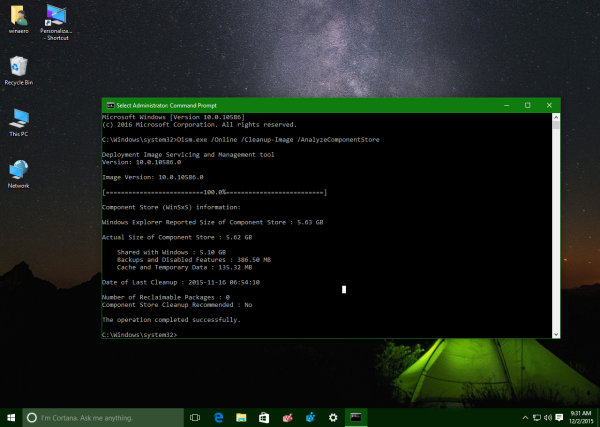
From the picture above, you can see that DISM shows the folder size which is displayed in Explorer along with the actual folder's size. That's it.
Support us
Winaero greatly relies on your support. You can help the site keep bringing you interesting and useful content and software by using these options:
If you like this article, please share it using the buttons below. It won't take a lot from you, but it will help us grow. Thanks for your support!
Advertisеment
