Reset Windows is a feature of Windows 10 which allows you to choose whether to keep your files or remove them, and then reinstall Windows. In this article, we will see how to access it quickly without browsing through the Settings app pages.
Features like Reset & Refresh in Windows 10 are located in Settings -> Update & Recovery -> Recovery.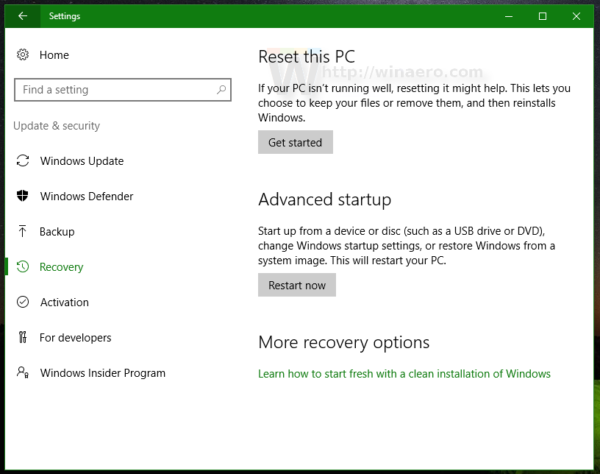
But instead of using Settings, you can do the following:
- Press Win + R shortcut keys on the keyboard.
- Type the following in the Run box:
systemreset
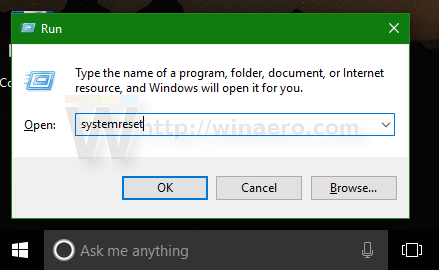 This will launch Reset Windows option for you directly.
This will launch Reset Windows option for you directly.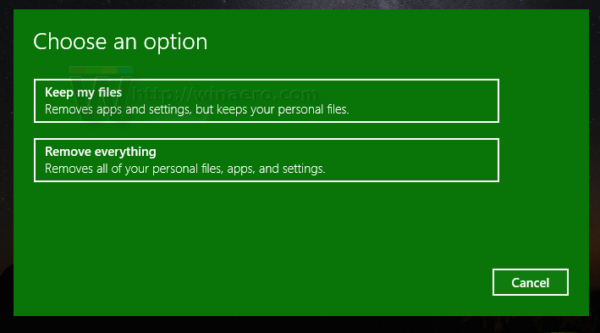
The executable file "systemreset.exe" is located in the folder C:\Windows\System32, so that's why you can access it directly. You can create a shortcut to that file and access it faster with one click later.
Here is some information about what will happen if you choose one of the Reset Windows options.
Keep files
If you pick this option in Reset, it will
- keep your personal files,
- remove all installed apps and drivers,
- remove changes you made to settings,
- then it will reinstall Windows 10.
The Remove everything option does the following:
- Removes all your personal files.
- Removes all installed apps and drivers.
- Removes changes you made to settings.
- Reinstalls Windows 10
The first option is useful when Windows 10 is damaged and has became unusable. The second option is good when you are going to sell or give away your PC along with the operating system.
That's it.
Support us
Winaero greatly relies on your support. You can help the site keep bringing you interesting and useful content and software by using these options:
If you like this article, please share it using the buttons below. It won't take a lot from you, but it will help us grow. Thanks for your support!
Advertisеment
