How to hide Common Program Groups from Start Menu in Windows 10
Windows 10 comes with a completely reworked Start menu, which combines Live Tiles introduced in Windows 8 with classic app shortcuts. It has an adaptive design and can be used on displays with various sizes and resolutions. In this article, we will review how to exclude folders and shortcuts from the All Users profile, known as 'Common Program Groups' from the Start Menu in Windows 10.
Advertisеment
In Windows 10, the Start menu is completely different. It has nothing common with the its previous implementations. It is a Universal Windows Platform (UWP) app which combines the list of installed apps with Live Tiles and shortcuts pinned to the right pane.
Items in the Start menu come with a context menu which allows performing various actions like "Pin to taskbar", "Uninstall", and so on.
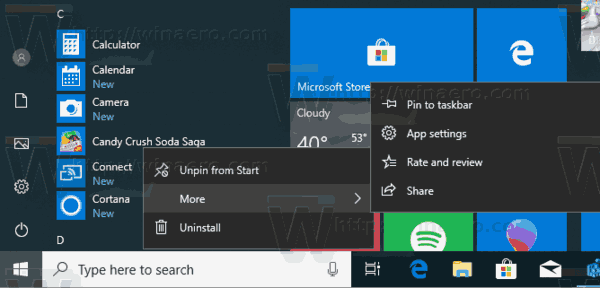
Tip: The Start menu features the 'Recently added apps' list which shows the classic and Store apps you've recently installed.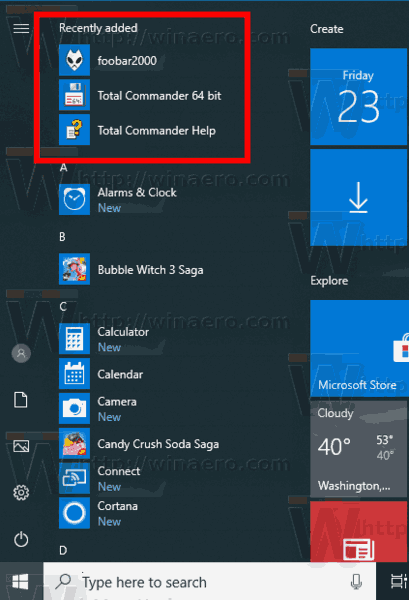 If you are unhappy to see this area in the Start menu, here's how to remove it.
If you are unhappy to see this area in the Start menu, here's how to remove it.
Remove Recently Added Apps From Start Menu In Windows 10
With the modern Start Menu in Windows 10 you can arrange your pinned tiles into groups and name them according to your preferences. Also, the Start menu allows unpinning a group of tiles at once.
Windows 10 Start menu combines items available for the current user with apps and shortcuts available for all users of the PC. It includes shortcuts from the following folders.
- Shortcuts stored in the common (public) user profile available to all users: C:\ProgramData\Microsoft\Windows\Start Menu\Programs
- Shortcuts from the current user profile: %userprofile%\AppData\Roaming\Microsoft\Windows\Start Menu\Programs.
When a new user account is created, Windows uses the folder C:\Users\Default\AppData\Roaming\Microsoft\Windows\Start Menu\Programs as the template for its Start menu, adding the shortcuts stored in that folder to his personal user profile.
If you can exclude shortcuts stored in the common user profile for users, so the user registered in your Windows 10 operating system will see only the Start menu shortcut from his personal profile folder. This can be done with either Group Policy or a Registry tweak.
To Hide Common Program Groups from Start Menu in Windows 10,
- Open Registry Editor.
- Go to the following Registry key:
HKEY_CURRENT_USER\SOFTWARE\Microsoft\Windows\CurrentVersion\Policies\Explorer
Tip: See how to jump to the desired Registry key with one click.
If you do not have such a key, then just create it.
- Here, create a new 32-bit DWORD value NoCommonGroups. Note: Even if you are running 64-bit Windows, you still need to use a 32-bit DWORD as the value type.
Set it to 1 to disable the common profile shortcuts in the Start menu.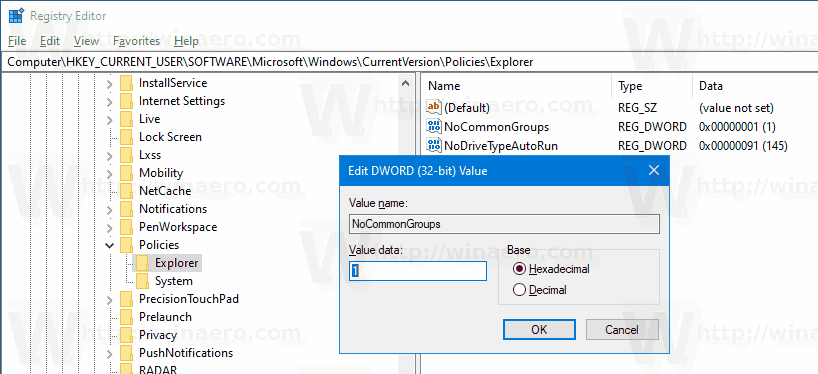
- To make the changes done by the Registry tweak take effect, restart Windows 10.
You are done!
Tip: See Force Update Group Policy Settings in Windows 10 Manually.
Later, you can delete the NoCommonGroups value to restore the common shortcut visibility in the Windows 10 Start menu.
To save your time, I made ready-to-use Registry files. You can download them here:
Finally, if you are running Windows 10 Pro, Enterprise, or Education edition, you can use the Local Group Policy Editor app to configure the options mentioned above with a GUI.
Hide Common Program Groups from Start Menu with Group Policy
- Press Win + R keys together on your keyboard and type:
gpedit.msc
- Group Policy Editor will open. Go to User Configuration\Administrative Templates\Start menu and Taskbar.
- Enable the policy option Remove common program groups from Start Menu as shown below.
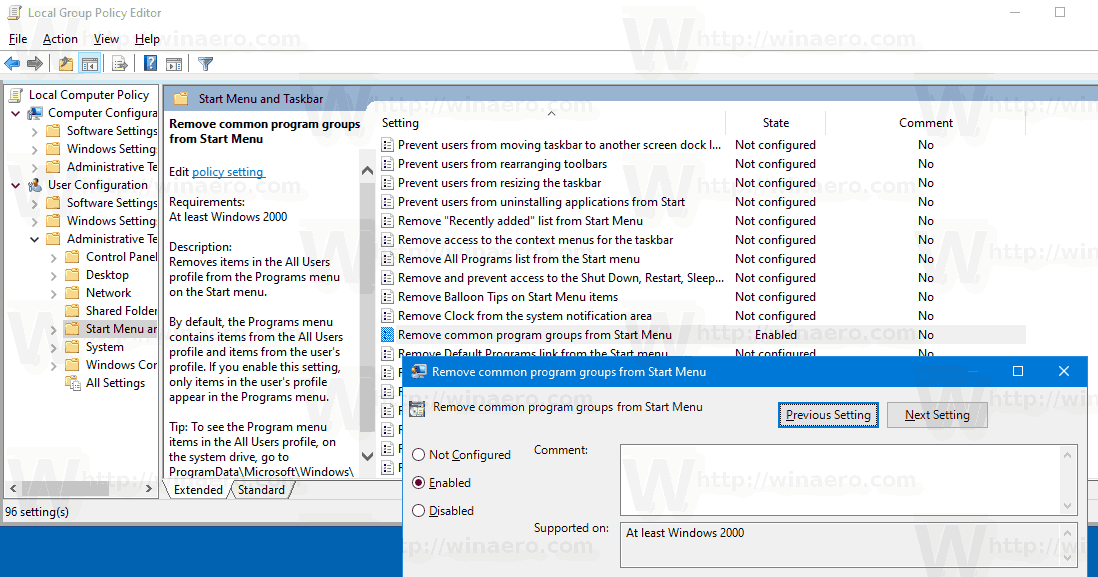
That's it.
Related articles:
- Add Restart Start Menu Context Menu in Windows 10
- Windows 10 May 2019 Update Start Menu Improvements
- Unpin Group Of Tiles from Start Menu in Windows 10
- Create Tile Folders in Start Menu in Windows 10
- Backup and Restore Start Menu Layout in Windows 10
- Rename Start Menu Items in All Apps in Windows 10
- How To Clear Live Tile Cache in Windows 10
- Set Default Start Menu Layout for Users in Windows 10
- Backup User Folders in Start Menu in Windows 10
- Disable Live Tiles all at once in Windows 10 Start menu
- How to clear Live Tile notifications during log on in Windows 10
- Tip: Enable more tiles in Windows 10 Start menu
Support us
Winaero greatly relies on your support. You can help the site keep bringing you interesting and useful content and software by using these options:
If you like this article, please share it using the buttons below. It won't take a lot from you, but it will help us grow. Thanks for your support!
Advertisеment


I’m from the old school so I only use “desktop” view, but I’m curious. How many people actually use the Start Menu as their regular menu. ?