Microsoft has released a special spreadsheet which covers all Group Policy options for Windows 10 version 1809, known as "October 2018 Update". This document is useful for all Windows 10 users, especially for those who are is using Windows 10 Home. As you may already know, the Home edition doesn't include the Local Group Policy Editor app (gpedit.msc), so having a list of Registry parameters you can apply is a must-have thing.
Advertisеment
C:\Windows\System32\GroupPolicy
C:\Windows\System32\GroupPolicyUsers.
If you are running Windows 10 Pro, Enterprise, or Education edition, you can use the Local Group Policy Editor app to configure the options with a GUI.
Download Group Policy Settings Reference Spreadsheet for Windows Version 1809
- Open your favorite web browser.
- Navigate to the following page: Download Group Policy Settings Reference Spreadsheet Windows 1809
- Click on the download button.
- Open the downloaded Windows10andWindowsServer2016PolicySettings-1809.xlsx file with Microsoft Excel or LibreOffice Calc.
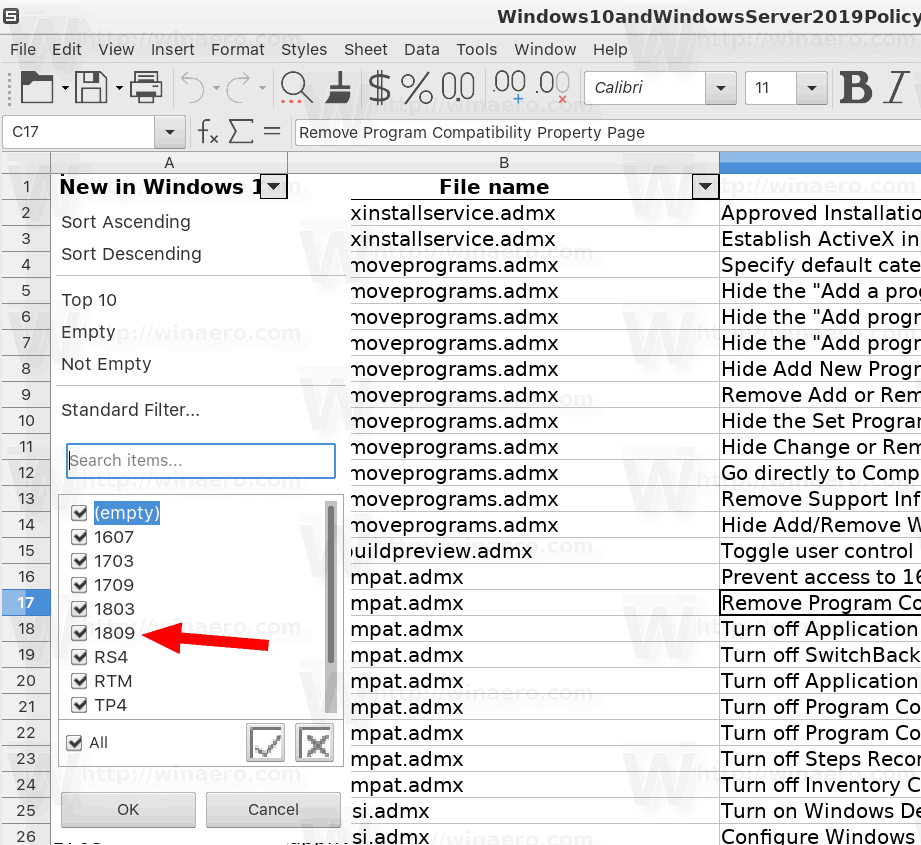
Note: As of this writing, the download page's title says "Windows 10 version 1803". The title hasn't been updated, but the file you will download contains the actual data for Windows 10 version 1809 "October 2018 Update".
The spreadsheet lists the policy settings for computer and user configurations that are included in the Administrative template files delivered with the Windows operating systems specified. You can configure these policy settings when you edit Group Policy Objects.
You can use the filtering capabilities that are included in this spreadsheet to view a specific subset of data, based on one value or a combination of values that are available in one or more of the columns. In addition, you can click Custom in the drop-down list of any of the column headings to add additional filtering criteria within that column.
To view a specific subset of data, click the drop-down arrow in the column heading of cells that contain the value or combination of values on which you want to filter, and then click the desired value in the drop-down list. For example, to view policy settings that are available for Windows Server 2012 R2 or Windows 8.1, in the Administrative Template worksheet, click the drop-down arrow next to Supported On, and then click At least Microsoft Windows Server 2012 R2 or Windows 8.1.
Related articles.
- How To See Applied Group Policies in Windows 10
- See Applied Windows Update Group Policies in Windows 10
- Apply Group Policy to All Users Except Administrator in Windows 10
- Apply Group Policy to a Specific User in Windows 10
- Reset All Local Group Policy Settings at once in Windows 10
That's it.
Support us
Winaero greatly relies on your support. You can help the site keep bringing you interesting and useful content and software by using these options:
If you like this article, please share it using the buttons below. It won't take a lot from you, but it will help us grow. Thanks for your support!
Advertisеment
