How to Enable or Disable Archive Apps in Windows 10
Archive apps is a new feature of Windows 10, first introduced in Windows 10 build 20201. When enabled, it tries to save storage space and internet bandwidth by putting apps that you rarely use into archive.
Advertisеment
The Archive apps feature is available starting in Windows 10 build 20201. The official change log doesn't mention its presence, but the option can be found under Settings > Apps > Apps and features. The option is enabled by default, and works only for Microsoft Store apps.
When the option is enabled, then the OS will automatically "archive" (i.e. remove) the apps you don’t use frequently to free up space and Internet bandwidth. It will not remove any of your files and other data that was saved locally or in the cloud. The next time you launch an archived app, it will be downloaded and installed on-demand. This works only if the app remains available at that moment, notes Microsoft.
To Enable or Disable Archive Apps in Windows 10,
- Open the Settings app.
- Go to Apps > Apps and features.
- On the right, find the Archive apps option.
-
Turn on(enable, used by default) oroff(disable) the toggle option under the Archive apps description.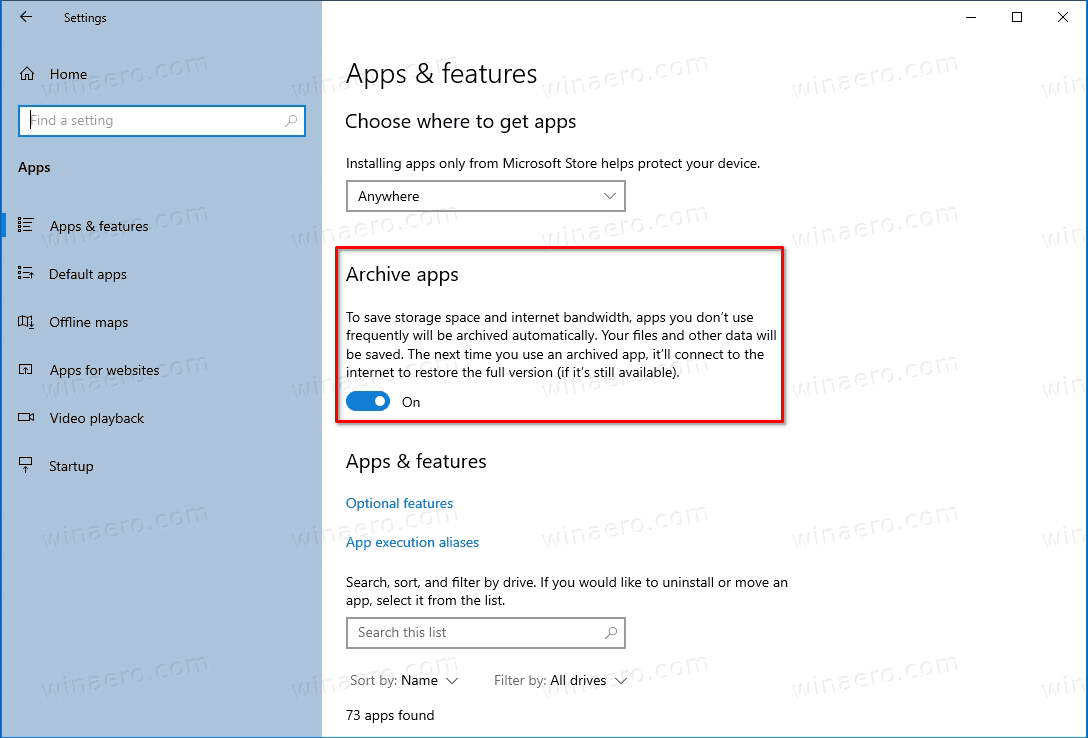
You are done.
Alternatively, you can turn on or off this feature in the Registry. Let's review how.
Enable or Disable Archive Apps with a Registry tweak
- Find the user SID for your user account. Open the command prompt and type
wmic useraccount list full, and note the SID value.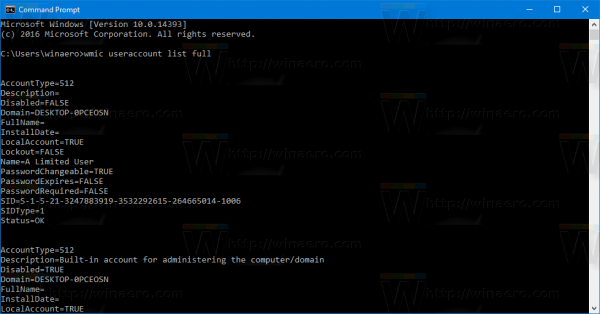
- Open the Registry editor.
- Navigate to the following key:
HKEY_LOCAL_MACHINE\SOFTWARE\Microsoft\Windows\CurrentVersion\InstallService\Stubification. - Under the
Stubificationkey, click on the subkey that represents the SID you obtained above. - On the right, On the right, modify or create a new 32-Bit DWORD value
EnableAppOffloading. Note: Even if you are running 64-bit Windows you must still create a 32-bit DWORD value.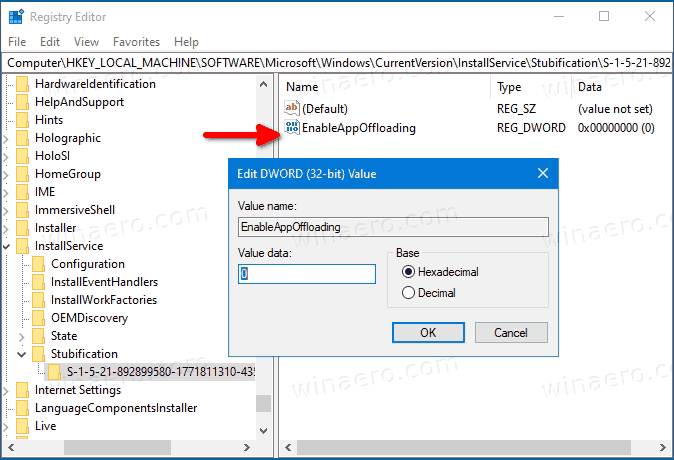
- Set its value data to
1for Enabled (used by default), or 0 (to disable Archive apps) for what you want.
You are done!
It is worth mentioning that other software vendors use the same storage optimization method. For example, Apple does the same on iOS, by removing unused apps and installing them on demand.
Microsoft is actively working on adding more storage optimization options to the Settings app. Earlier, the company had integrated the classic Disk Cleanup tool options, which has later received a number of improvements.
Finally, with recent changes, Windows 10 includes a modern implementation of the Disk Management tool in the Settings app. Initially discovered by enthusiasts, it was officially introduced in Windows 10 build 20197. Speaking of the latter one, Microsoft leaves the existing Disk Management MMC snap-in available for those who prefers it over the Settings app.
Support us
Winaero greatly relies on your support. You can help the site keep bringing you interesting and useful content and software by using these options:
If you like this article, please share it using the buttons below. It won't take a lot from you, but it will help us grow. Thanks for your support!
Advertisеment
