How to Dismiss Notification From Keyboard without Using Mouse in Windows 10
In Windows 10, all kinds of notifications were replaced with Windows 8-like toasts which appear in the bottom right corner of the screen. Regardless of the event for which the notification is being shown e.g. AutoPlay, driver installation or a new notification from a Store app - you will see the toast notifications. They appear above the taskbar. A lesser known feature of Windows 10 is the ability to get rid of a visible notification without reaching for your mouse.
Advertisеment
Windows 10 displays toast notifications instead of the classic balloon tooltips. Microsoft is constantly improving the notification system. When Windows 10 shows a notification, e.g. when you need to update your Defender signatures or need to perform some action related to system maintenance, a sound is played by default.
When an app sends a notification, Windows 10 shows a toast banner above the taskbar. If you miss a notification, it is queued up in the Action Center.
Windows 10 toast notification example:
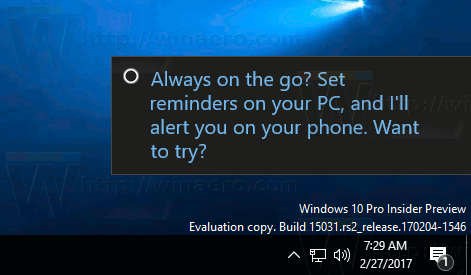
Action Center Notifications Example:
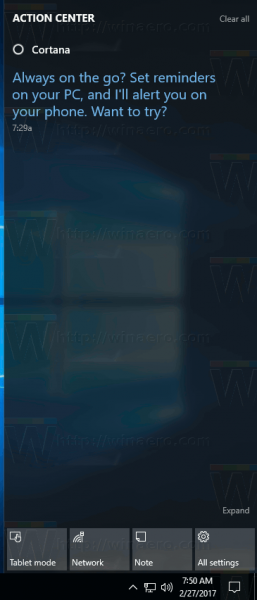
You can disable notifications for all apps at once, or disable them for individual apps. Also, you can dismiss a Windows 10 Notification from the keyboard without using your mouse. Here is how.
To Dismiss Notification From Keyboard without Using Mouse in Windows 10,
- Press Win + Shift + V.
- This will move the focus to the notification (will activate it and bring to front).
- Now, press the Delete key.
- The notification will instantly disappear.
See the following video to check this feature in action.
Note: Ever since Windows 95, the Windows key (or Win key) is ubiquitous on PC keyboards. With each new release of Windows, Microsoft has added new keyboard shortcuts with the Win key. Check out the following posts:
- Ultimate list of all Windows keyboard shortcuts with Win keys
- 10 keyboard shortcuts for Windows 10 everyone should know
- Disable certain Winkey shortcuts in Windows 10
Thanks to @JenMsft
Support us
Winaero greatly relies on your support. You can help the site keep bringing you interesting and useful content and software by using these options:
If you like this article, please share it using the buttons below. It won't take a lot from you, but it will help us grow. Thanks for your support!
Advertisеment

Very useful, thanks Sergey! :)
You are most welcome =)