How to Enable or Disable Preload New Tab Page in Microsoft Edge Chromium
Microsoft has introduced a couple of new options in the latest Canary build of Microsoft Edge. The app now allows disabling preload of the New Tab page contents, which is enabled by default.
Advertisеment
Microsoft Edge Chromium loads what you see on the New Tab page automatically in the background. This allows it to start faster. Depending on your settings, it may load news, cookies, weather forecast, and other online contents.
If you are unhappy with this behavior, you can disable preloading for the New Tab page in Microsoft Edge.
To Disable Preload New Tab Page in Microsoft Edge Chromium,
- Open Microsoft Edge.
- Click on the Settings button (Alt + F) and select Settings from the menu.

- On the left, click on New Tab Page. If you don't see the left pane, try to resize the Edge window, or click on the 3 bar menu button in at top left corner.
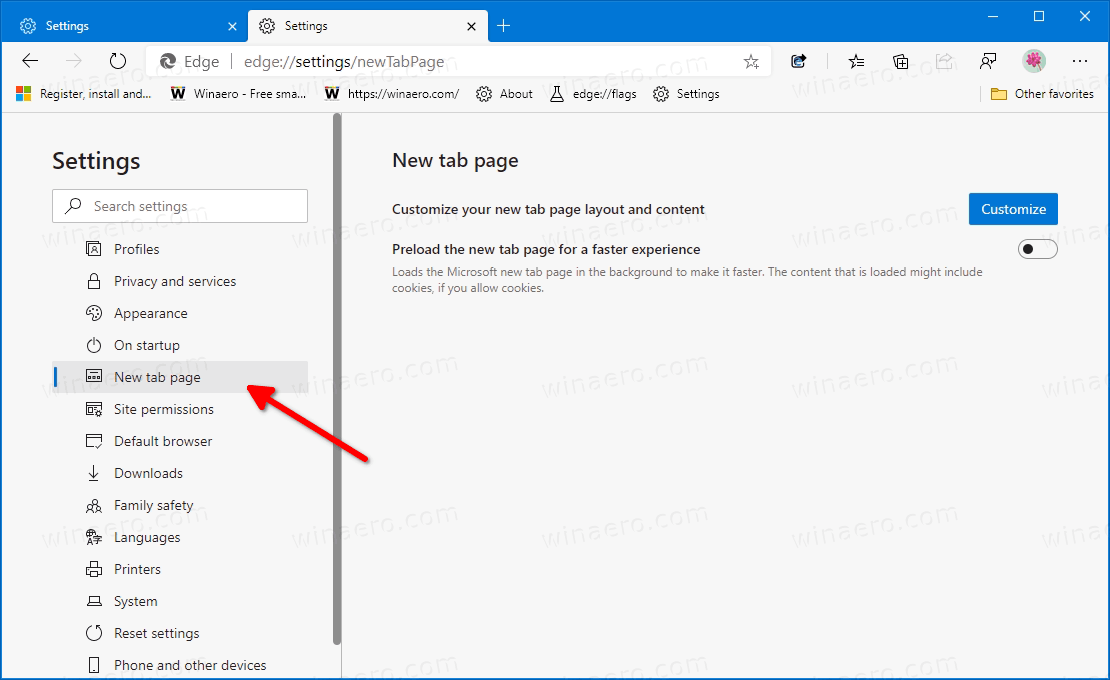
- On the right, turn off Preload the new tab page for a faster experience the under the Services section. This will disable the New Tab page preloading feature.
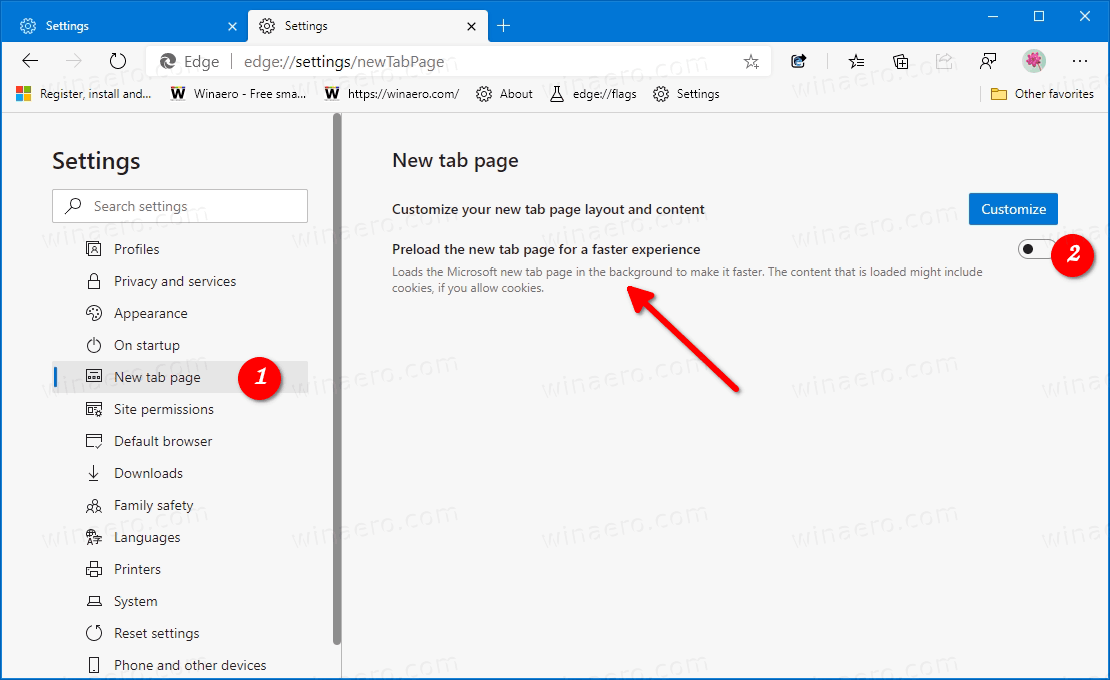
You are done.
To enable the New Tab Preloading later, all you need to do is to enable the above option Preload the new tab page for a faster experience in Edge settings.
Actual Edge Versions
- Stable Channel: 83.0.478.58
- Beta Channel: 84.0.522.28
- Dev Channel: 85.0.552.1
- Canary Channel: 85.0.570.0
Download Microsoft Edge
You can download pre-release Edge version for Insiders from here:
Download Microsoft Edge Insider Preview
The stable version of the browser is available on the following page:
Download Microsoft Edge Stable
Note: Microsoft has started delivering Microsoft Edge to users of Windows via Windows Update. The update is provisioned for users of Windows 10 version 1803 and above, and replaces the classic Edge app once installed. The browser, when delivered with KB4559309, makes it impossible to uninstall it from Settings. Check out the following workaround: Uninstall Microsoft Edge If Uninstall Button is Grayed Out.
Support us
Winaero greatly relies on your support. You can help the site keep bringing you interesting and useful content and software by using these options:
If you like this article, please share it using the buttons below. It won't take a lot from you, but it will help us grow. Thanks for your support!
Advertisеment

I don’t find this option in Edge Canary and Stable (I have the lastest version).
maybe a controlled roll-out?