As you may already know, Chrome 59 has been released to the stable branch. The browser features a refined user interface for the Settings page. If you don't like its appearance, here is how you can revert it back to the old look.
While the option to disable the Material Design is missing in the user interface of Google Chrome, this can be done with a special flag.
Disable Material Design Settings in Chrome 59
- Open the Google Chrome browser and type or copy-paste the following text into the address bar:
chrome://flags/#enable-md-settings
This will open the flags page directly with the relevant setting.
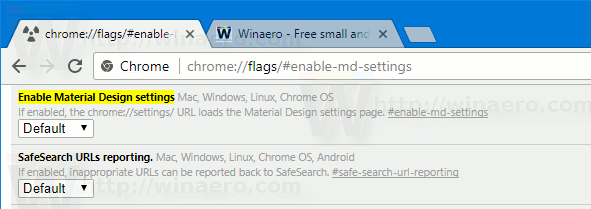
- Disable the flag as shown below.
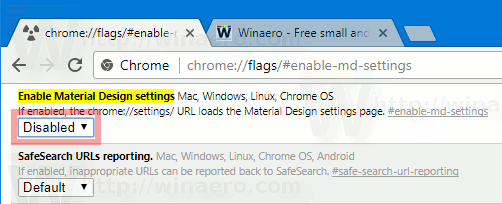
- Once you change this setting, re-launch the browser as prompted.

That's it. The default look of the Settings page:
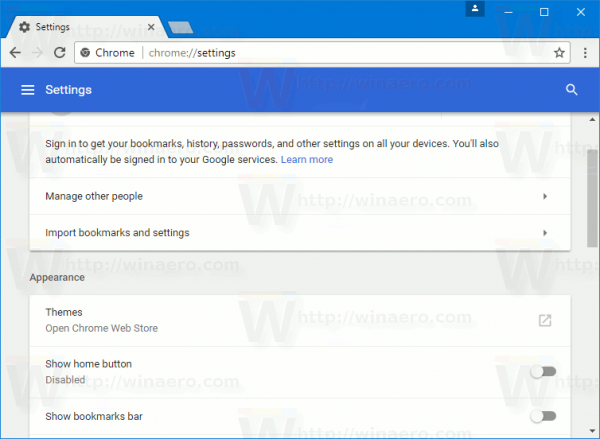
This is the appearance after the browser restarts.
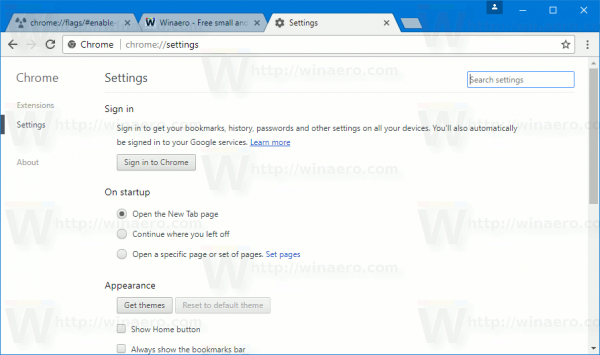
Unfortunately, the solution is not permanent. Flags are a very experimental feature of the Chrome browser, so they can be removed in the next few releases. It is just a matter of time.
As of version 59, Google Chrome has the following flags available for controlling Material Design:
- Material Design in the rest of the browser's native UI
- Enable Material Design policy page
- Enable Material Design bookmarks
- Enable Material Design feedback
- Enable Material Design history
- Enable Material Design settings
- Enable Material Design extension
You can disable all of them to revert to the much nicer Chrome appearance for now. We hope Google makes these options permanent as many users are not fans of Material Design and cannot tolerate the design changes in Chrome.
Support us
Winaero greatly relies on your support. You can help the site keep bringing you interesting and useful content and software by using these options:
If you like this article, please share it using the buttons below. It won't take a lot from you, but it will help us grow. Thanks for your support!
Advertisеment

That won’t last long sadly. I miss when you could disable the stupid profile name and horrible DirectWrite rendering.
To minimize eye strain install Font Rendering Enhancer (https://chrome.google.com/webstore/detail/font-rendering-enhancer/hmbmmdjlcdediglgfcdkhinjdelkiock/reviews?hl=en) from Chrome Web Store.