How to Check if Connected or Disconnected Modern Standby in Windows 10
Windows 10 can enter a special low power mode if supported by hardware, called Sleep. The computer can return from sleep mode faster than from a cold boot. Depending on your hardware, there can be a number of sleep modes available on your computer. One of them is Modern Standby.
Advertisеment
Windows 10 Modern Standby (Modern Standby) expands the Windows 8.1 Connected Standby power model. Connected Standby, and consequently Modern Standby, enable an instant on / instant off user experience, similar to smartphone power models. Just like the phone, the S0 low power idle model enables the system to stay up-to-date whenever a suitable network is available.
Although Modern Standby enables an instant on/off user experience like Connected Standby, Modern Standby is more inclusive than the Windows 8.1 Connected Standby power model. Modern Standby allows for market segments previously limited to the S3 power model to take advantage of the low power idle model. Example systems include systems based on rotational media and hybrid media (for example, SSD + HDD or SSHD) and/or a NIC that doesn’t support all of the prior requirements for Connected Standby.
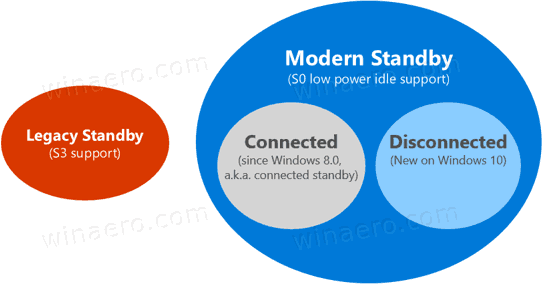
Devices that support Modern Standby can connect or disconnect from Wi-Fi or a wireless local area network while in standby.
Connected Modern Standby will allow the device to remain connected to Wi-Fi while in standby. It will be able to receive and process notifications about new email messages, incoming calls. This is convenient, but makes the device drain the battery power faster.
Disconnected Modern Standby allows longer battery life, but the device won't notify you about new events.
You can quickly check if your device has Connected or Disconnected Modern Standby without using third-party tools.
To Connected or Disconnected Modern Standby in Windows 10 in Windows 10,
- Open a new command prompt
- Type the following command:
powercfg -a. - In the output, see if you have Standby (S0 Low Power Idle) Network Connected. This means you have Connected Modern Standby enabled on your device.
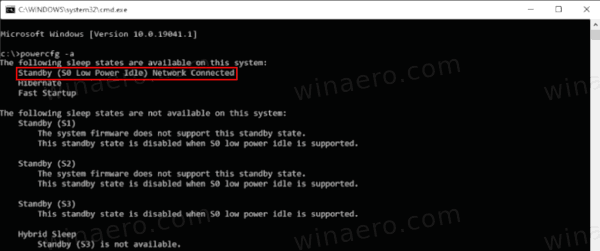
- If the line says Standby (S0 Low Power Idle) Network Disconnected, it is Disconnect Modern Standby.
- Finally, the following screenshot has been taken on a system that doesn't support Modern Standby.
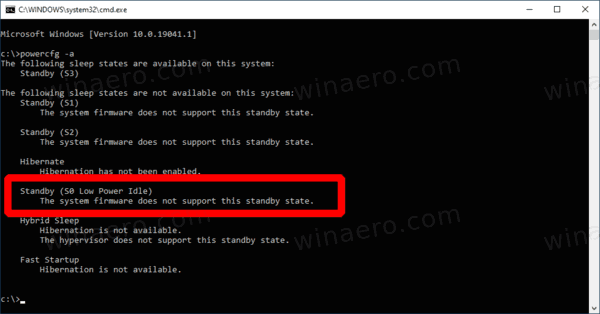
That's is.
Related articles:
- Check if Modern Standby is Supported in Windows 10
- Add System Unattended Sleep Timeout to Power Options in Windows 10
- Add Allow Sleep with Remote Opens Power Option in Windows 10
- Create Sleep Study Report in Windows 10
- How to Find Sleep States Available in Windows 10
- Disable Sleep Password in Windows 10
- Create Shutdown, Restart, Hibernate and Sleep Shortcuts in Windows 10
- Find which hardware can wake up Windows 10
- How to prevent Windows 10 waking from sleep
Support us
Winaero greatly relies on your support. You can help the site keep bringing you interesting and useful content and software by using these options:
If you like this article, please share it using the buttons below. It won't take a lot from you, but it will help us grow. Thanks for your support!
Advertisеment
